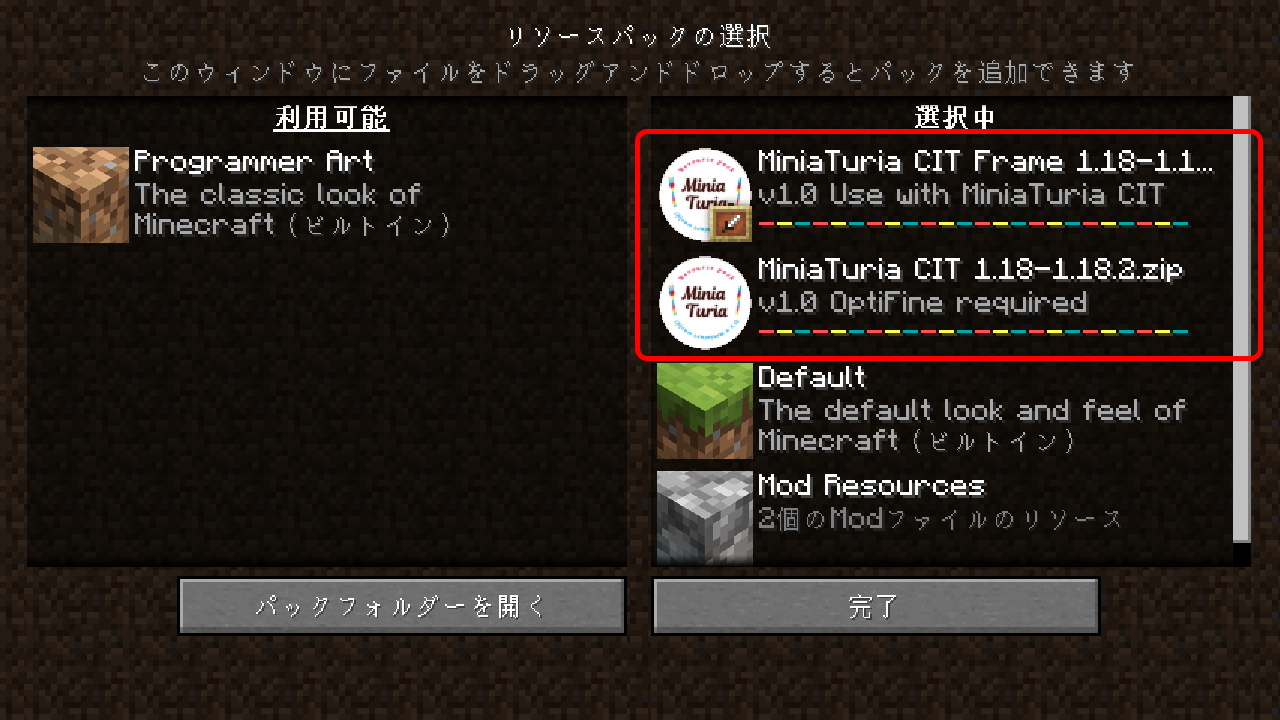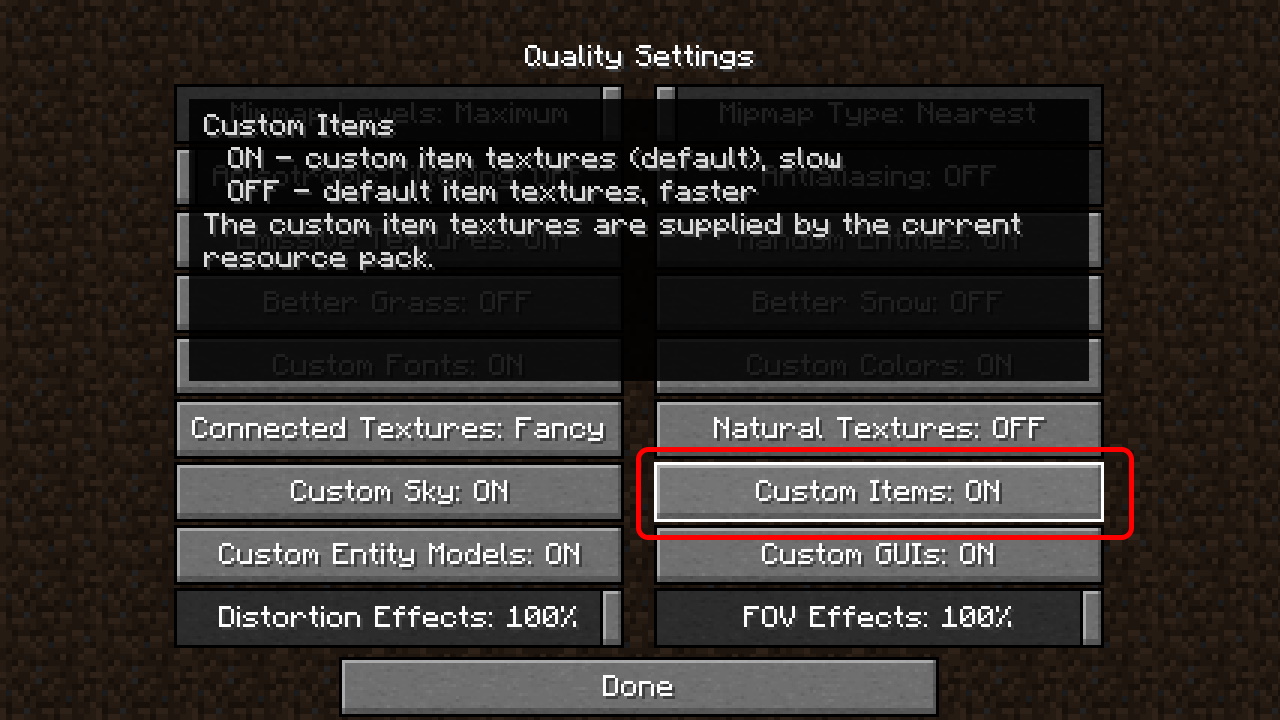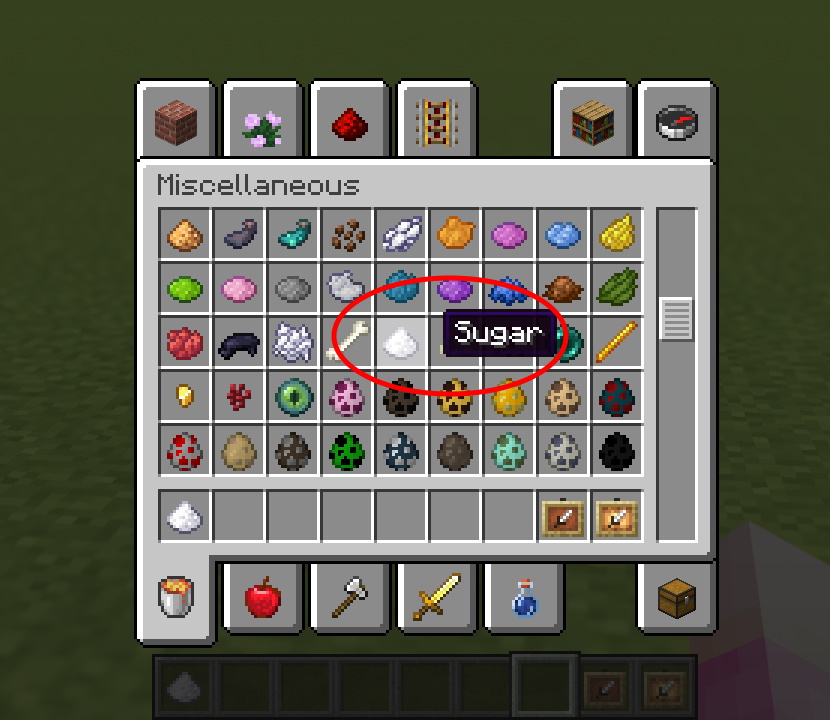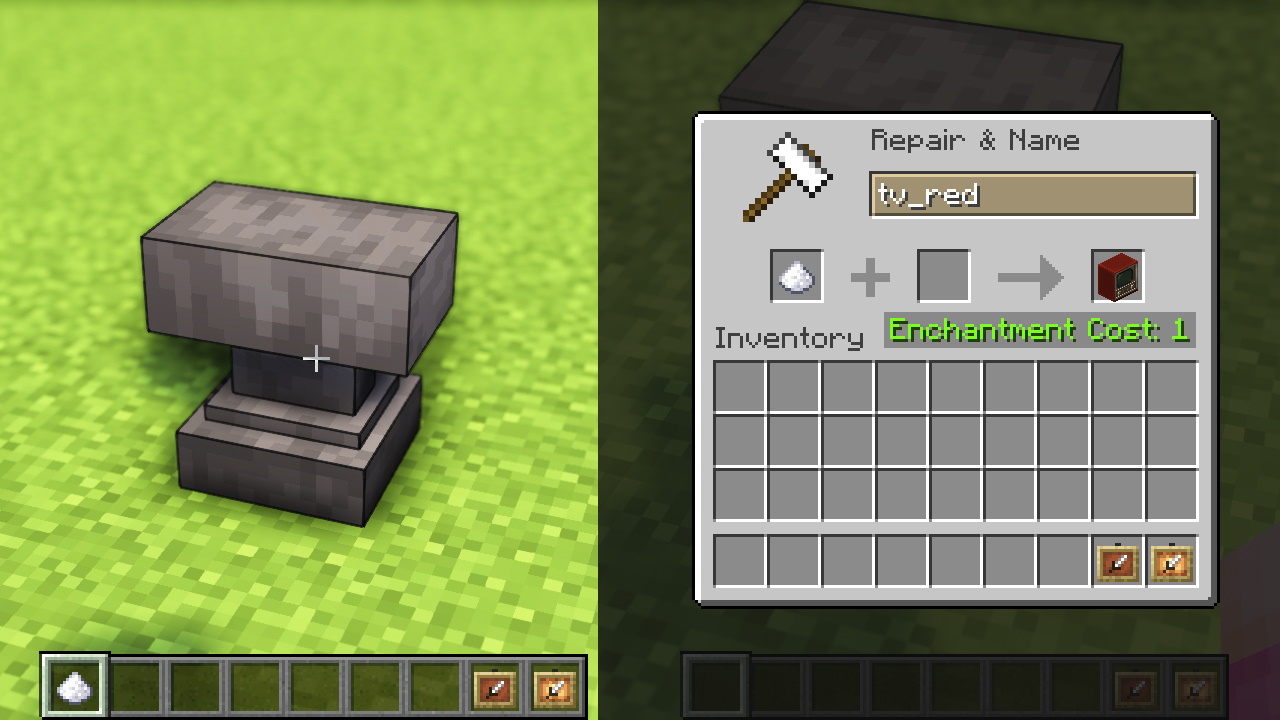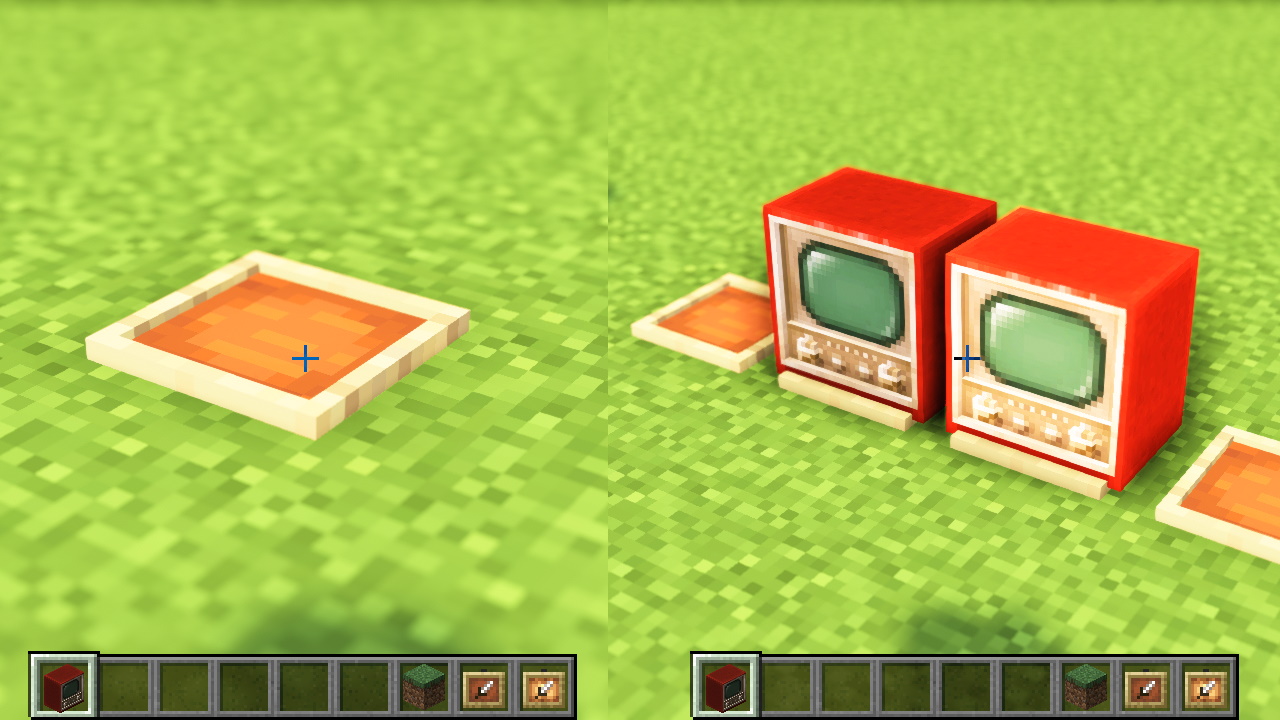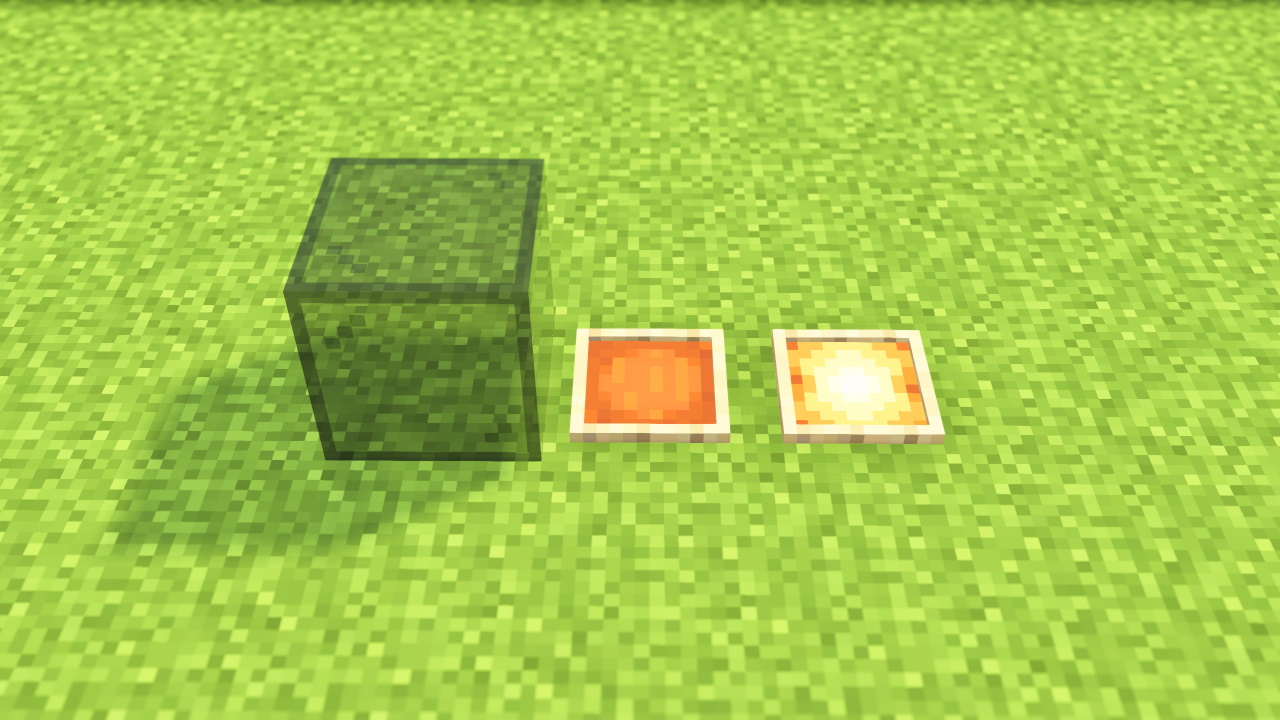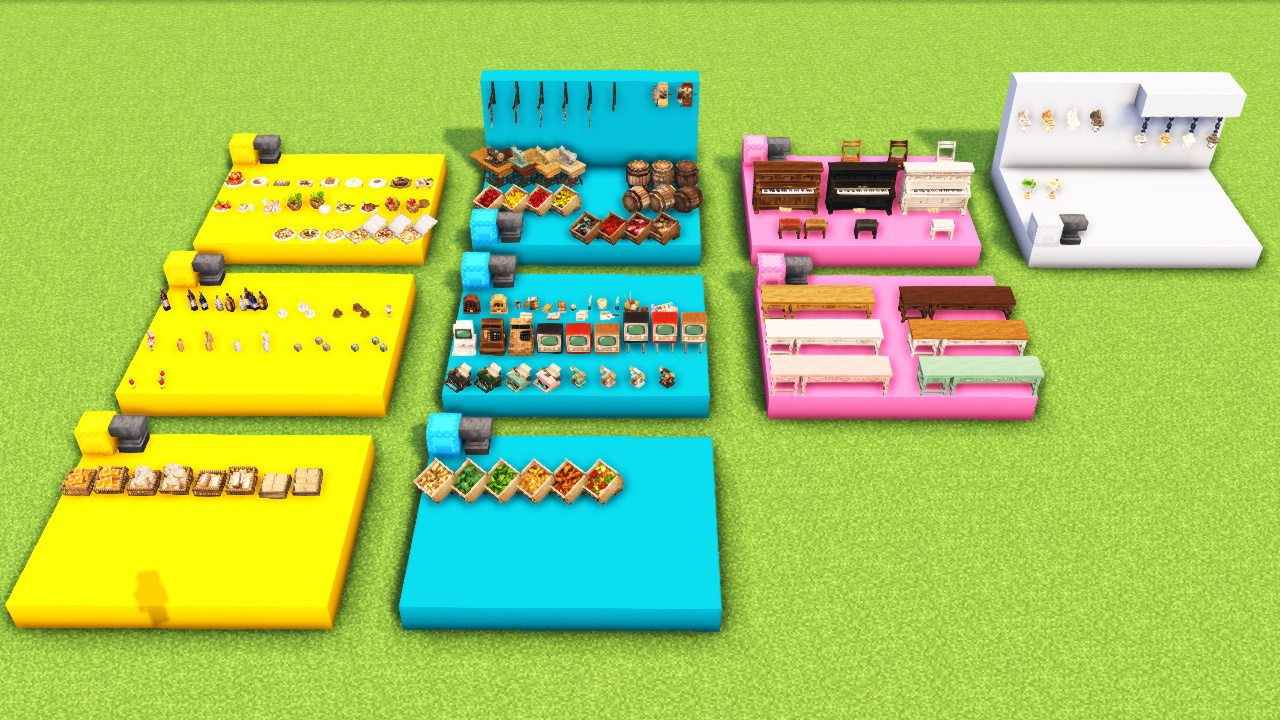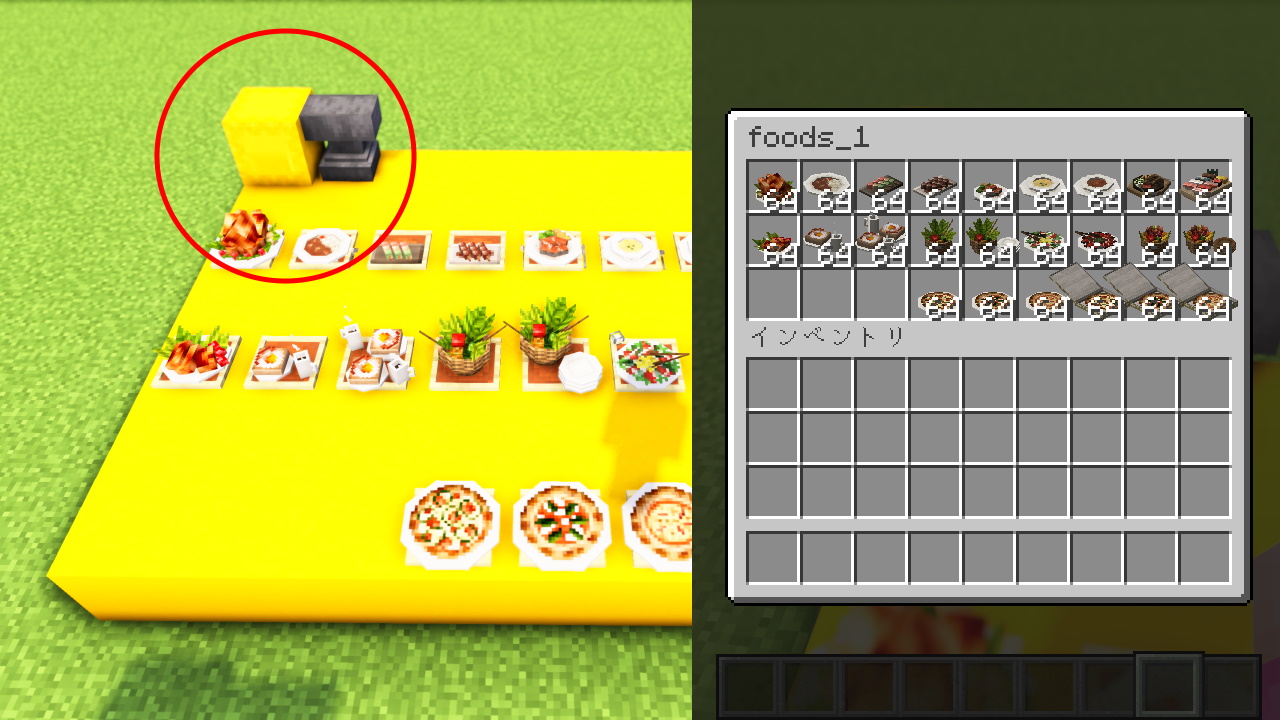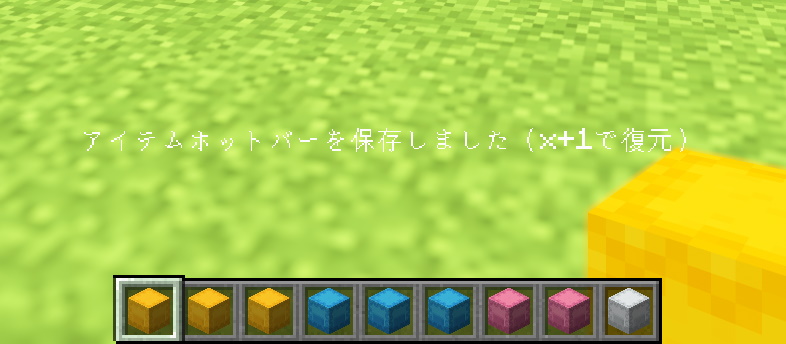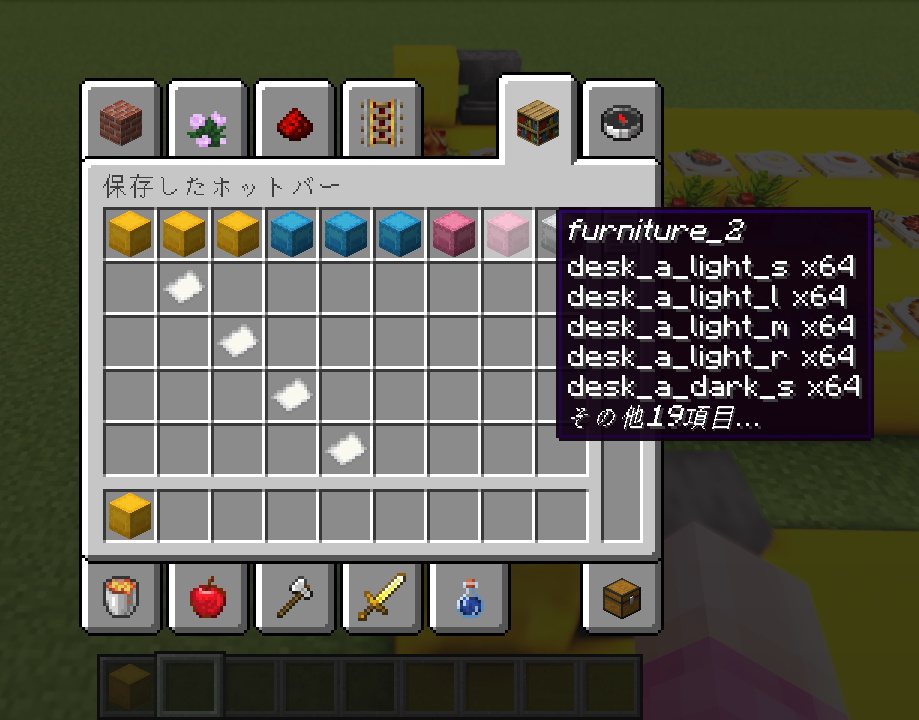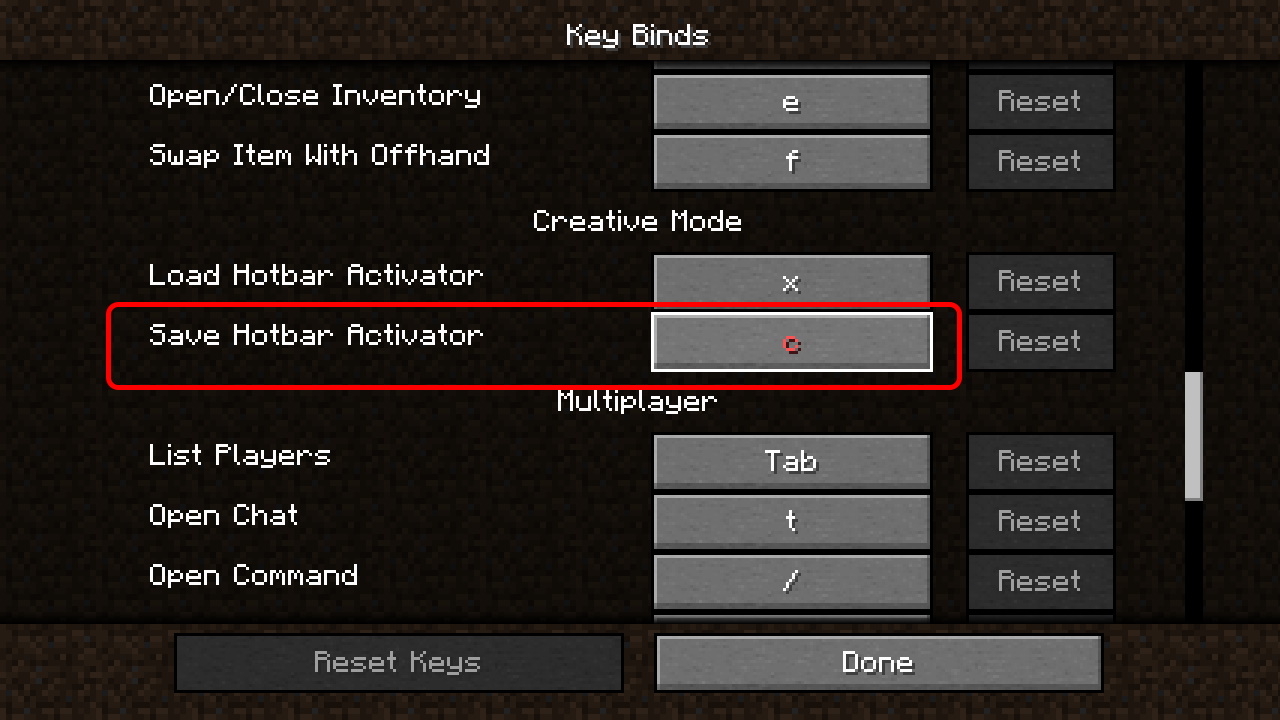📌 A resource pack that uses OptiFine’s CIT feature to add 3D models—such as furniture and decorative items—as items. You can place them in the world by putting the item into an item frame.
About this Resource Pack
📌 There are two packs: MiniaTuria CIT, which adds the 3D models, and MiniaTuria CIT Frame, a helper pack that makes item frames transparent. Please download both! (You can get both from the Download buttons.)