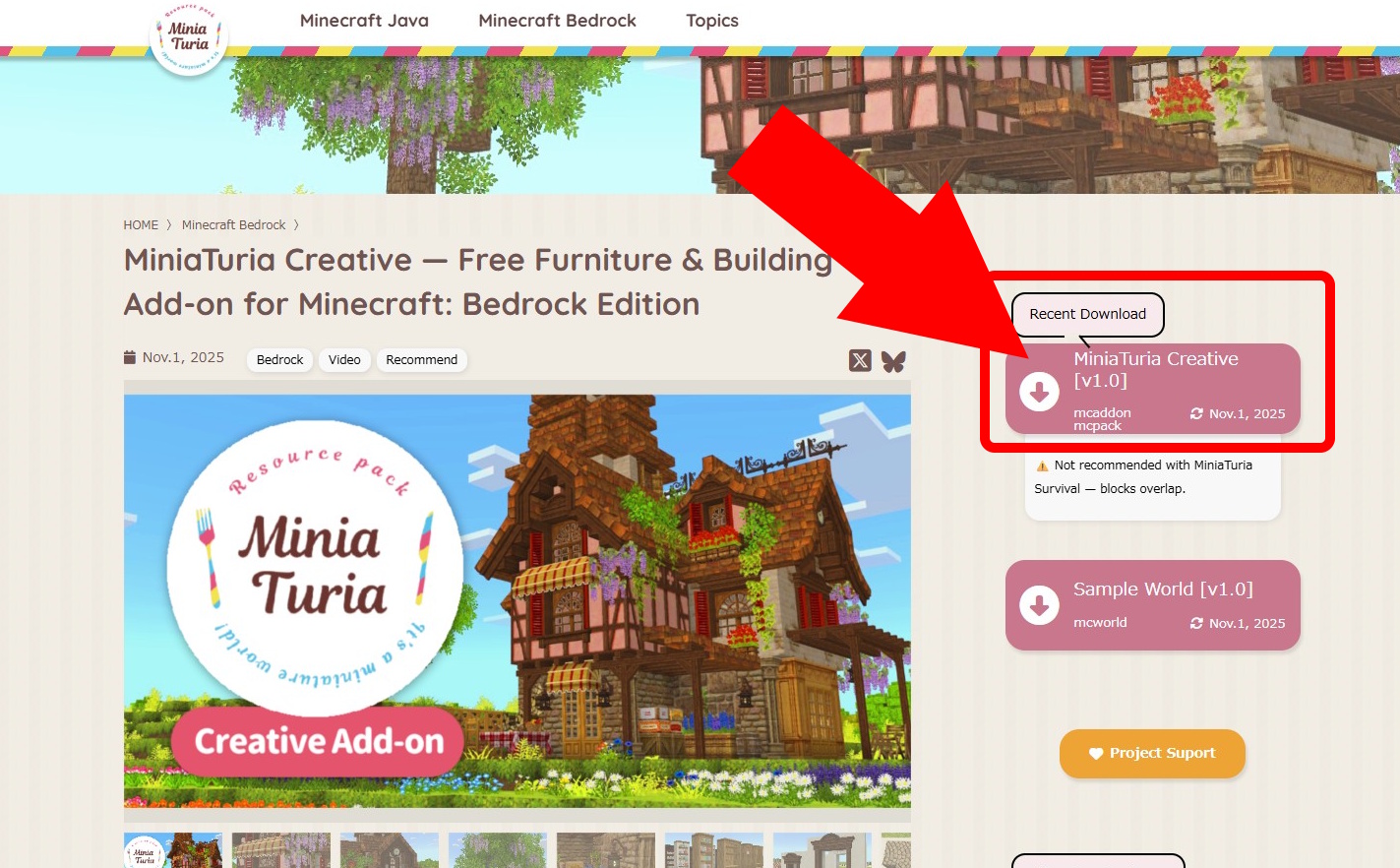
On the download page, press Latest Download.
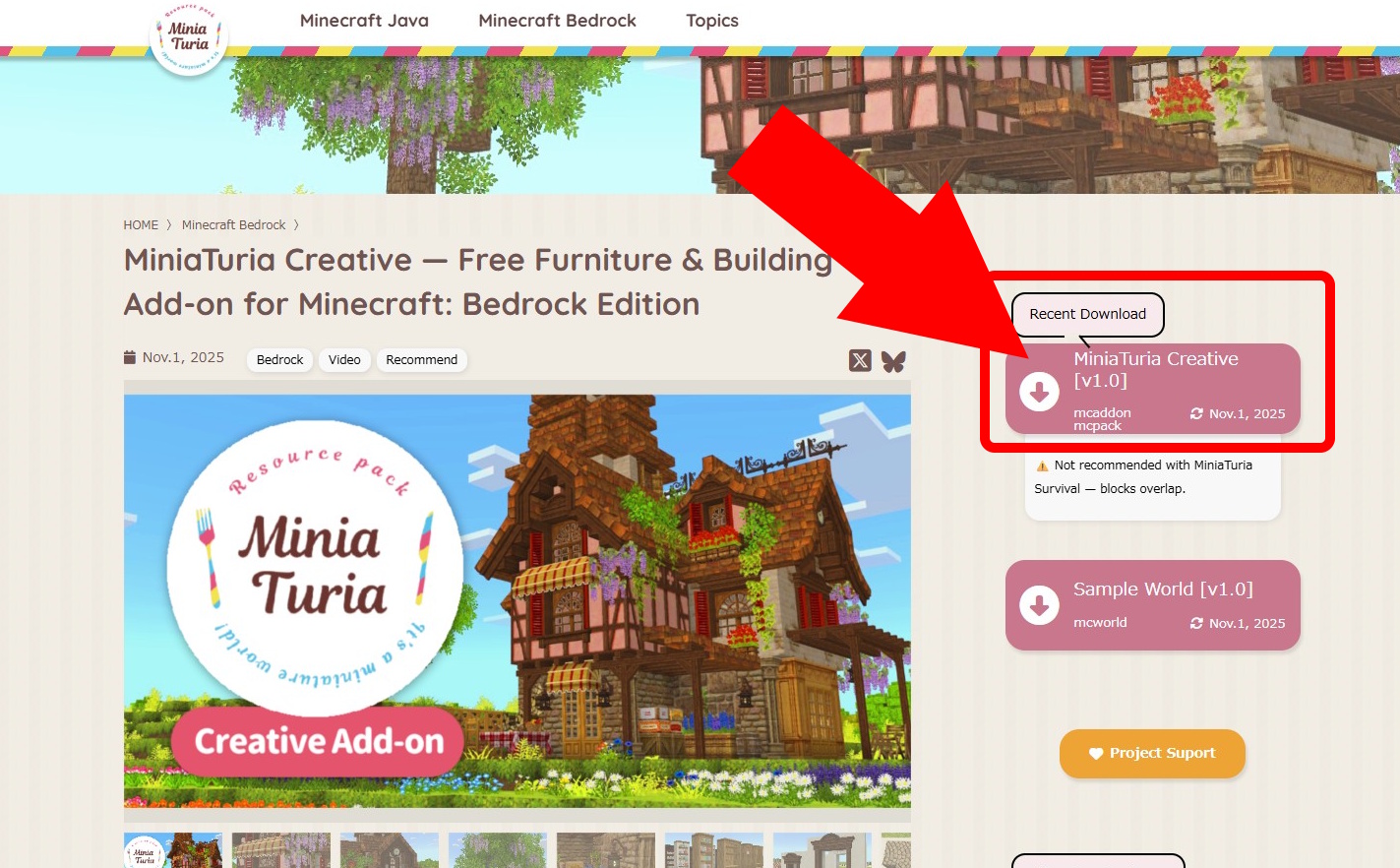
On the download page, press Latest Download.
Read the Terms of Use to the end and select Accept the terms. You’ll be taken to the download steps page. Proceed through the ad link to get the file.

The downloaded file will be saved to your PC or phone. Double-click to open it.
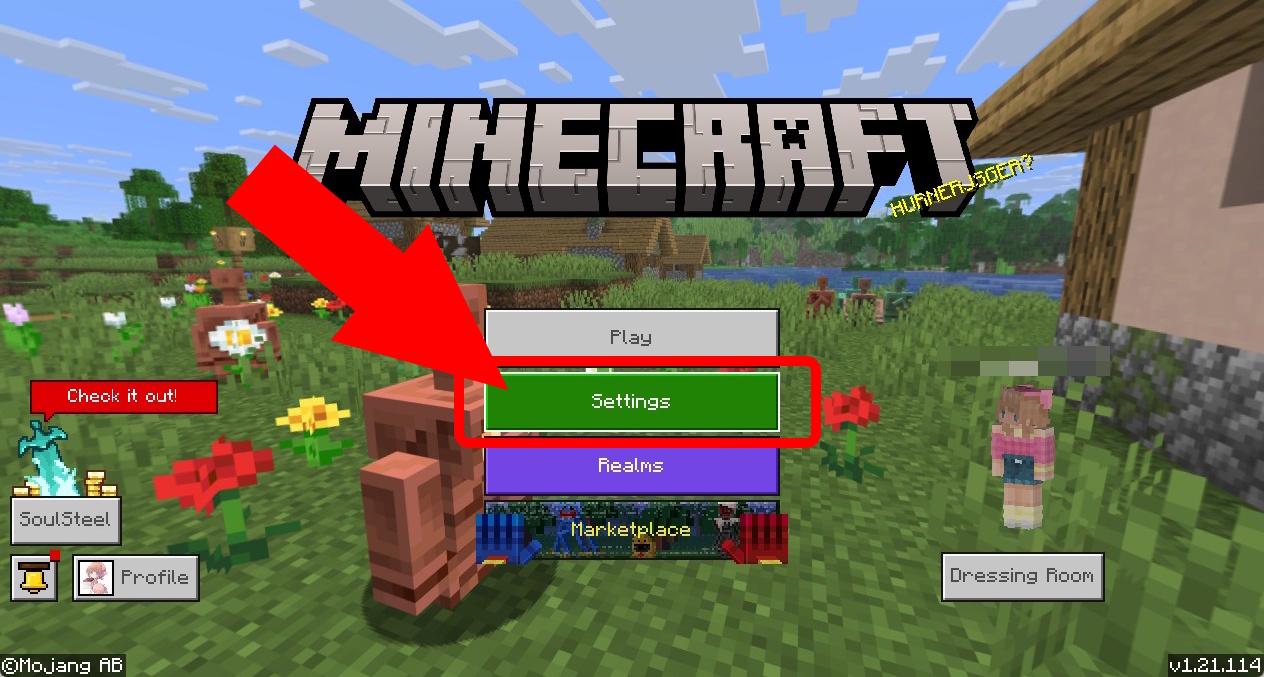
Minecraft will launch and import the add-on. On the first screen, press Settings.
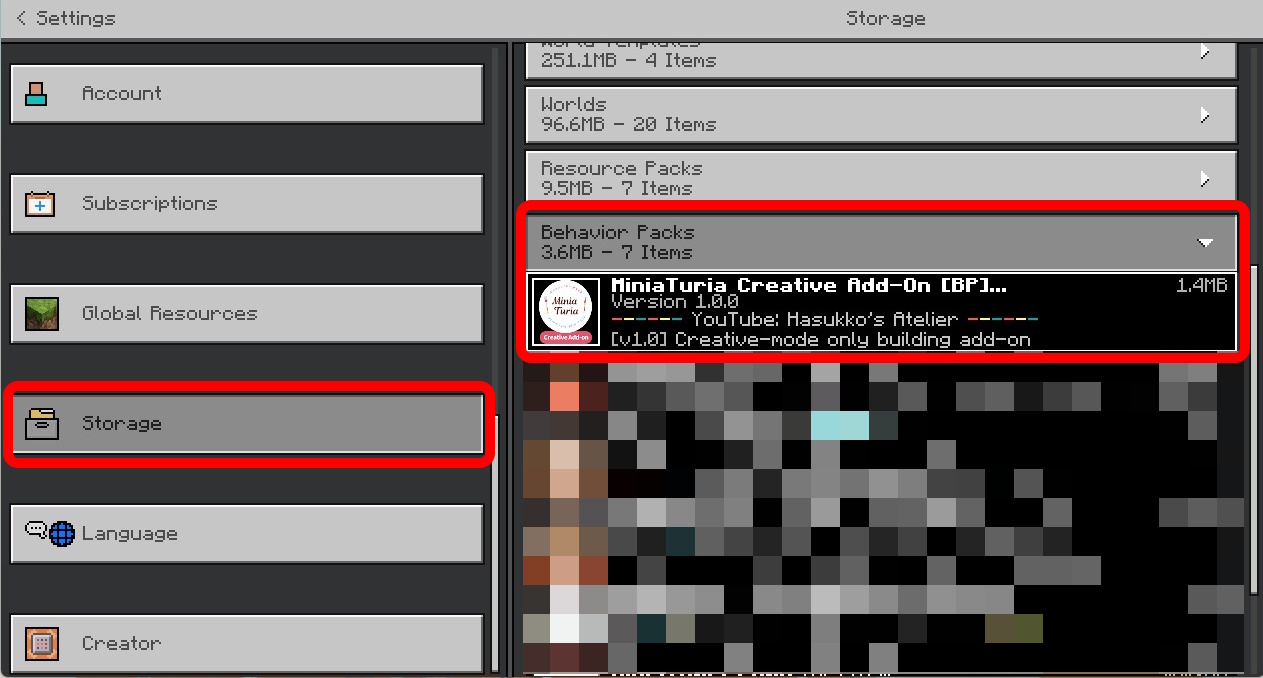
Go to Storage → Behavior Packs. If you see MiniaTuria, the import succeeded. If not, repeat from 3 and import again. Once confirmed, tap Settings (top-left) to return to the start screen.
An add-on is a set of a Behavior Pack (features) and a Resource Pack (visuals). You must enable it per world to play. If adding to an existing world, go to 2. For a new world, go to 3.
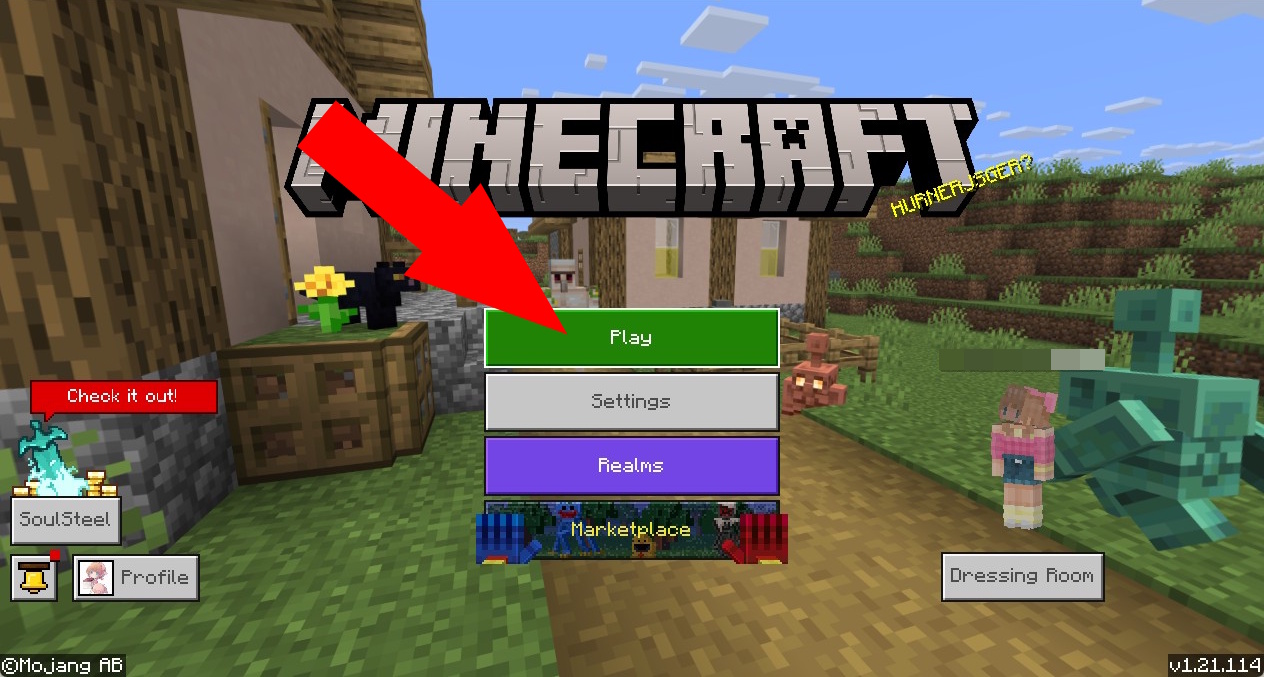
On the first screen, press Play.
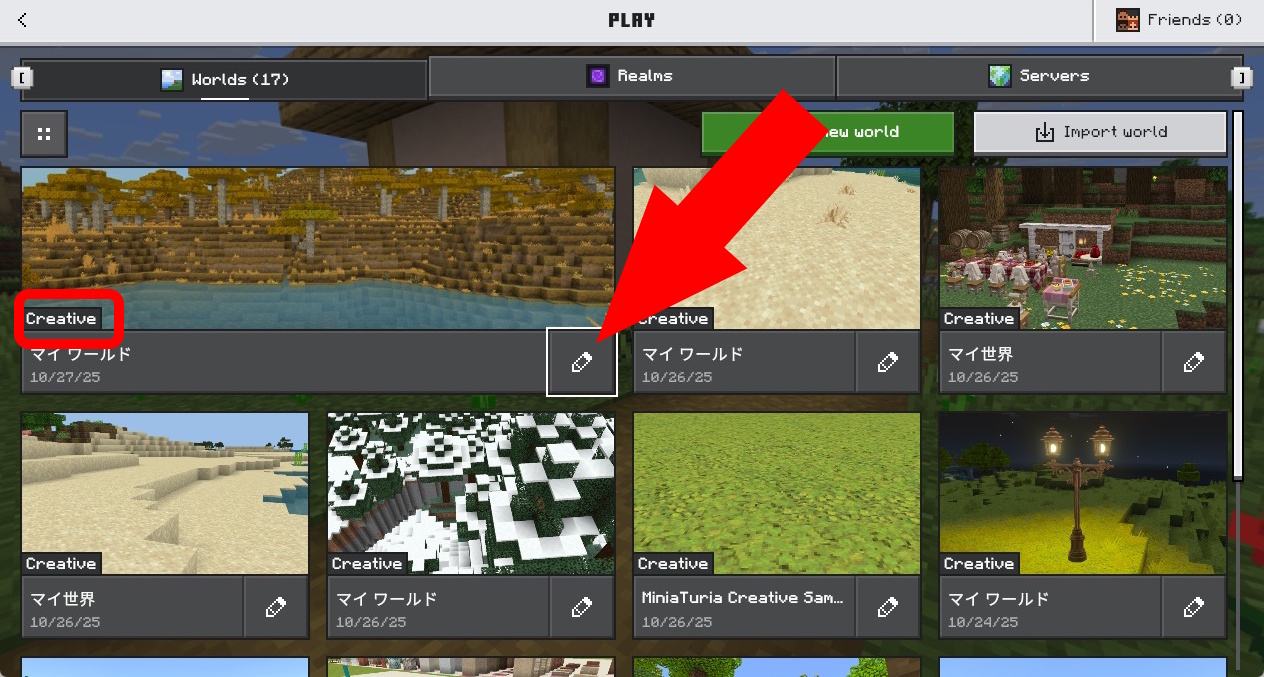
Select the world you want, then press Edit (pencil icon).
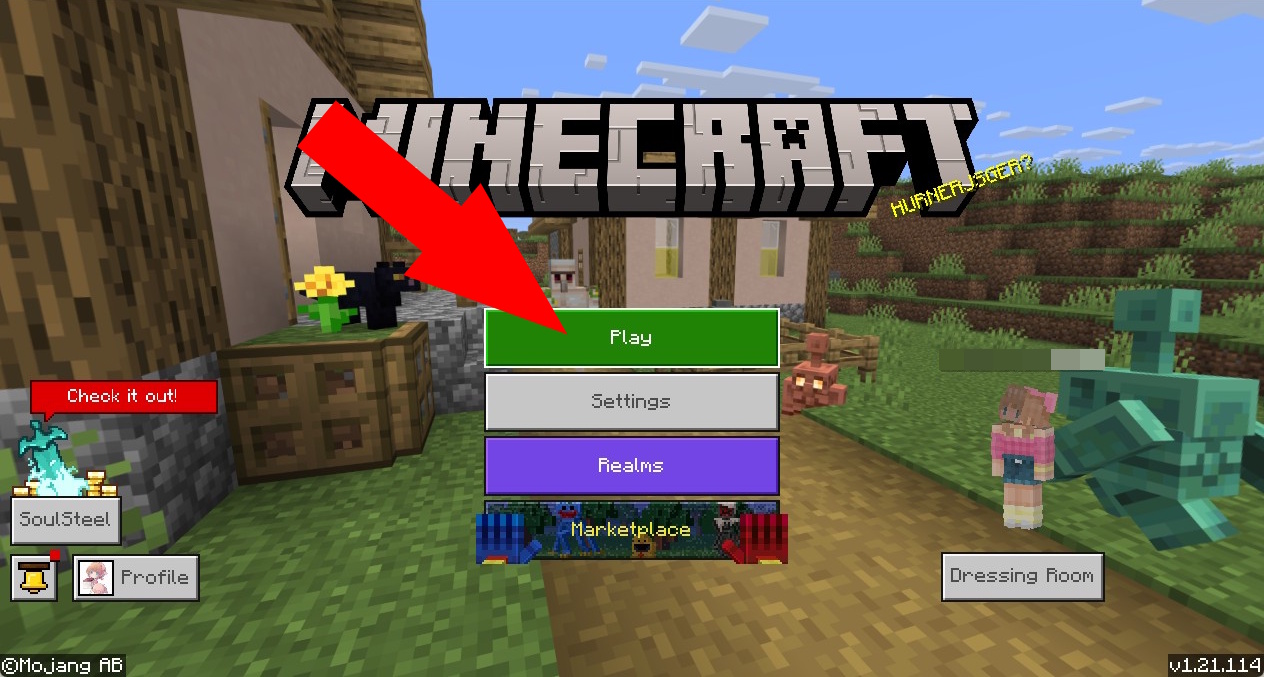
On the first screen, press Play.
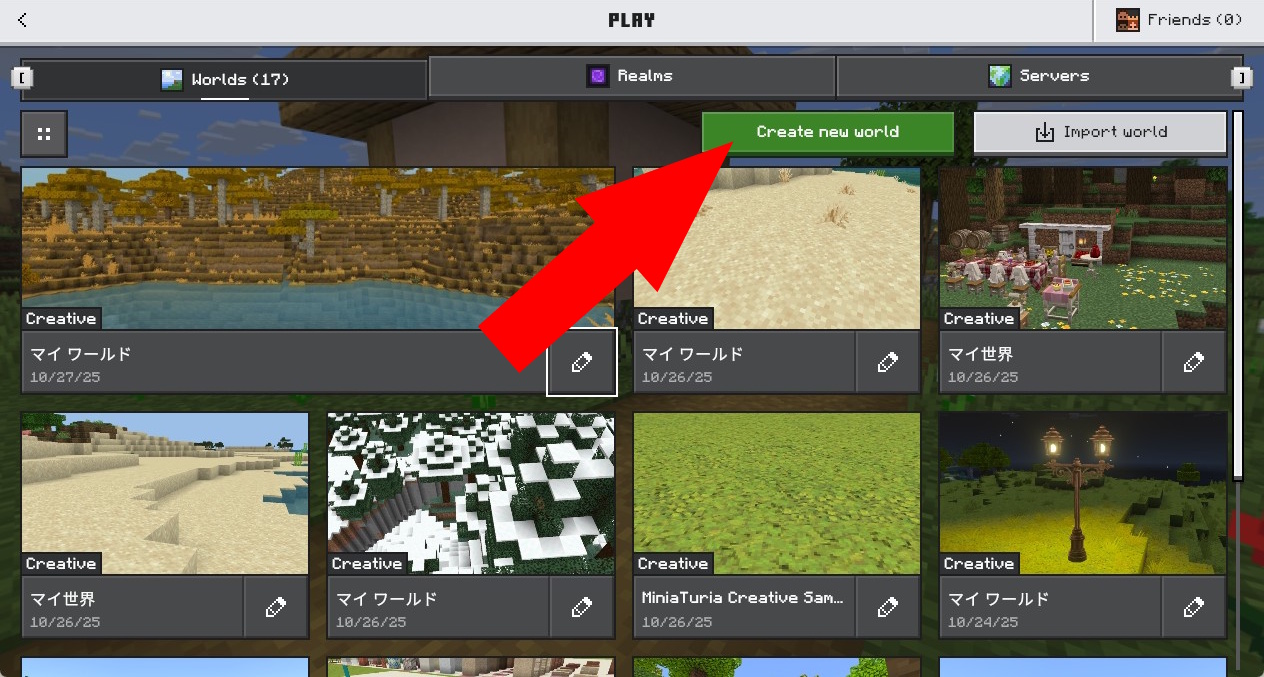
Create New → then Create New World.
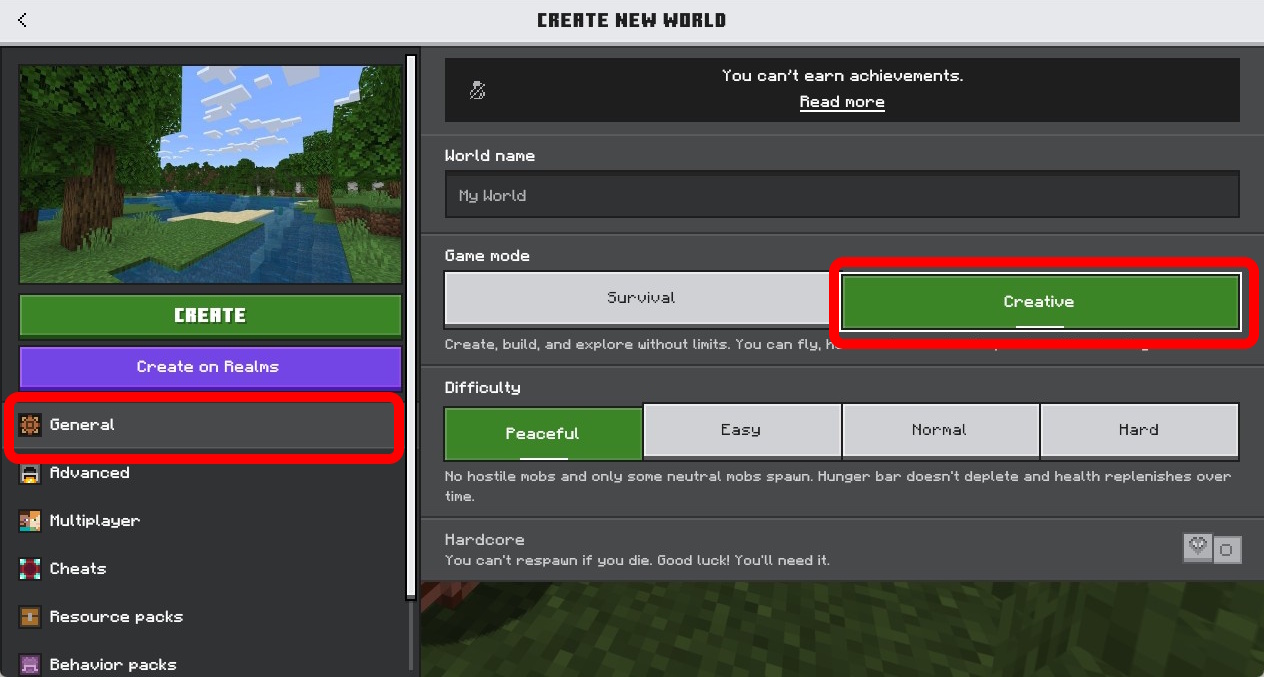
On the world creation screen, choose Game → Creative and set your preferred difficulty. Then proceed to 7.

Go to Behavior Packs. Your imported add-on should be listed under Available.
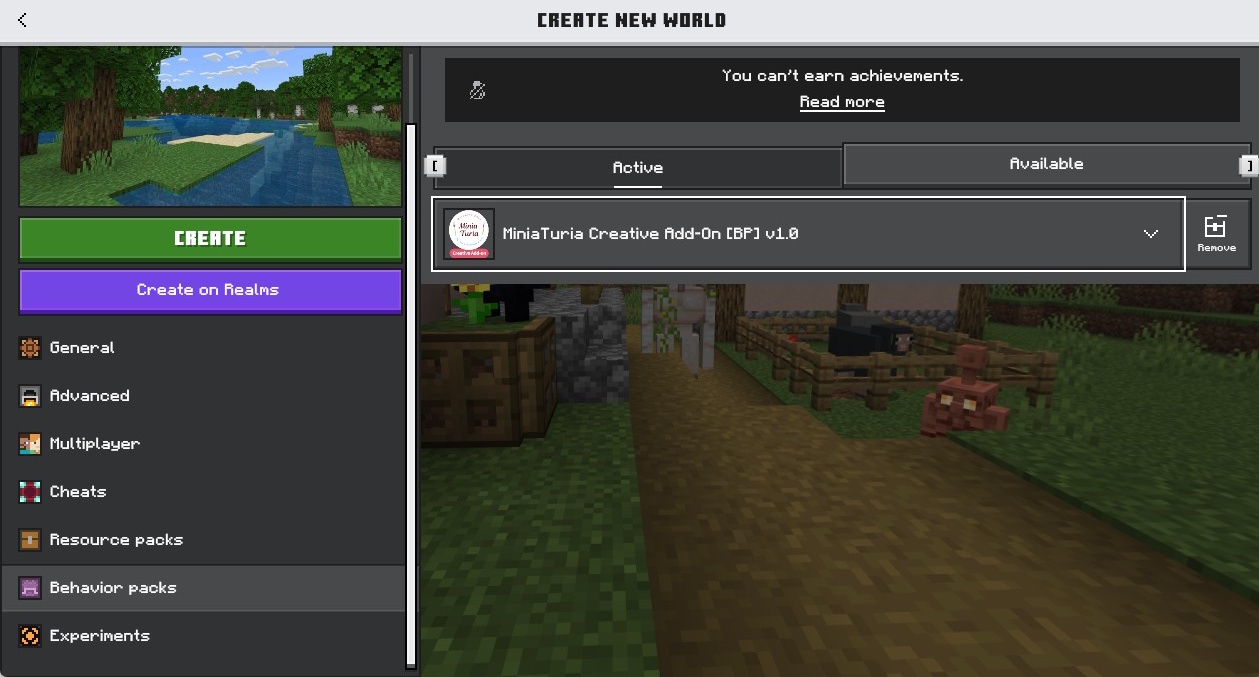
Press Activate and confirm it appears under Active.
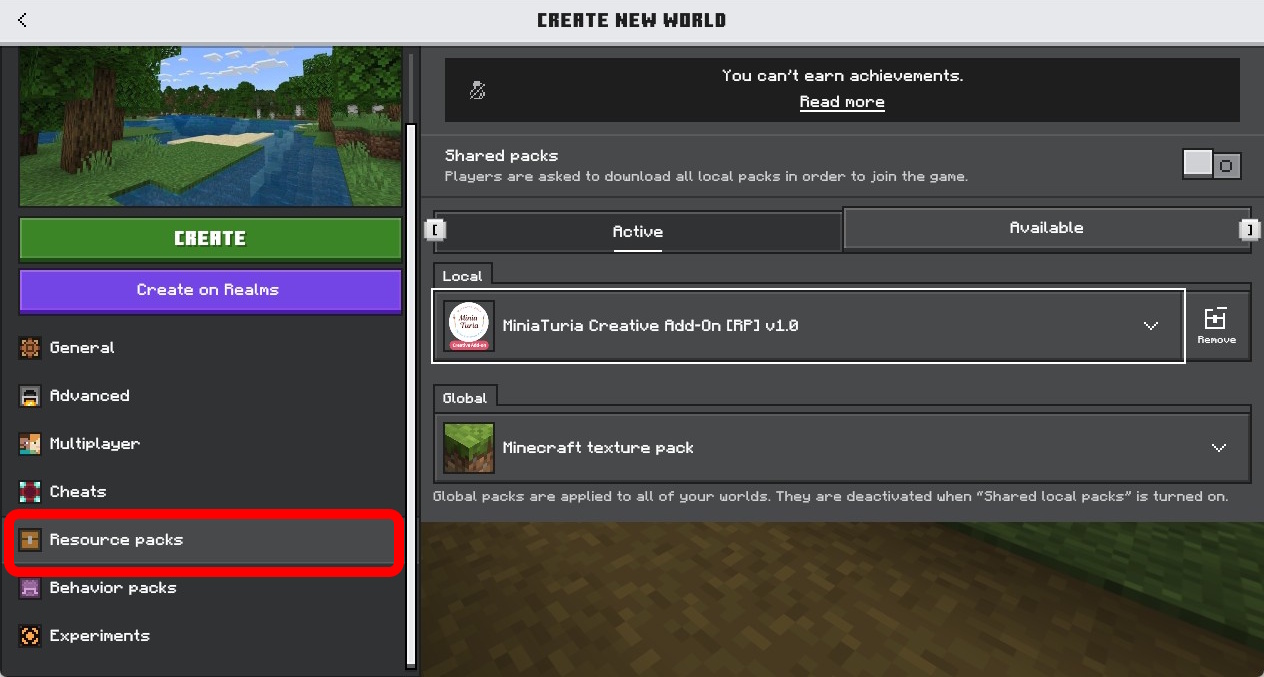
Also check Resource Packs just in case. Normally, enabling the Behavior Pack also enables the Resource Pack automatically and it will appear under Active.
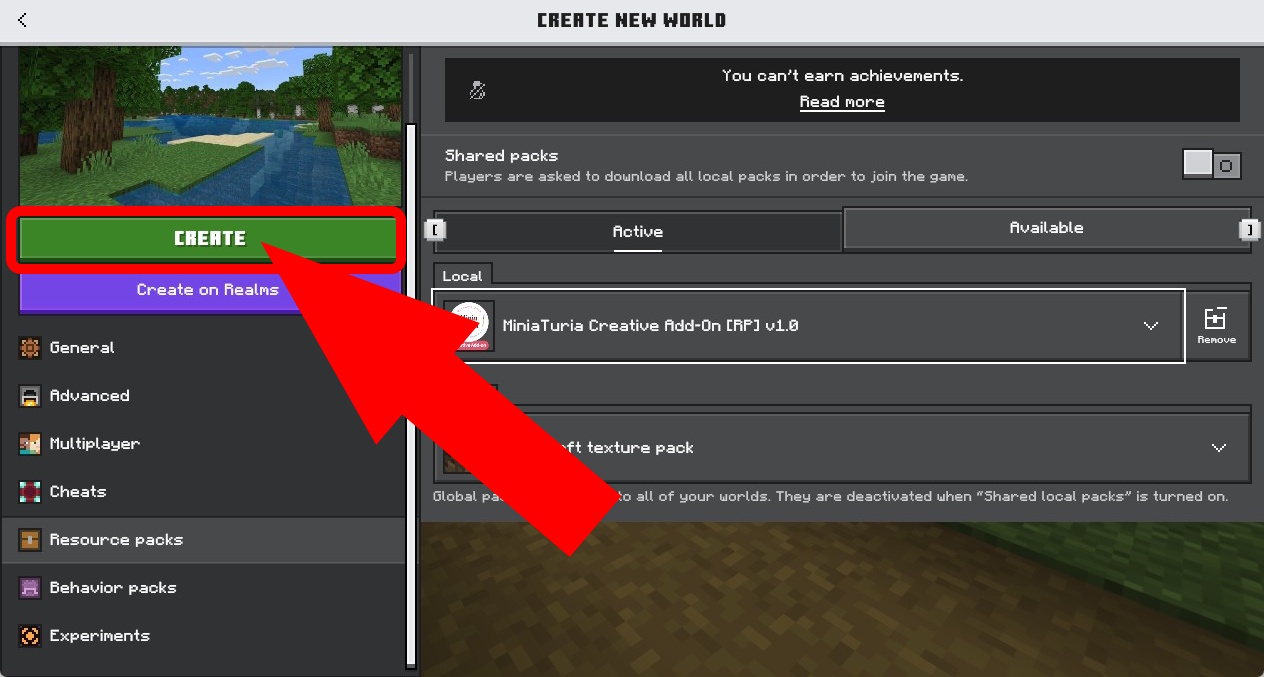
Setup complete! Press Create (or Play) to enter the world.
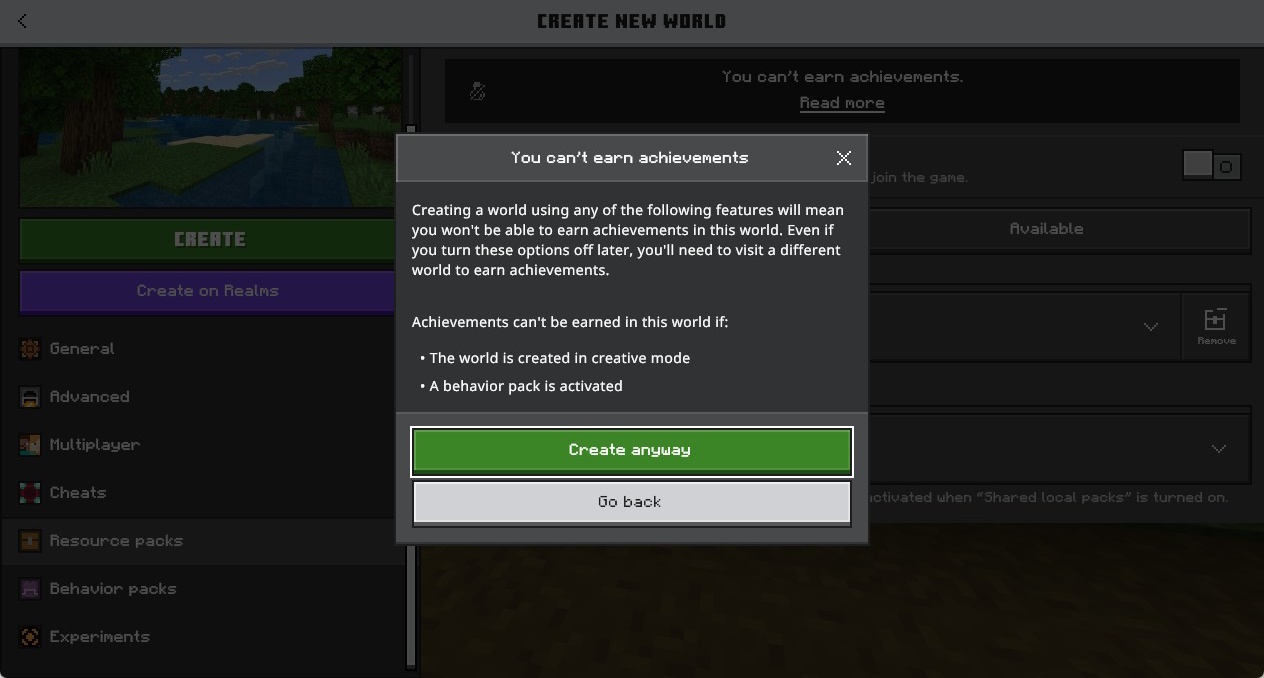
When creating a new world, Minecraft may warn that achievements will be disabled (because it’s Creative). That’s OK—press Create Anyway.
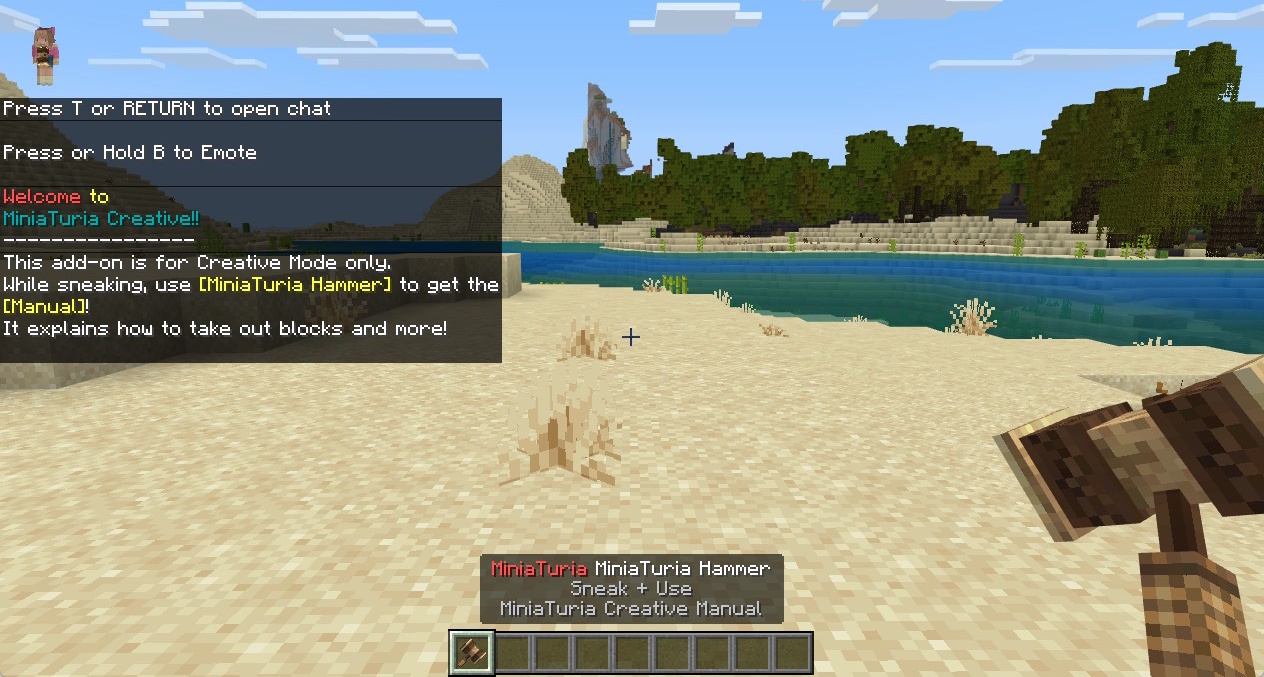
If you enter the world and see Welcome to MiniaTuria Creative!! in chat, and you start with the MiniaTuria Hammer in your hotbar, the installation was successful! 🎊
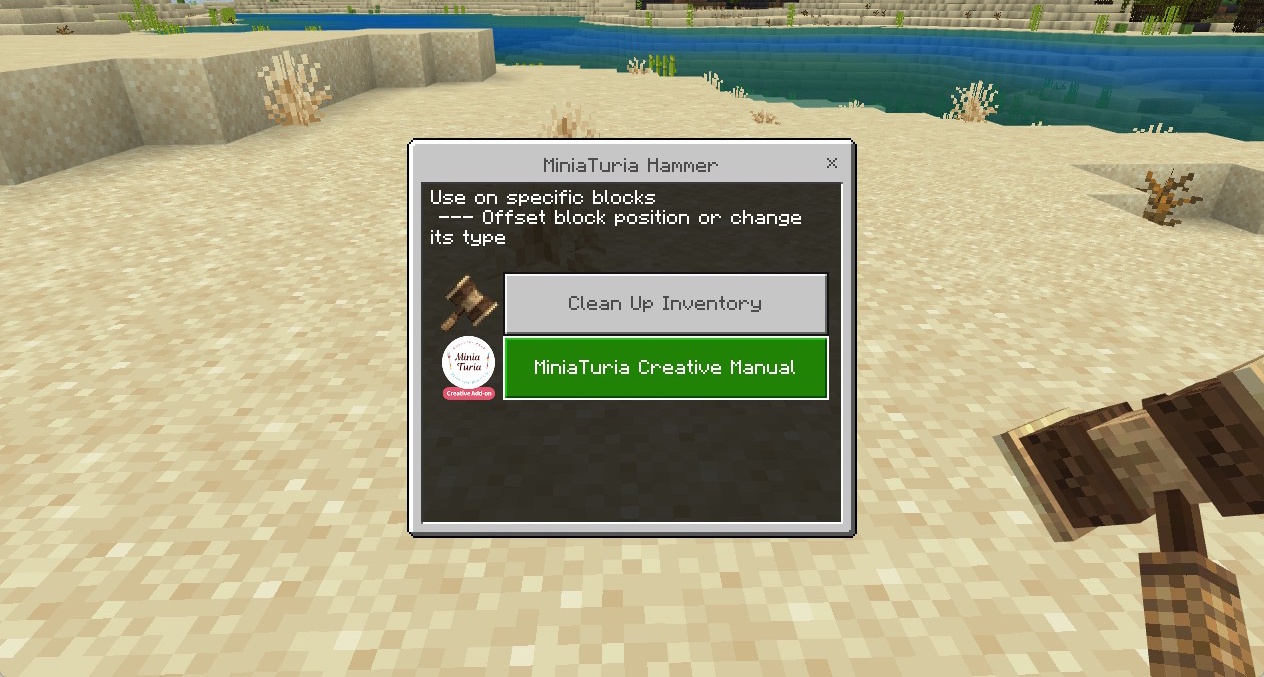
While holding the MiniaTuria Hammer, sneak (crouch) and use it. A menu will open—press MiniaTuria Creative Manual.
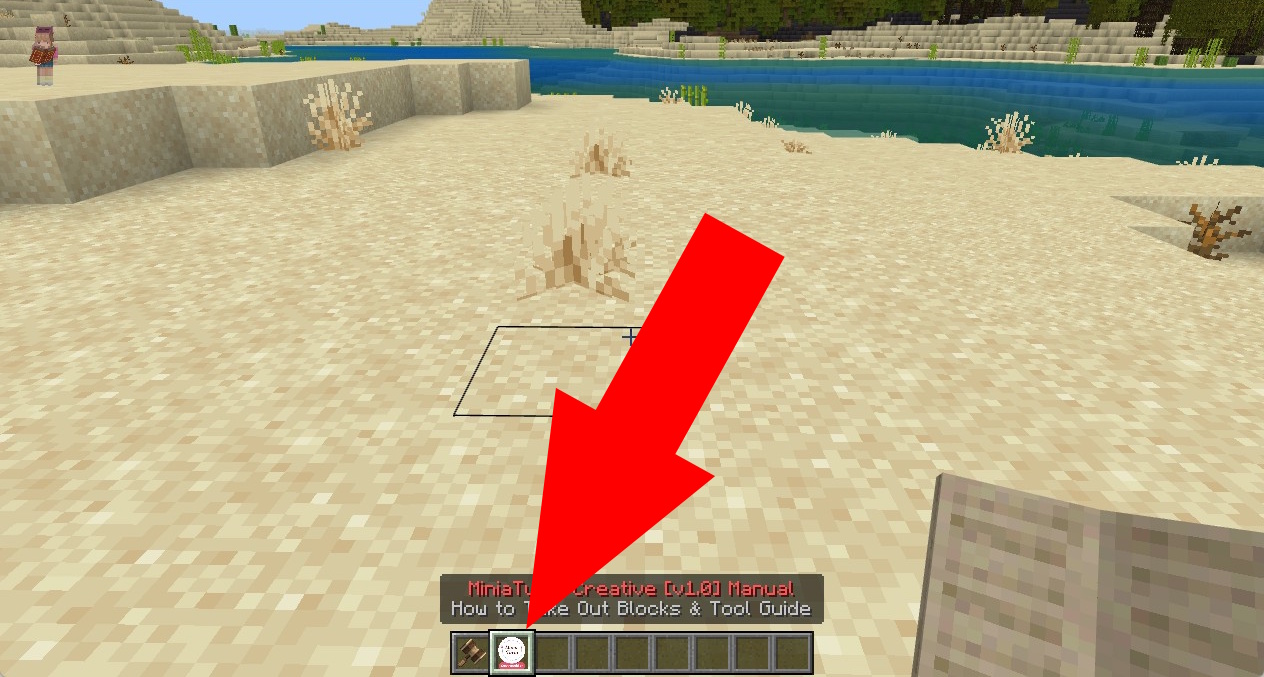
You’ll receive the manual item—use it and read the instructions! It explains how to obtain blocks and use the tools, so you can start building right away 🎉
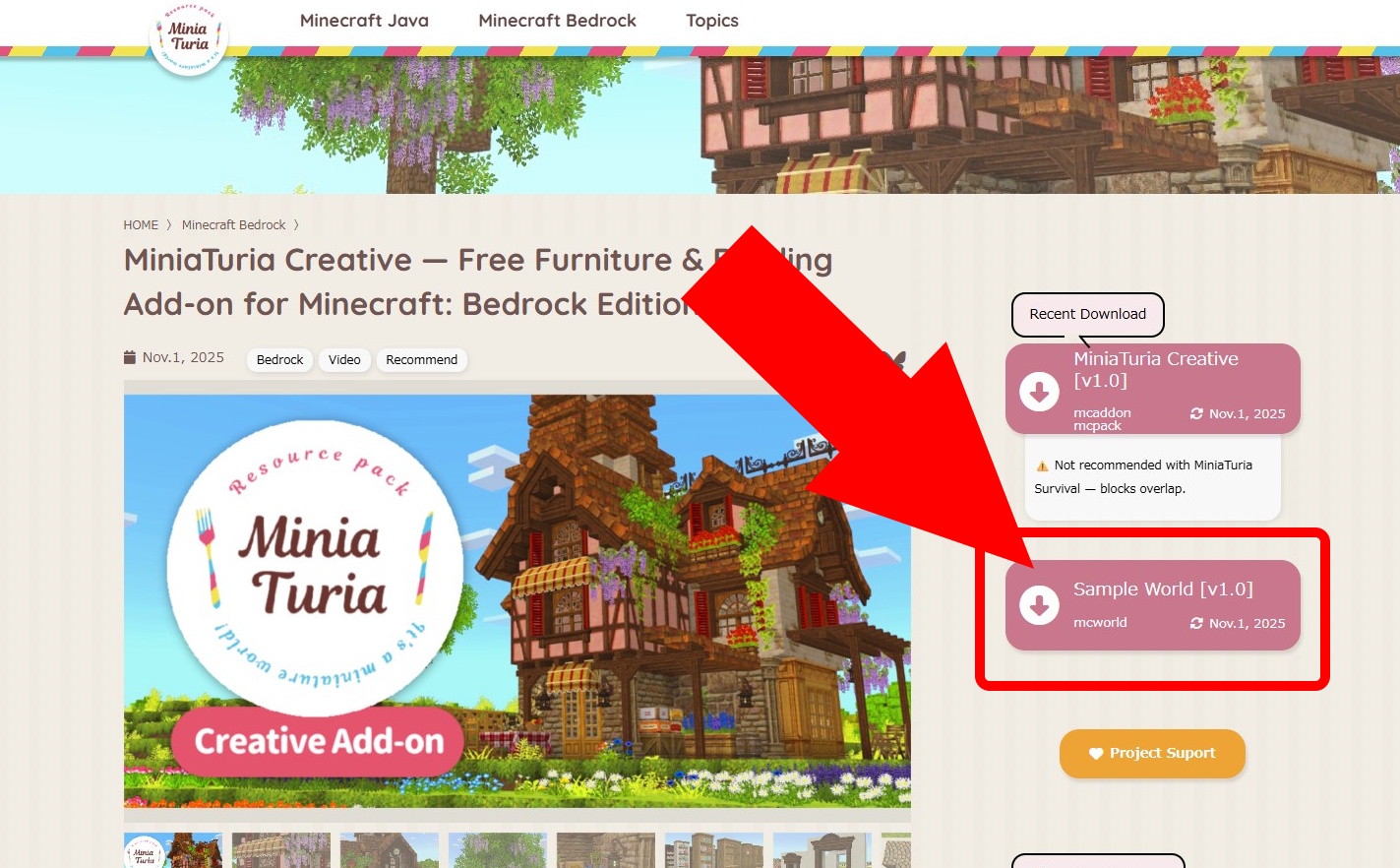
To check the full lineup of added blocks, the Sample World is the best place to start! On the download page, press the Sample World download button.
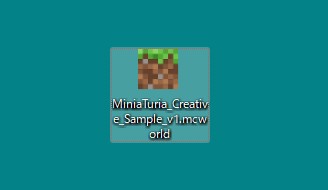
Read the Terms of Use to the end and select Accept the terms. You’ll be taken to MediaFire. Download the .mcworld file.
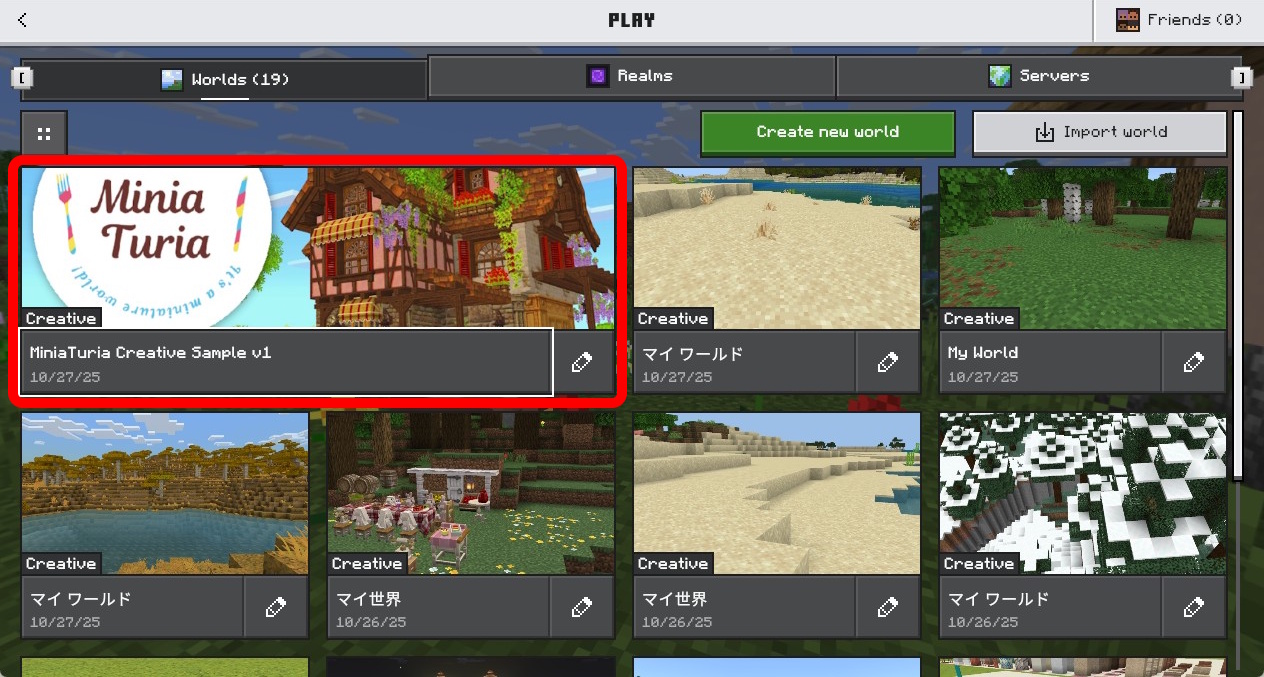
Double-click the downloaded file to import the world. Press Play, and you should find the Sample World at the top of your world list.
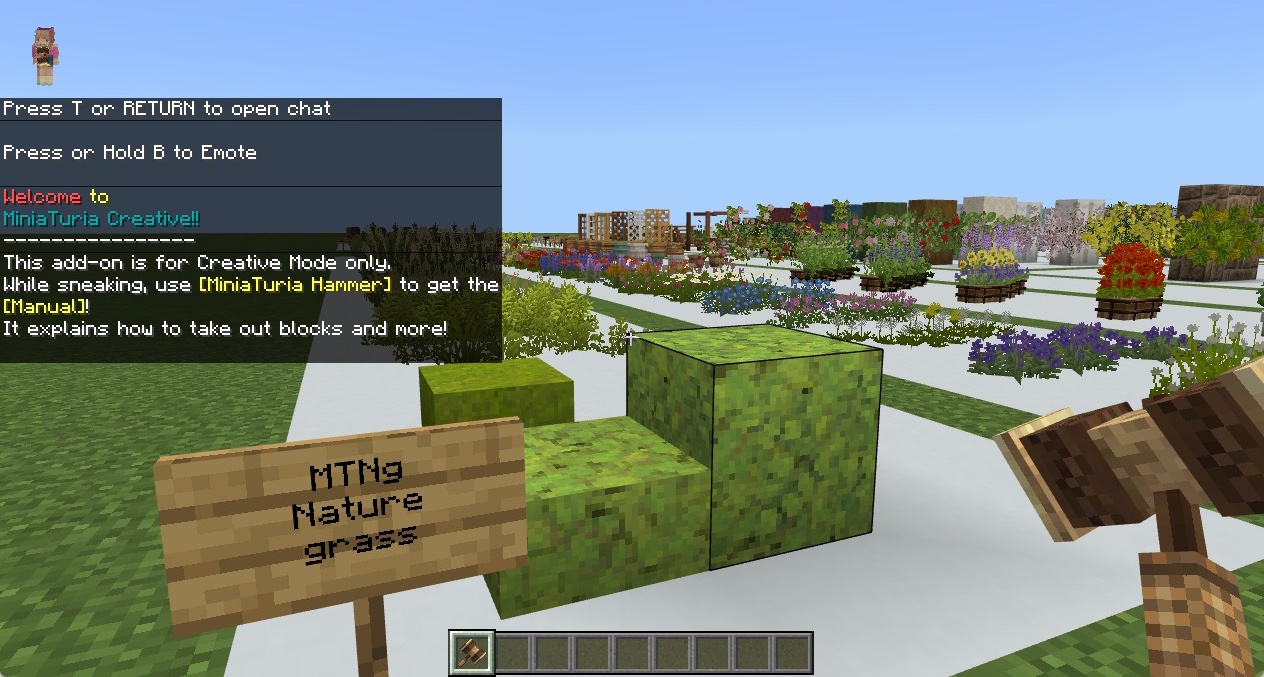
If you’ve already imported the add-on, just enter the sample world as-is. Then you’ll be able to see the added blocks correctly!
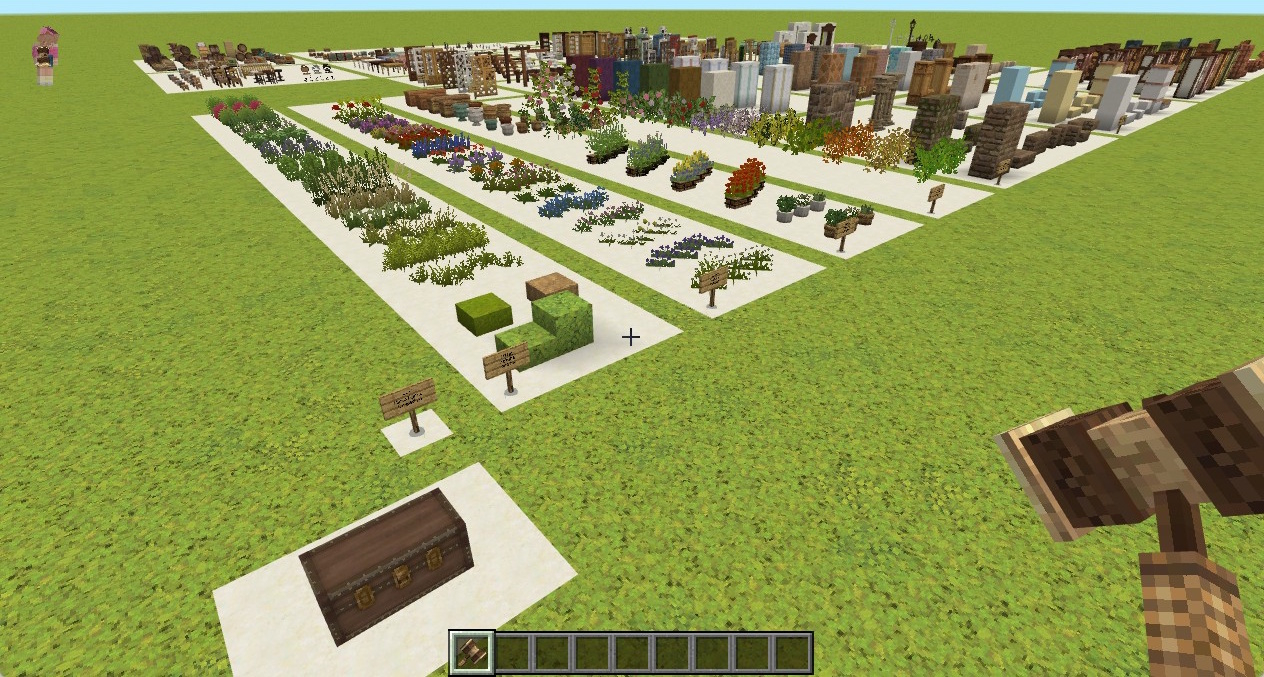
If you also install MiniaTuria Texture Pack, your entire world will look like MiniaTuria! If you haven’t downloaded it yet, go to the download page.
Sometimes it is saved as MiniaTuria_Creative.mcaddon.zip. Rename the file and remove .zip. Run MiniaTuria_Creative.mcaddon to start importing. Go back to Section 1, step 4.
From the download page, download the Behavior Pack and Resource Pack separately in .mcpack format. Run both files and import them: [B]_MiniaTuria_Creative.mcpack and [R]_MiniaTuria_Creative.mcpack Go back to Section 1, step 4.
Rename the two downloaded .mcpack files to .zip. Unzip them, then copy the extracted folders into Minecraft’s designated folders (Behavior Packs and Resource Packs have different locations). Search your device/OS instructions (e.g., “Minecraft Bedrock add-on install Android/iPhone”) to find the correct folder paths.