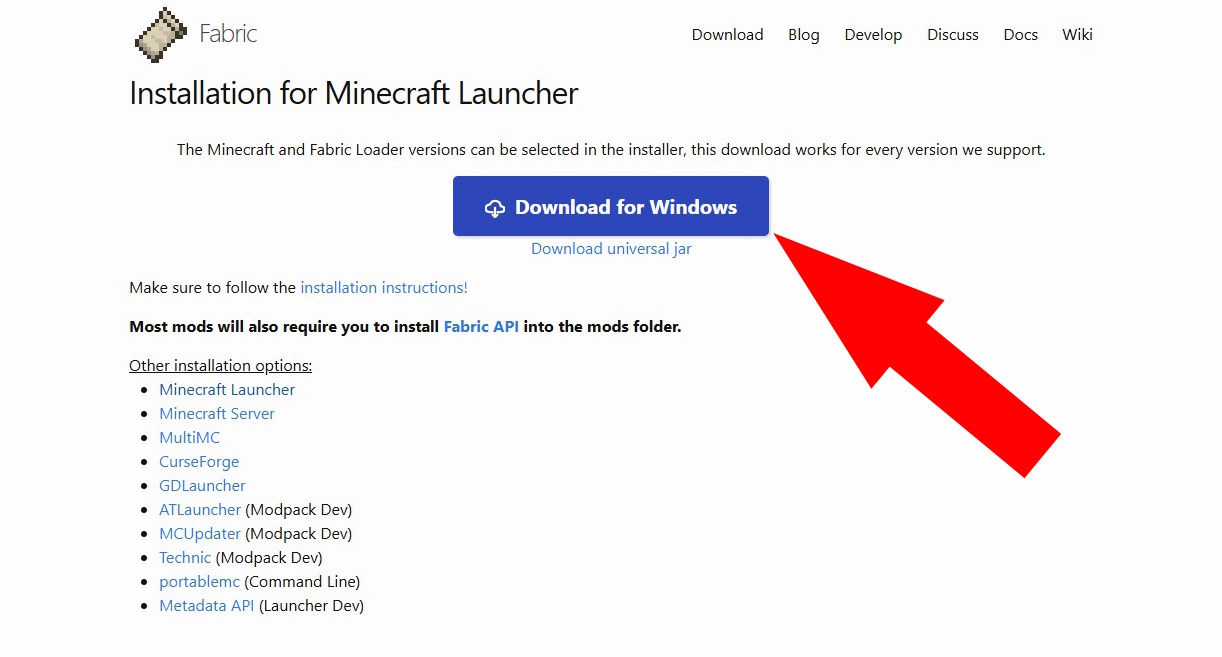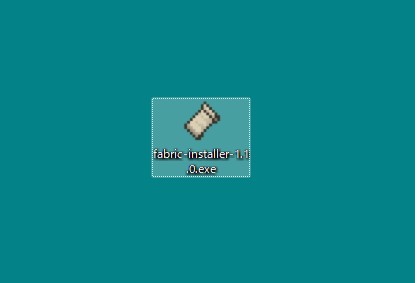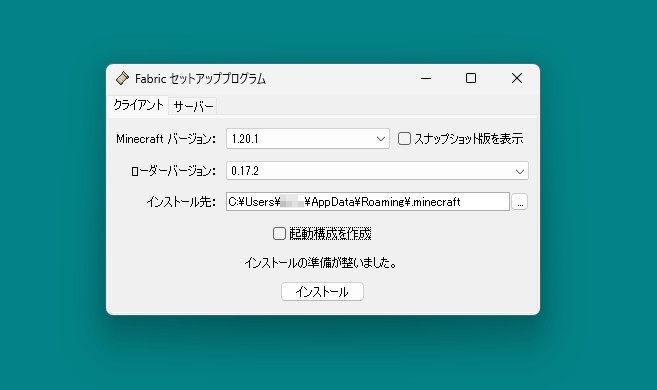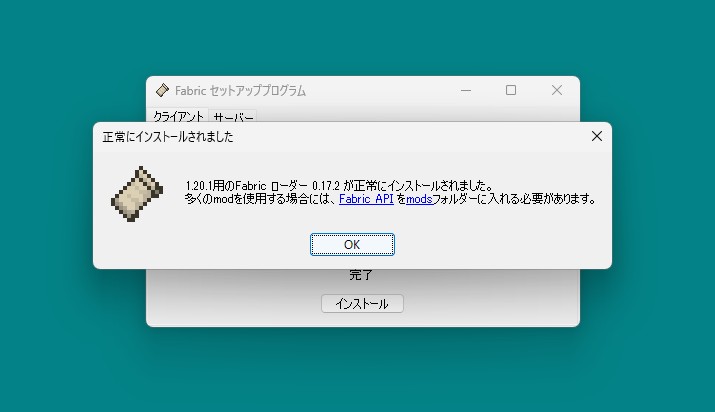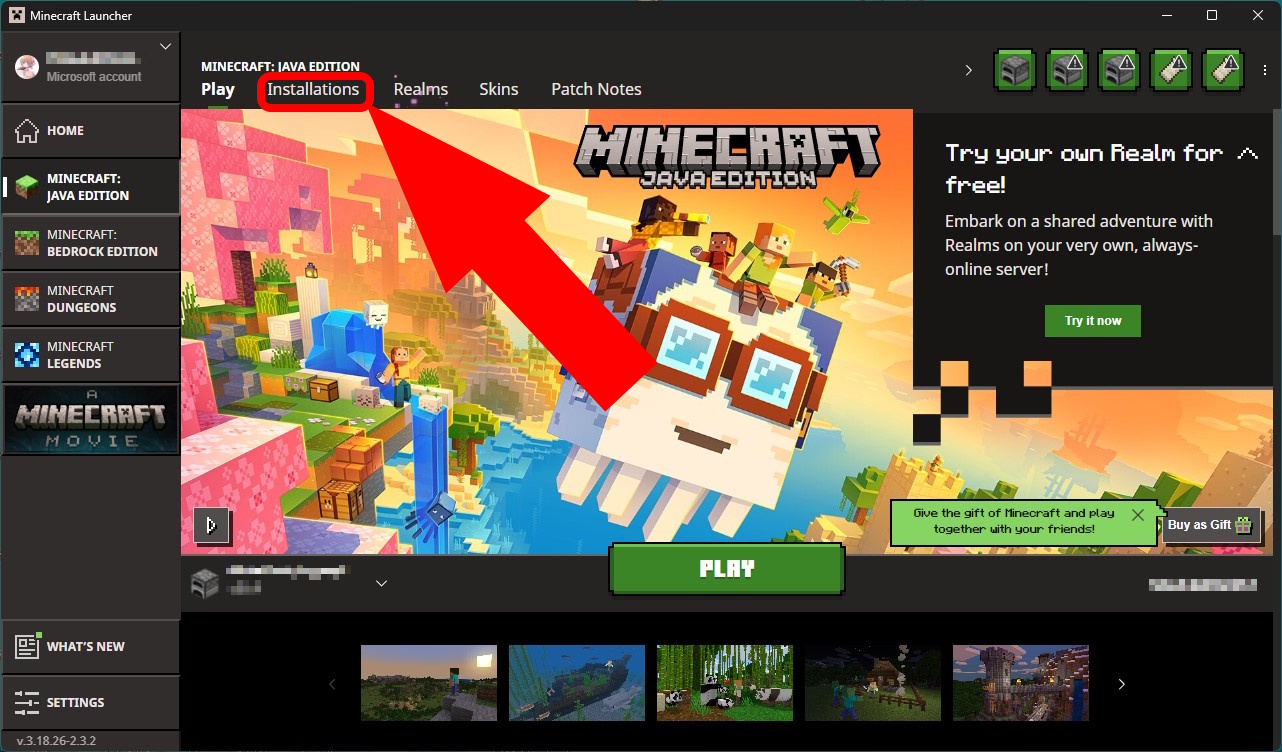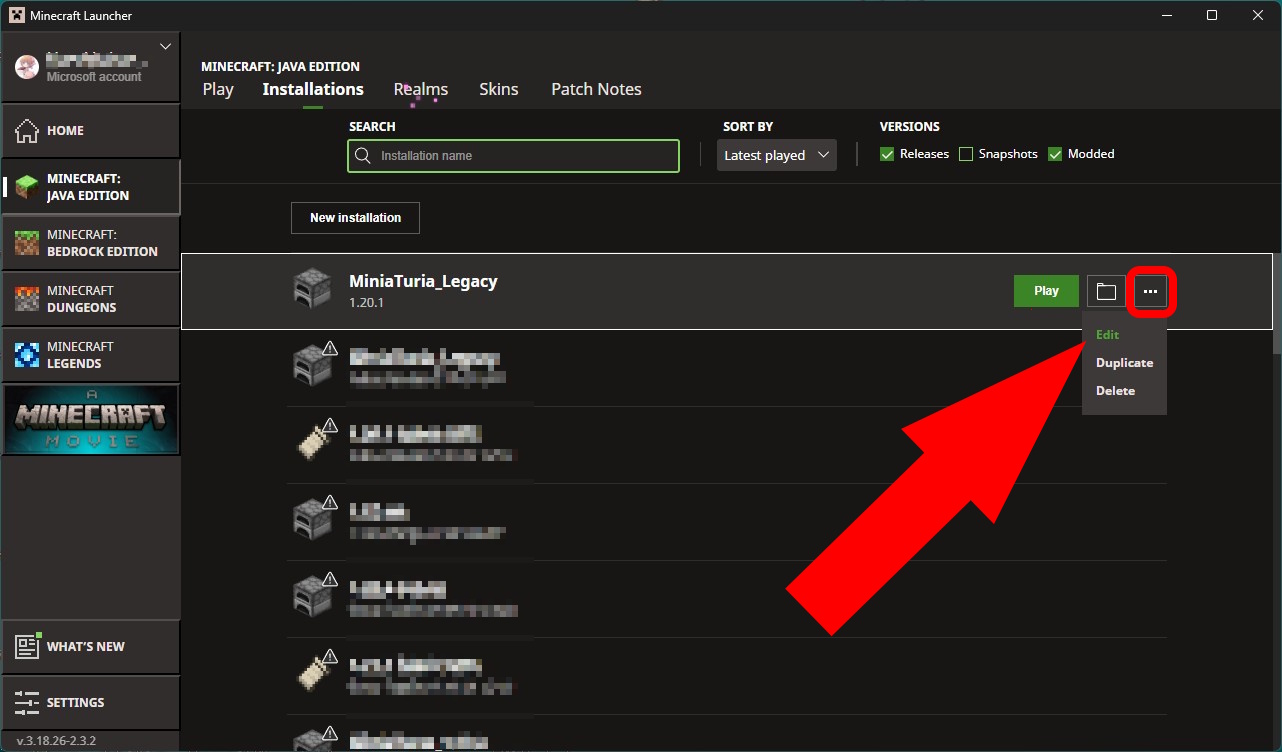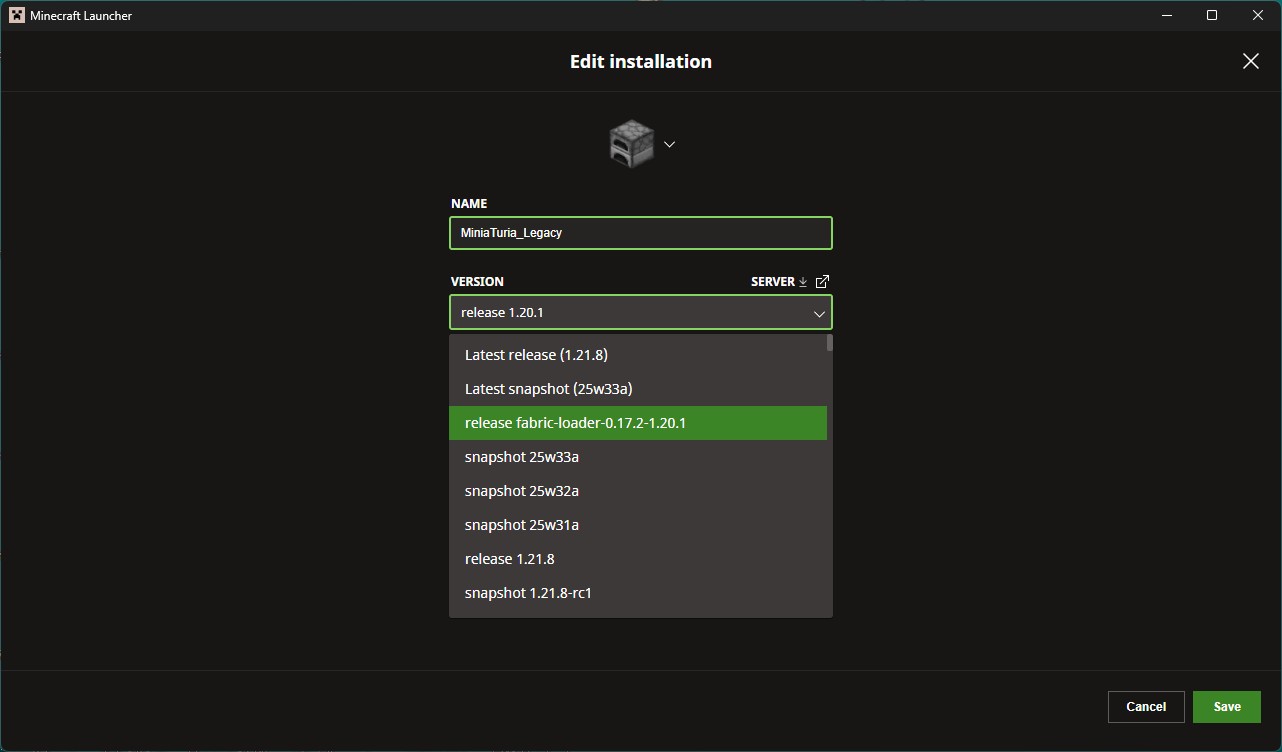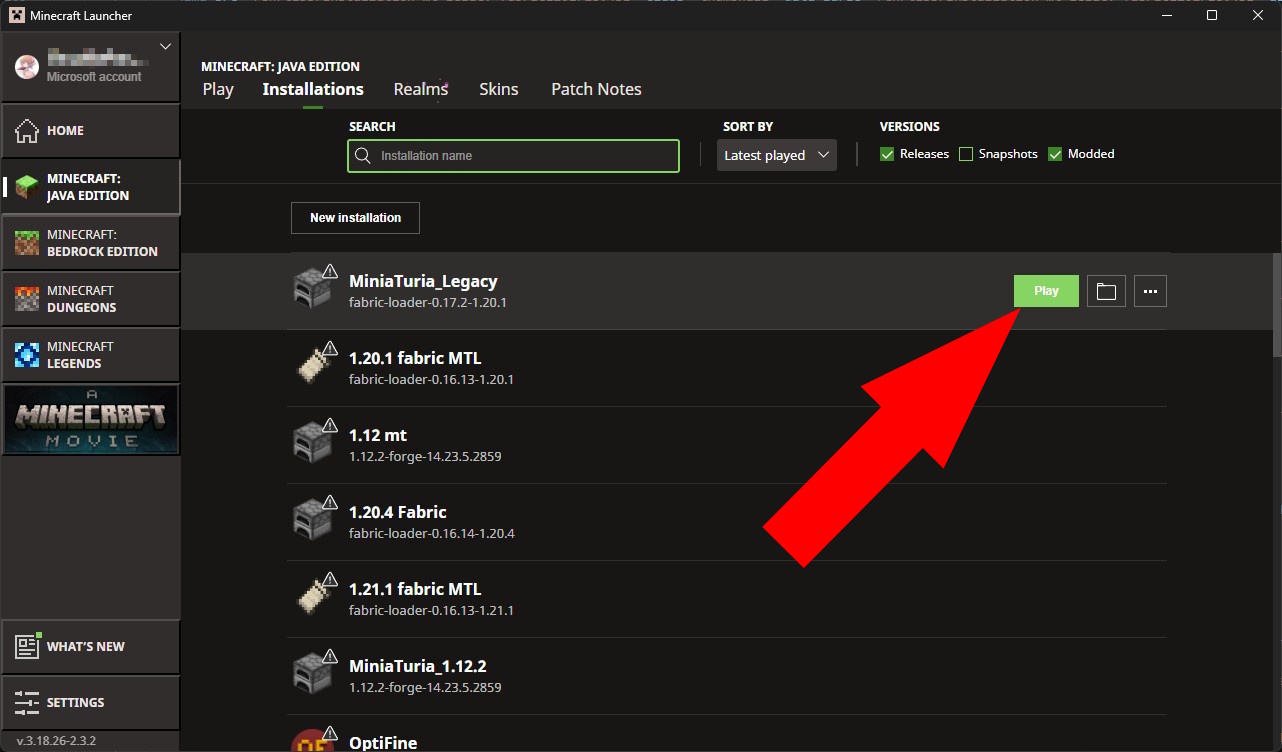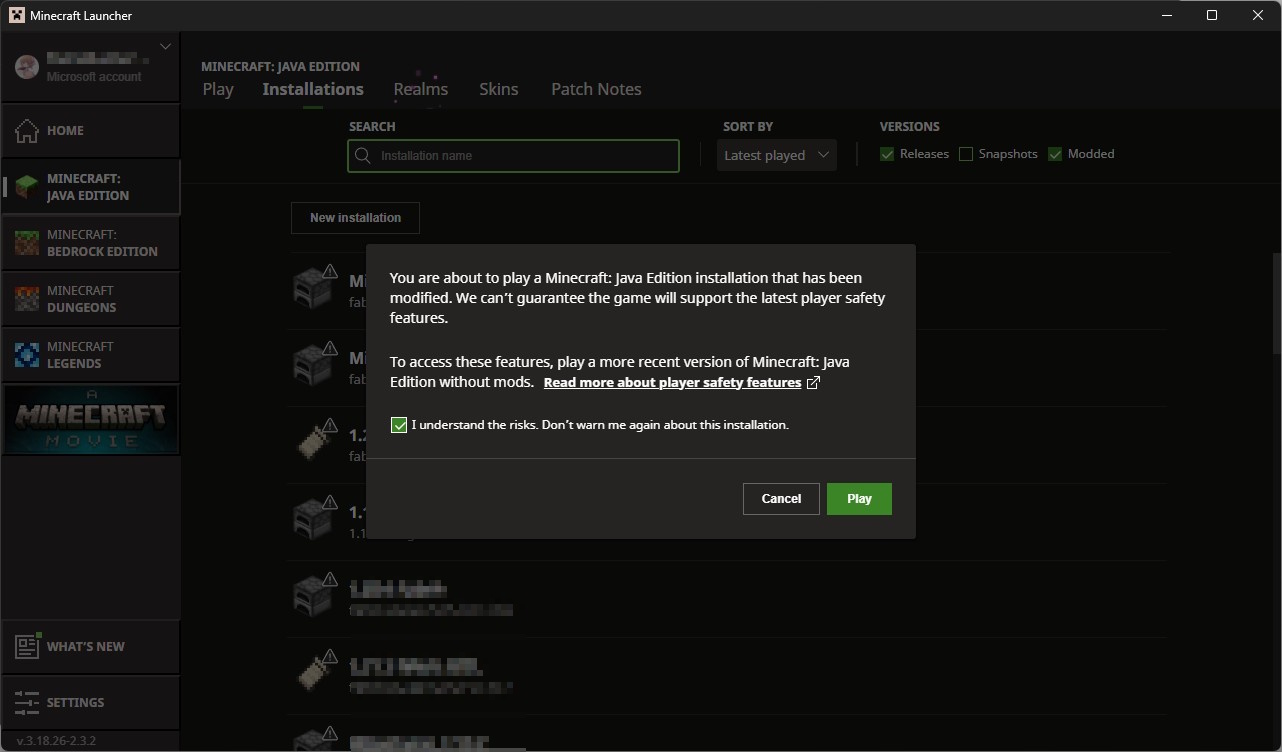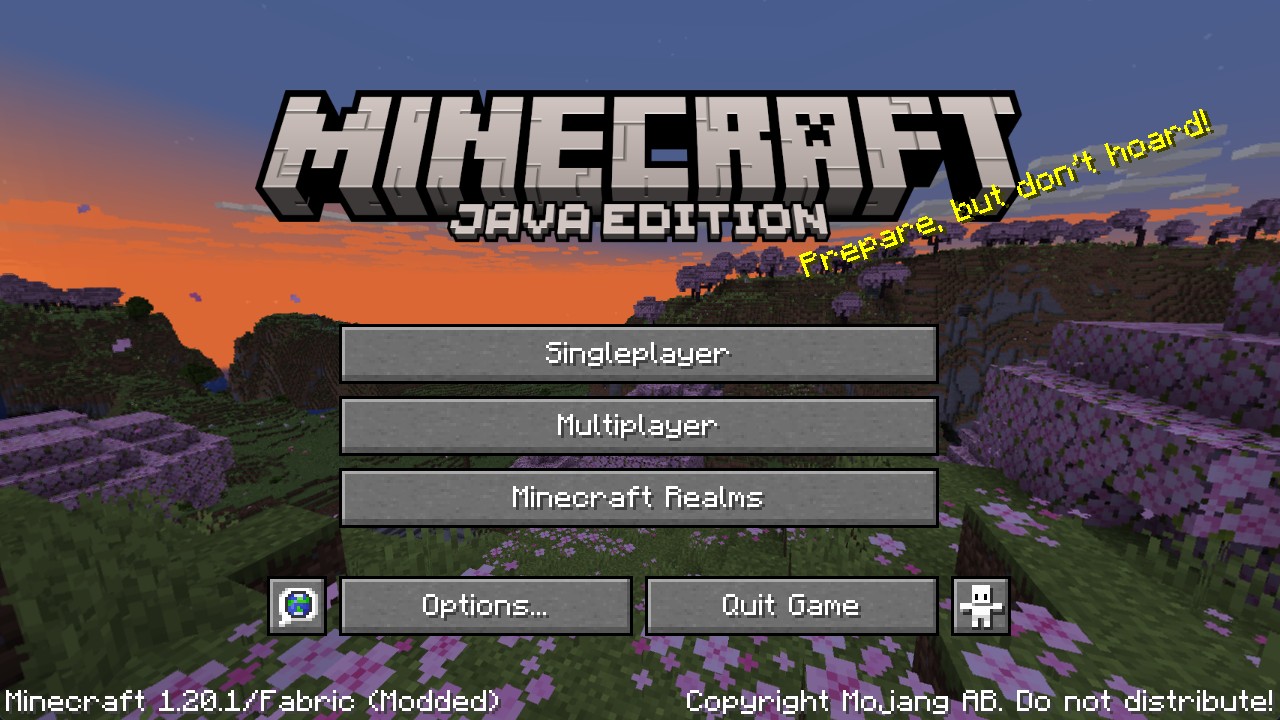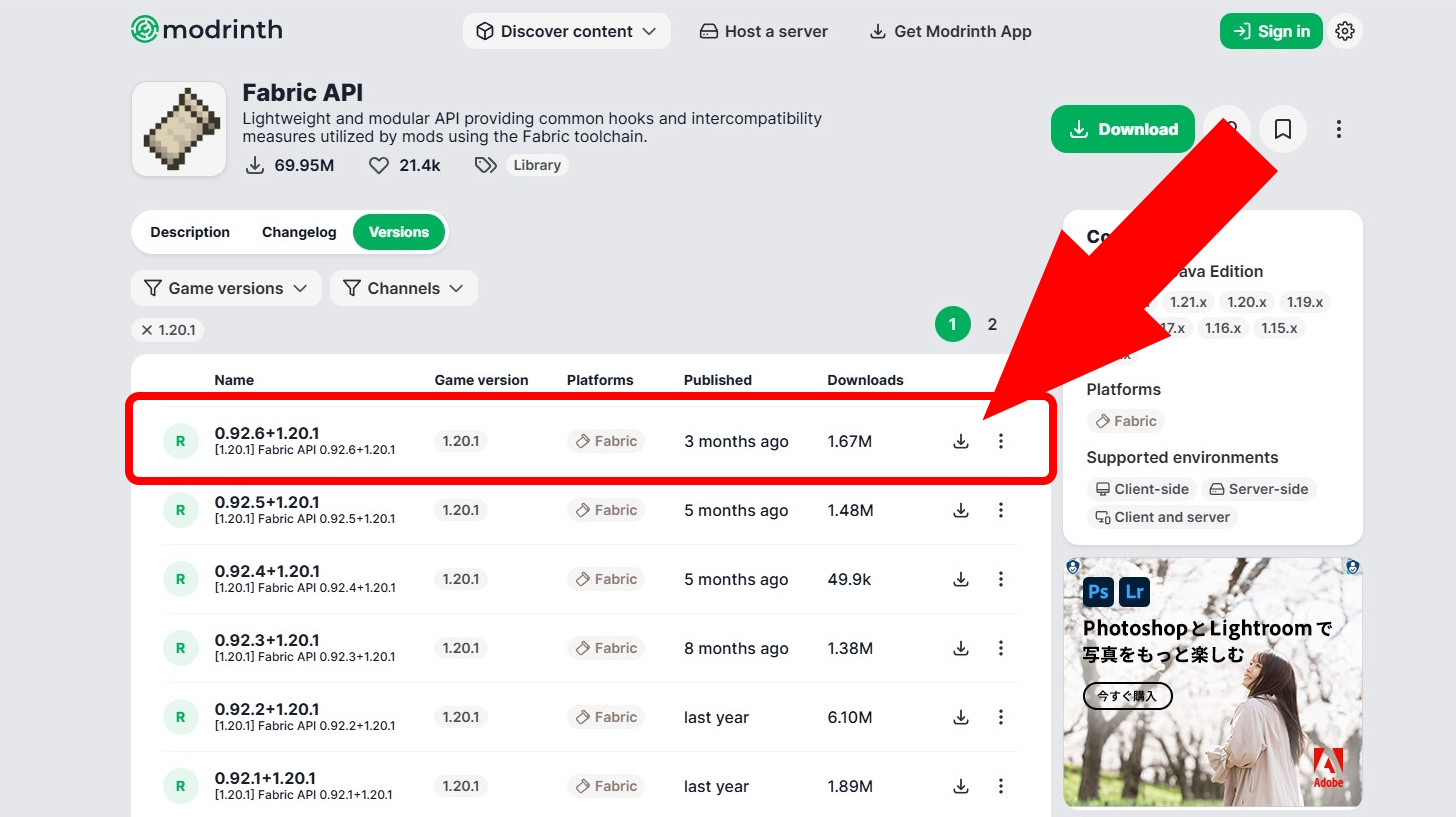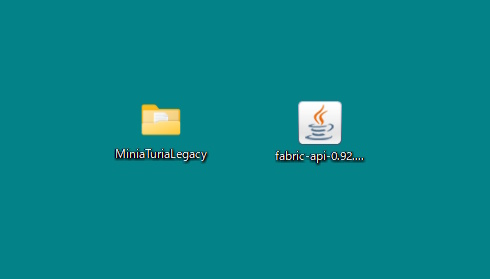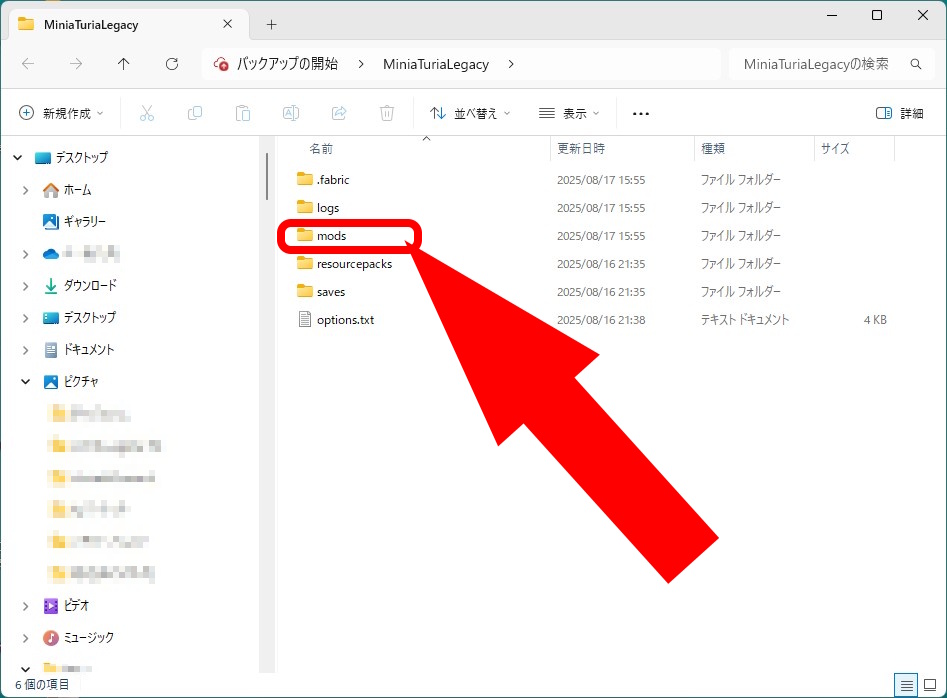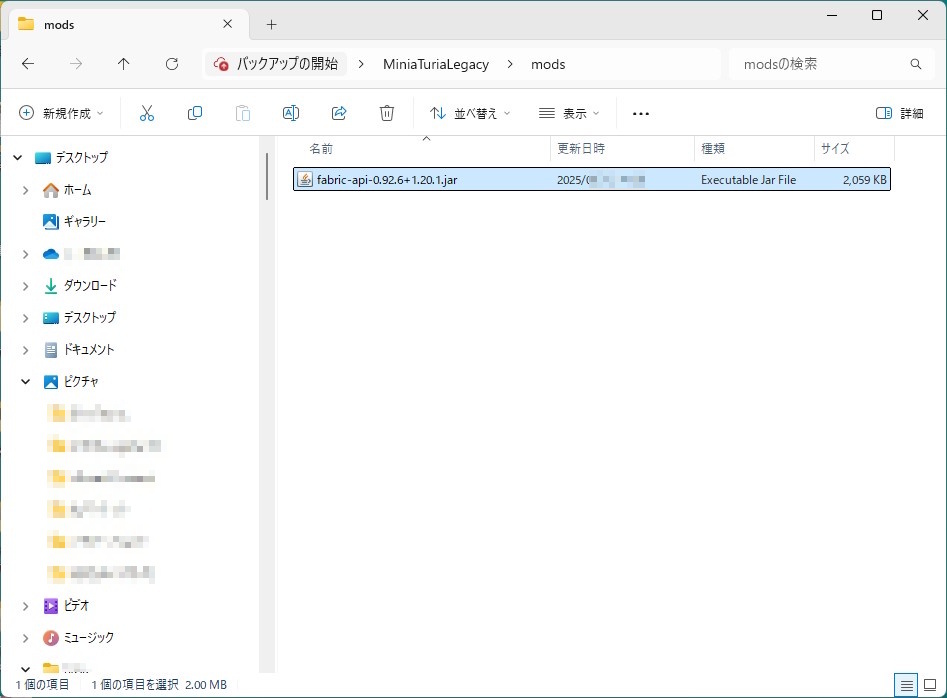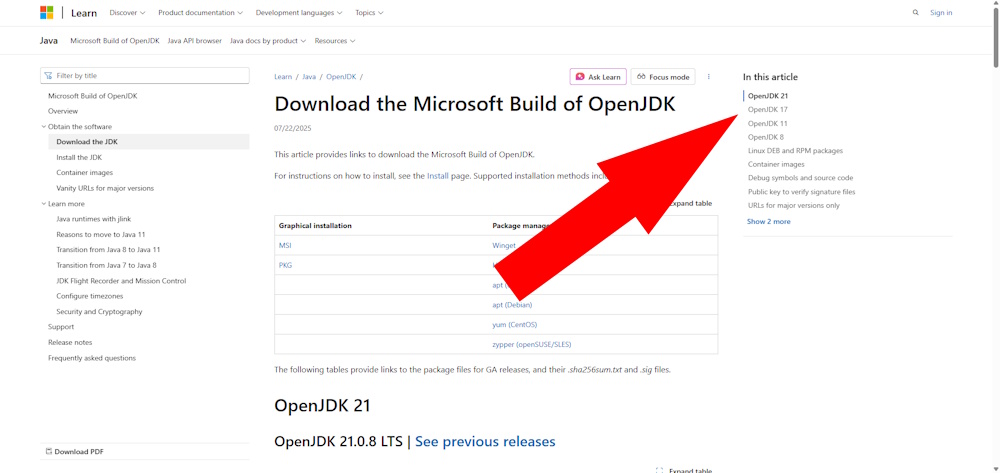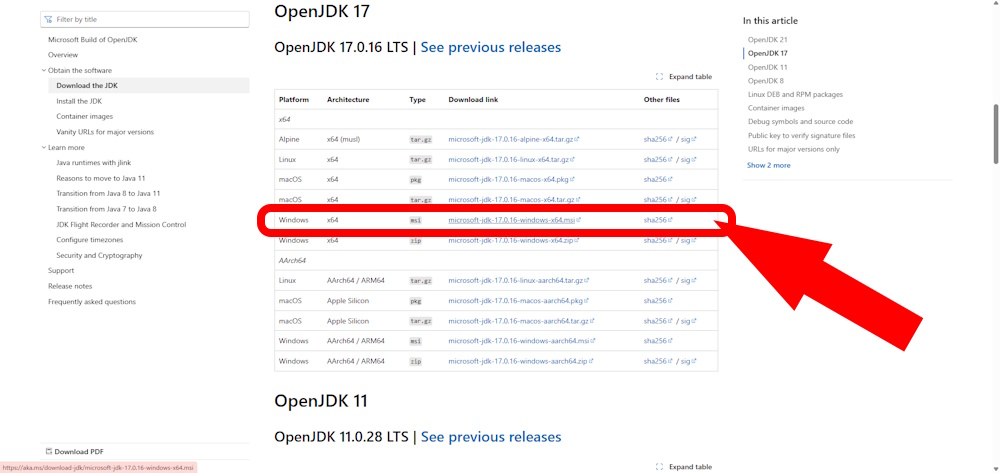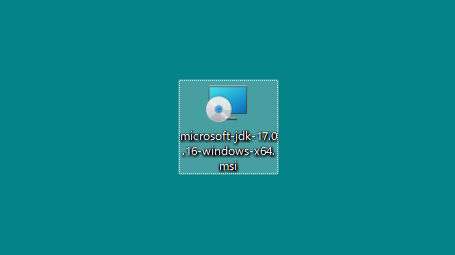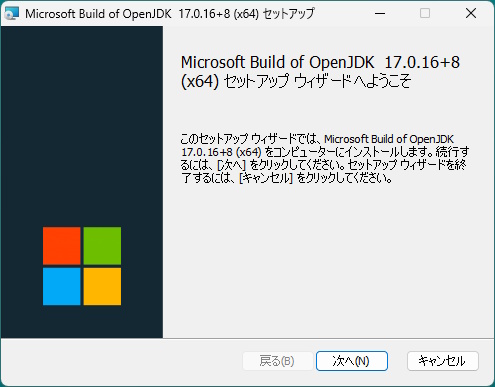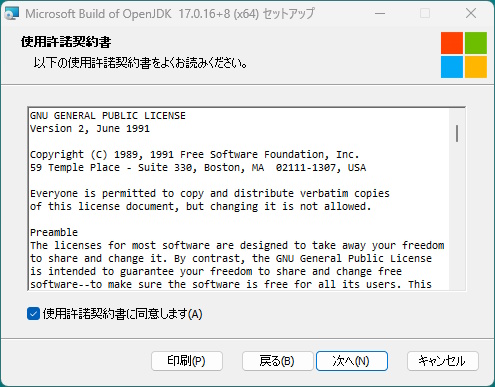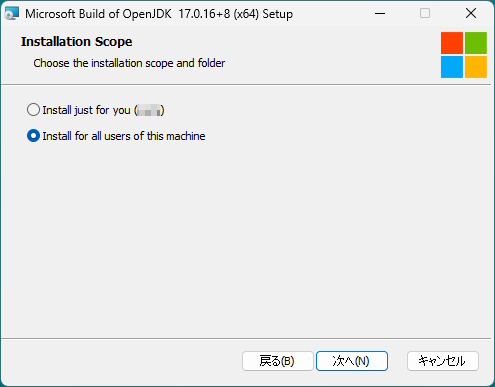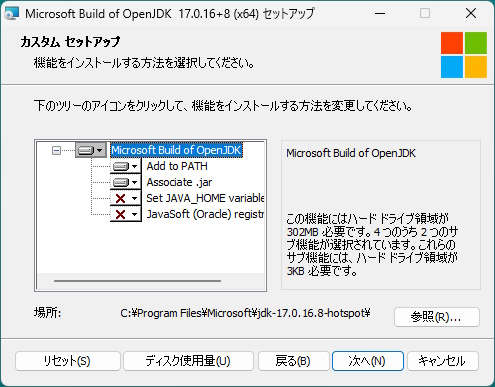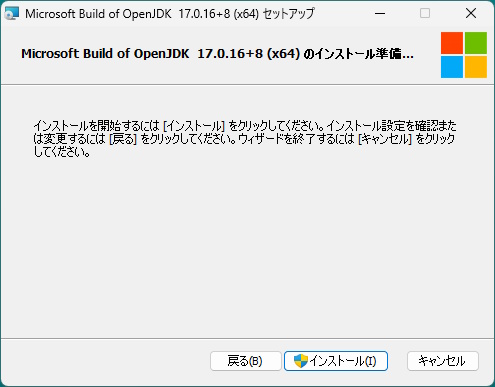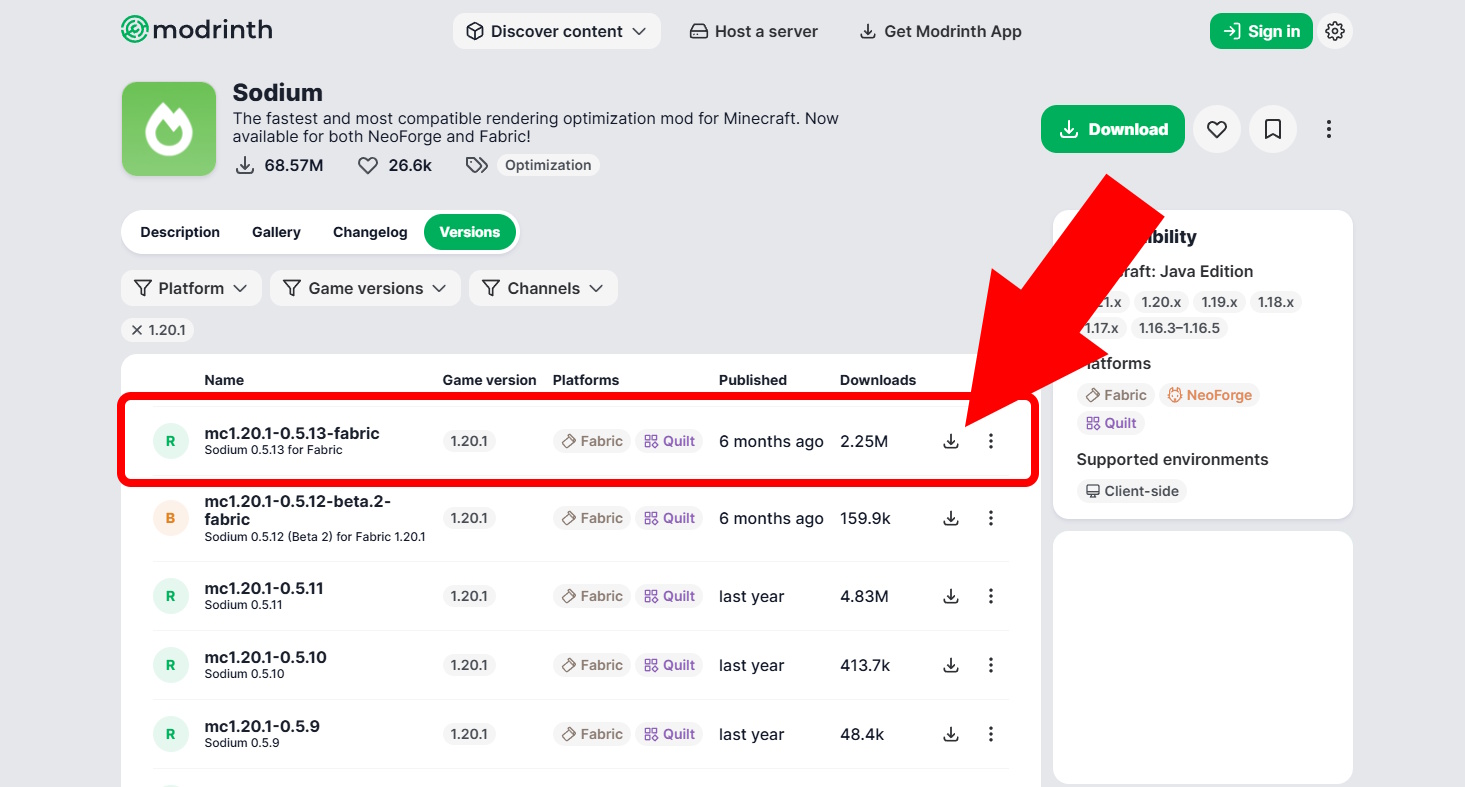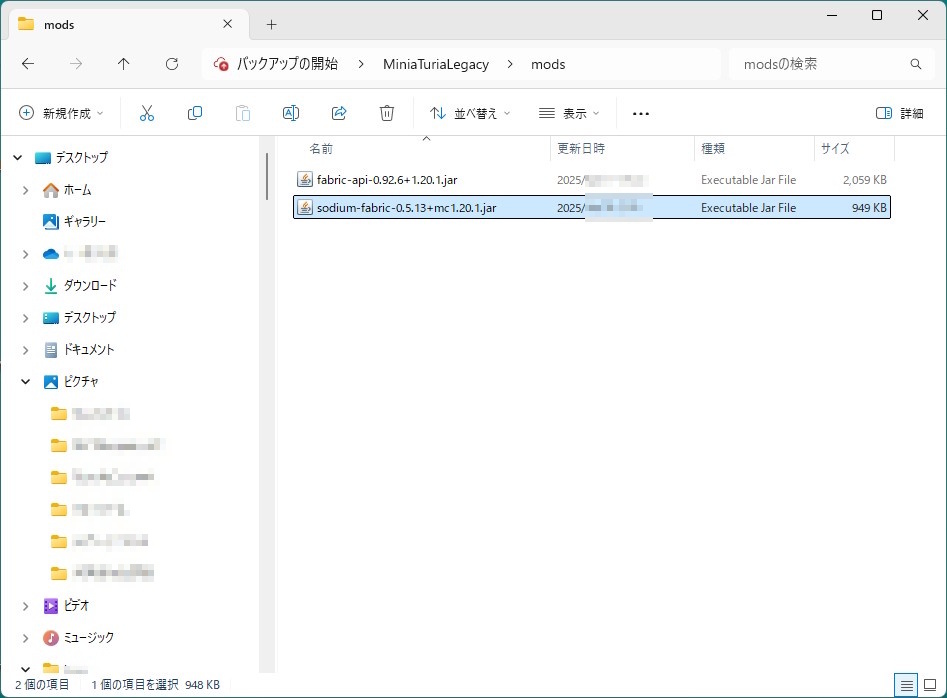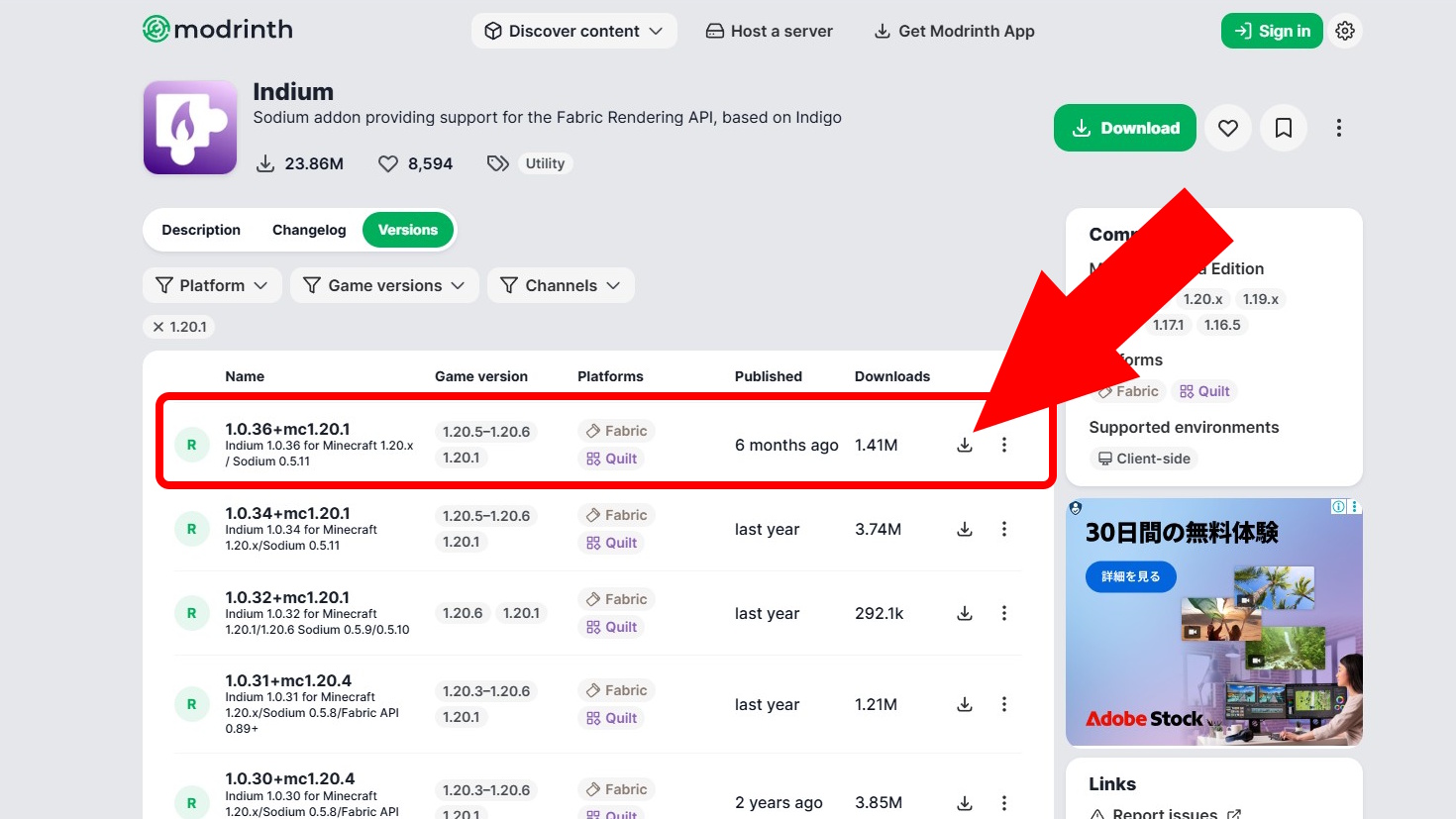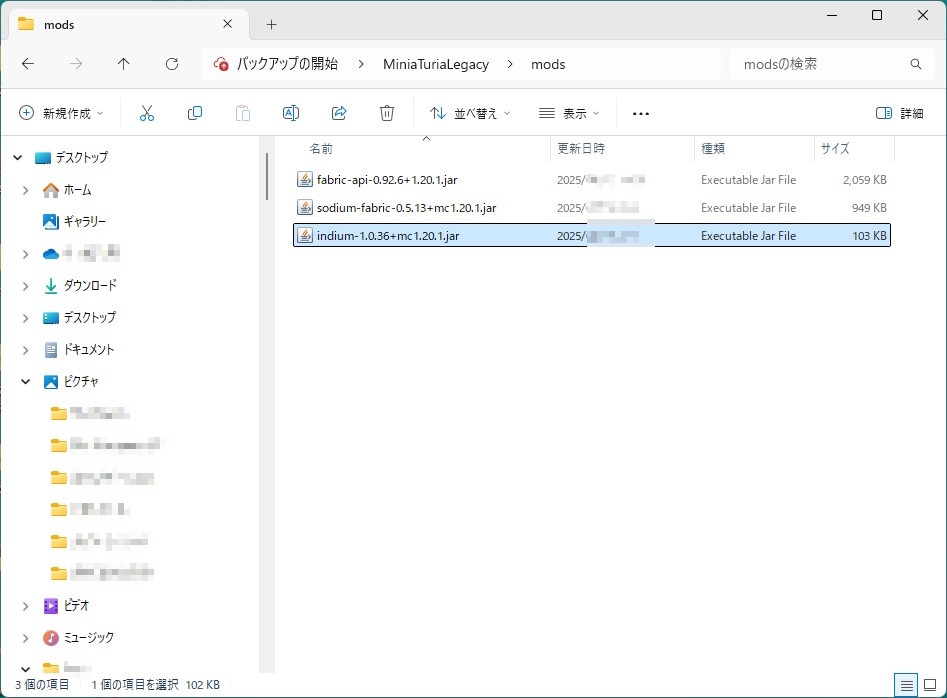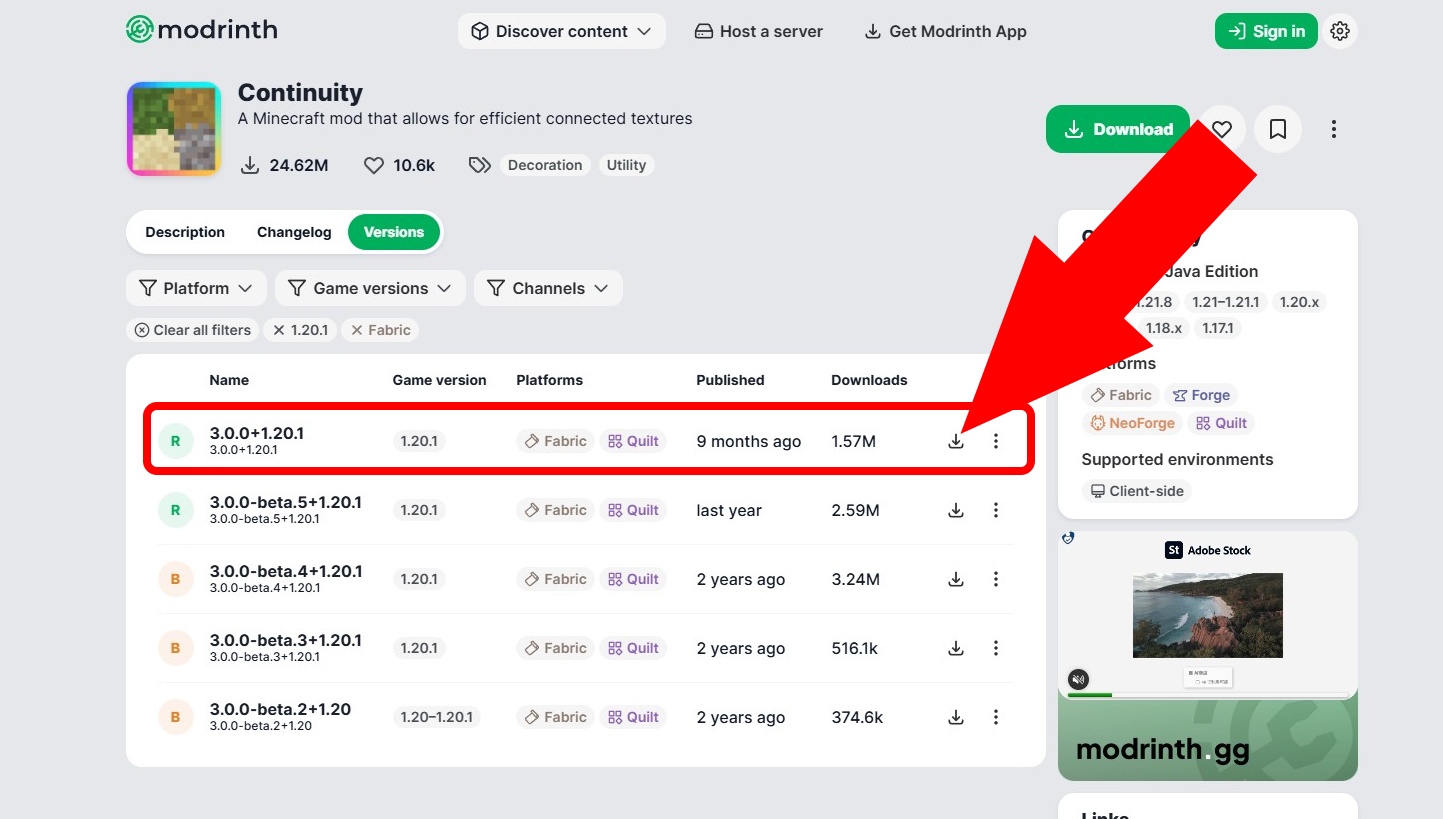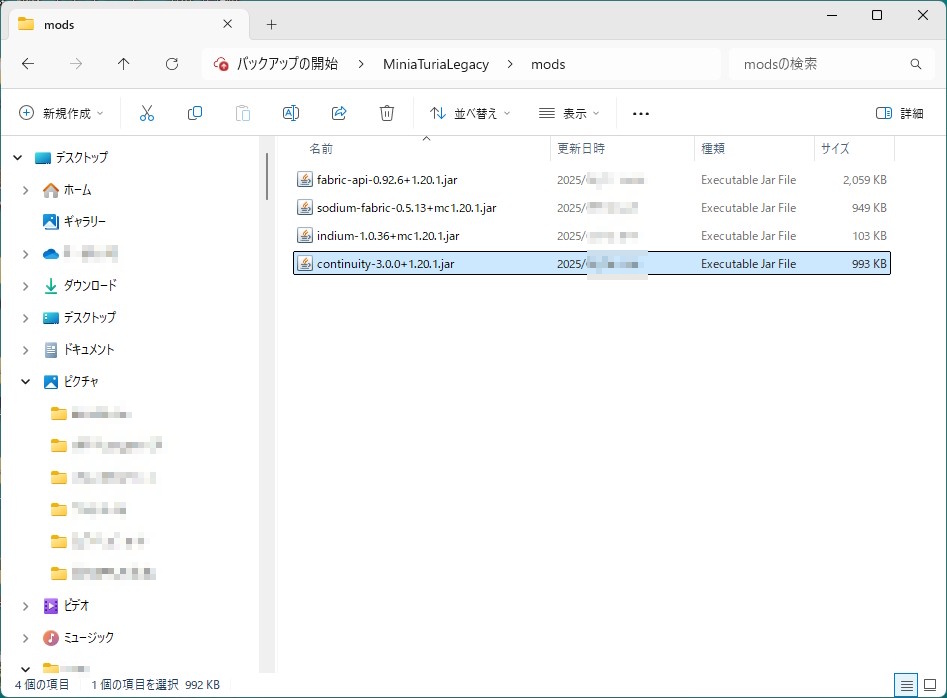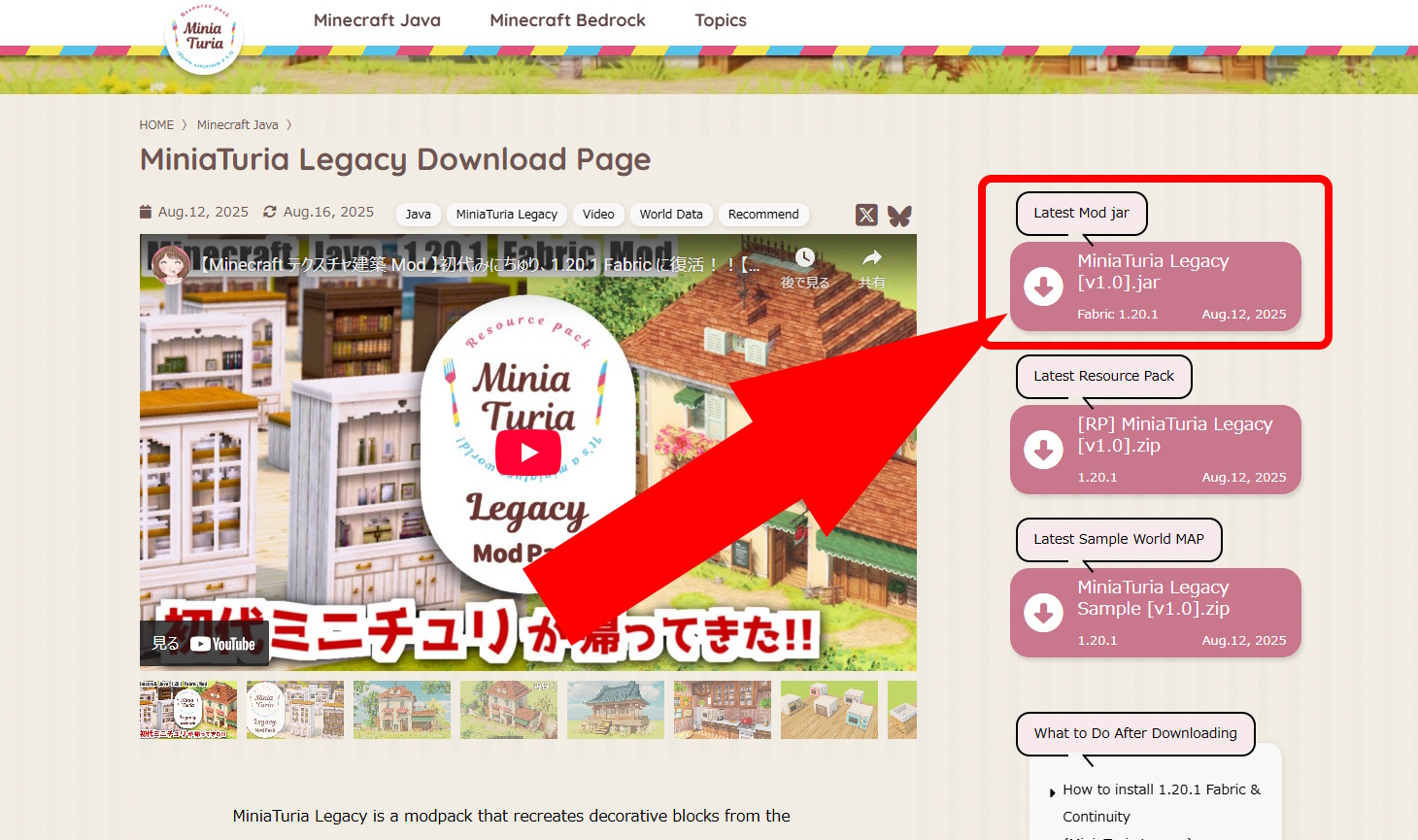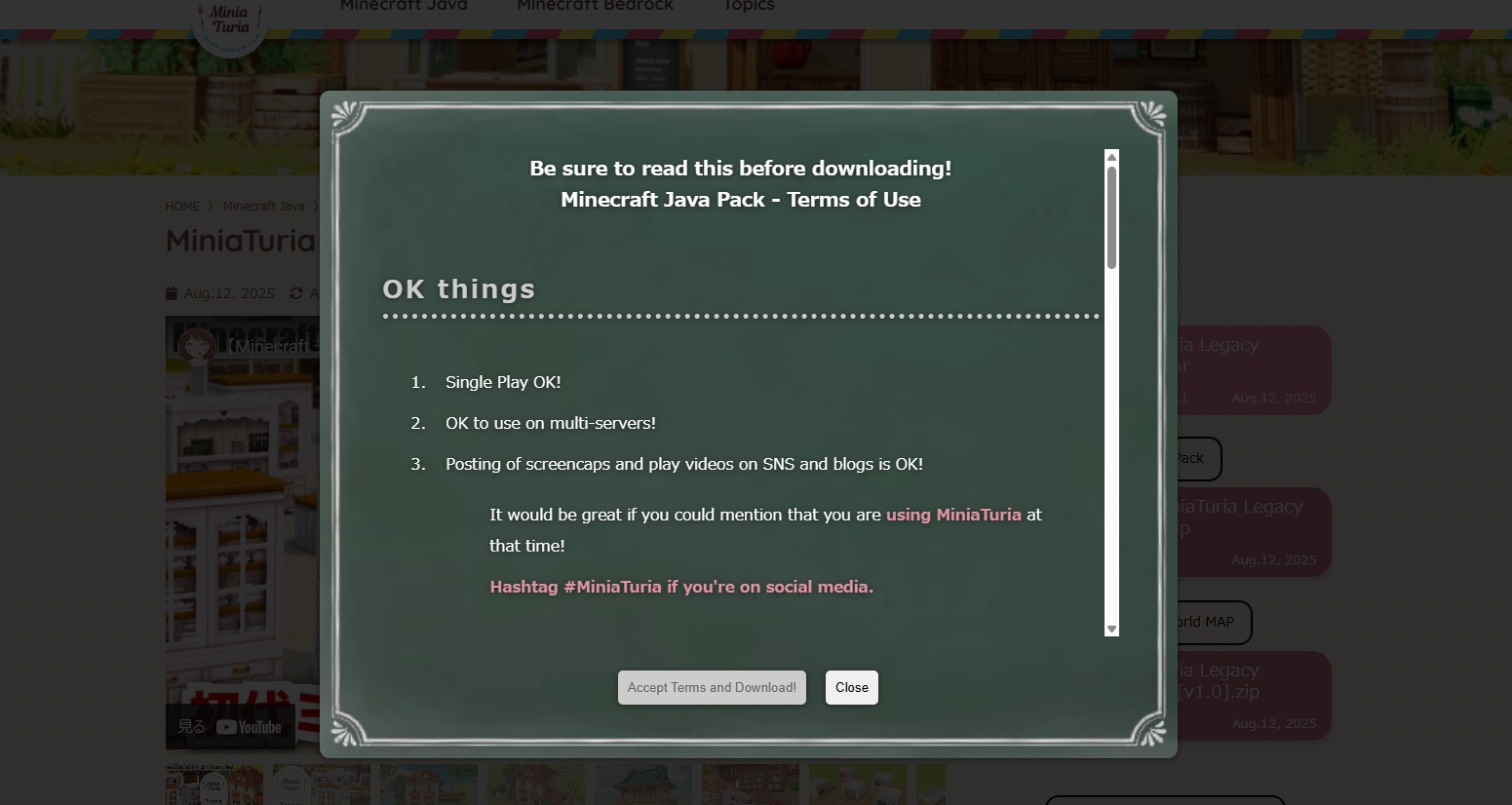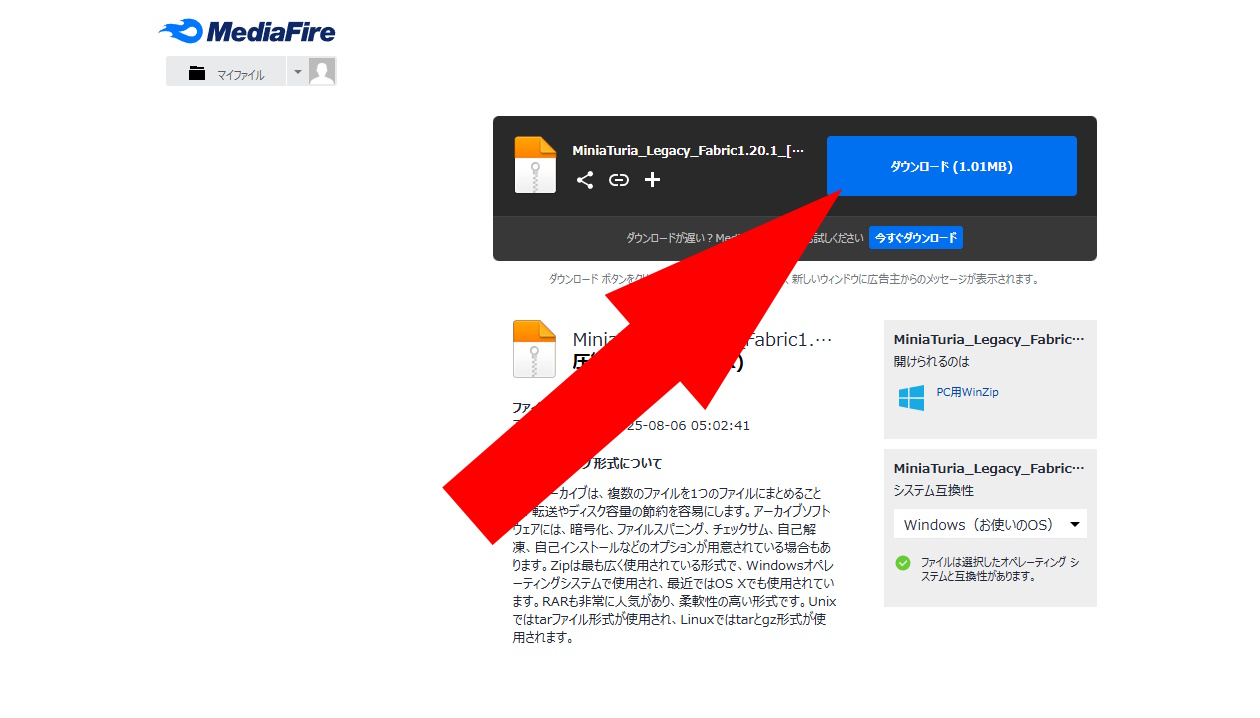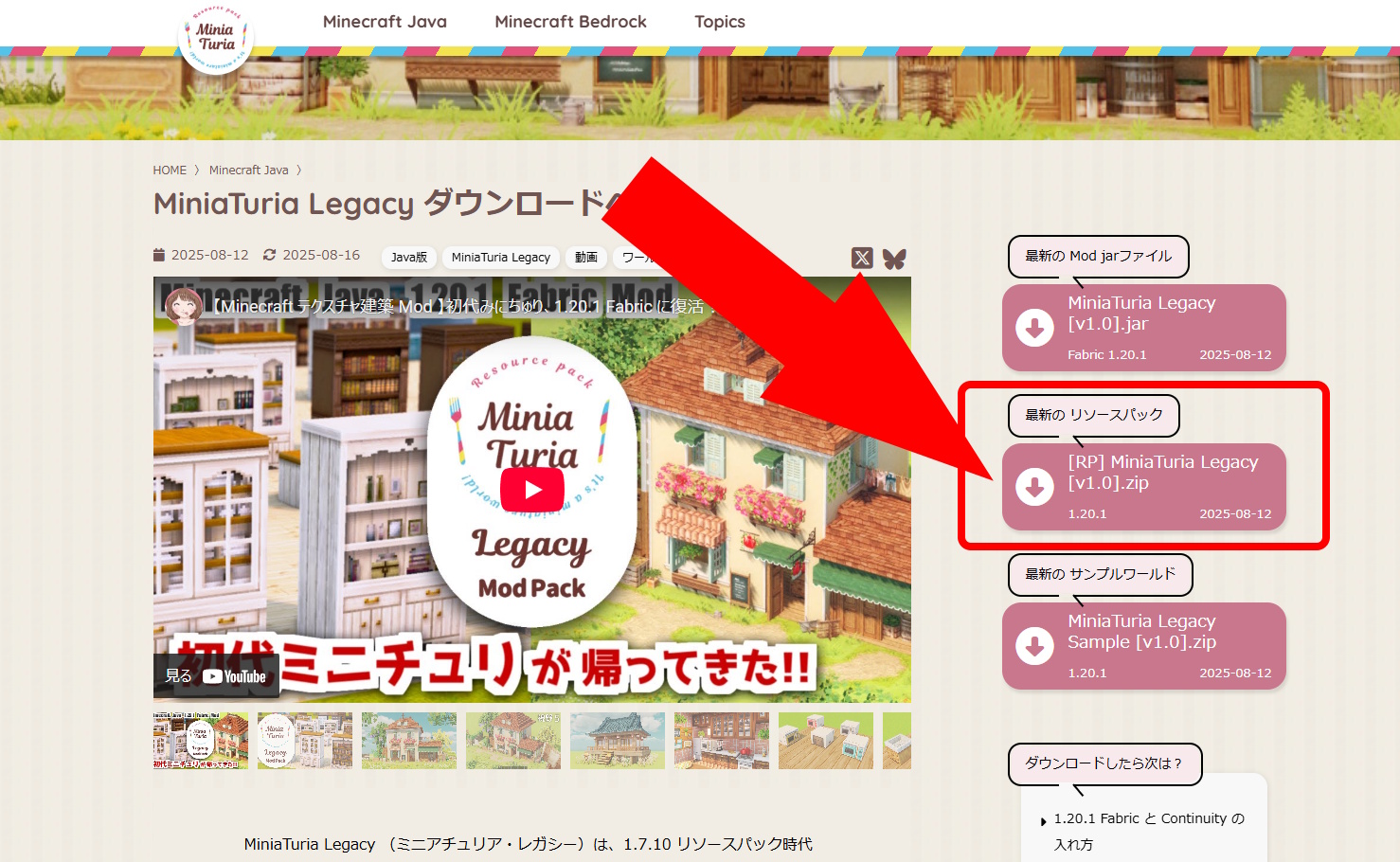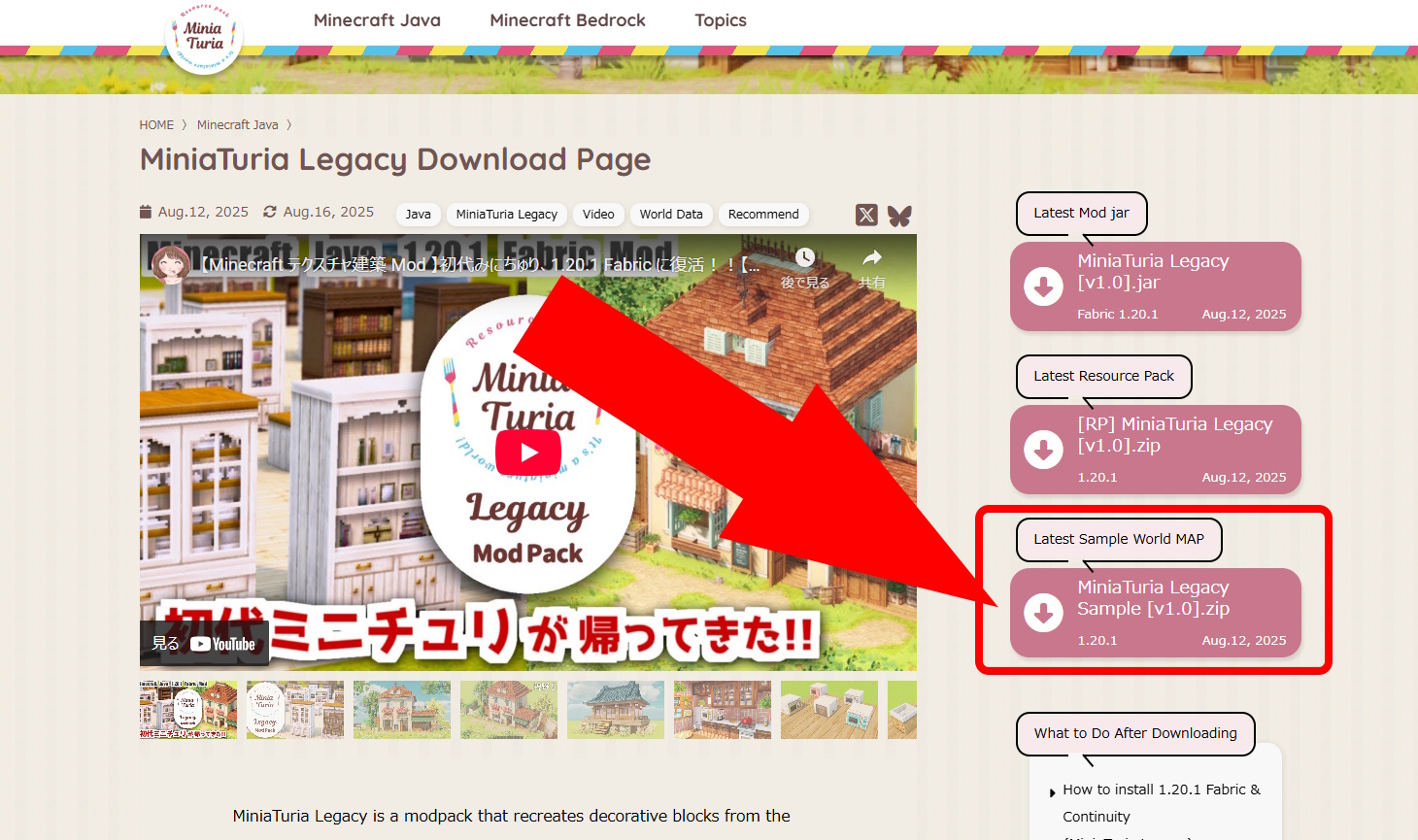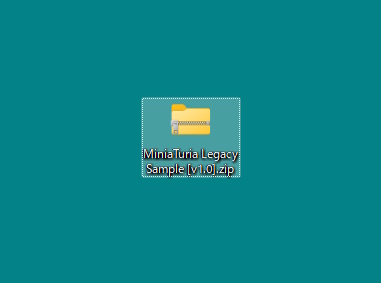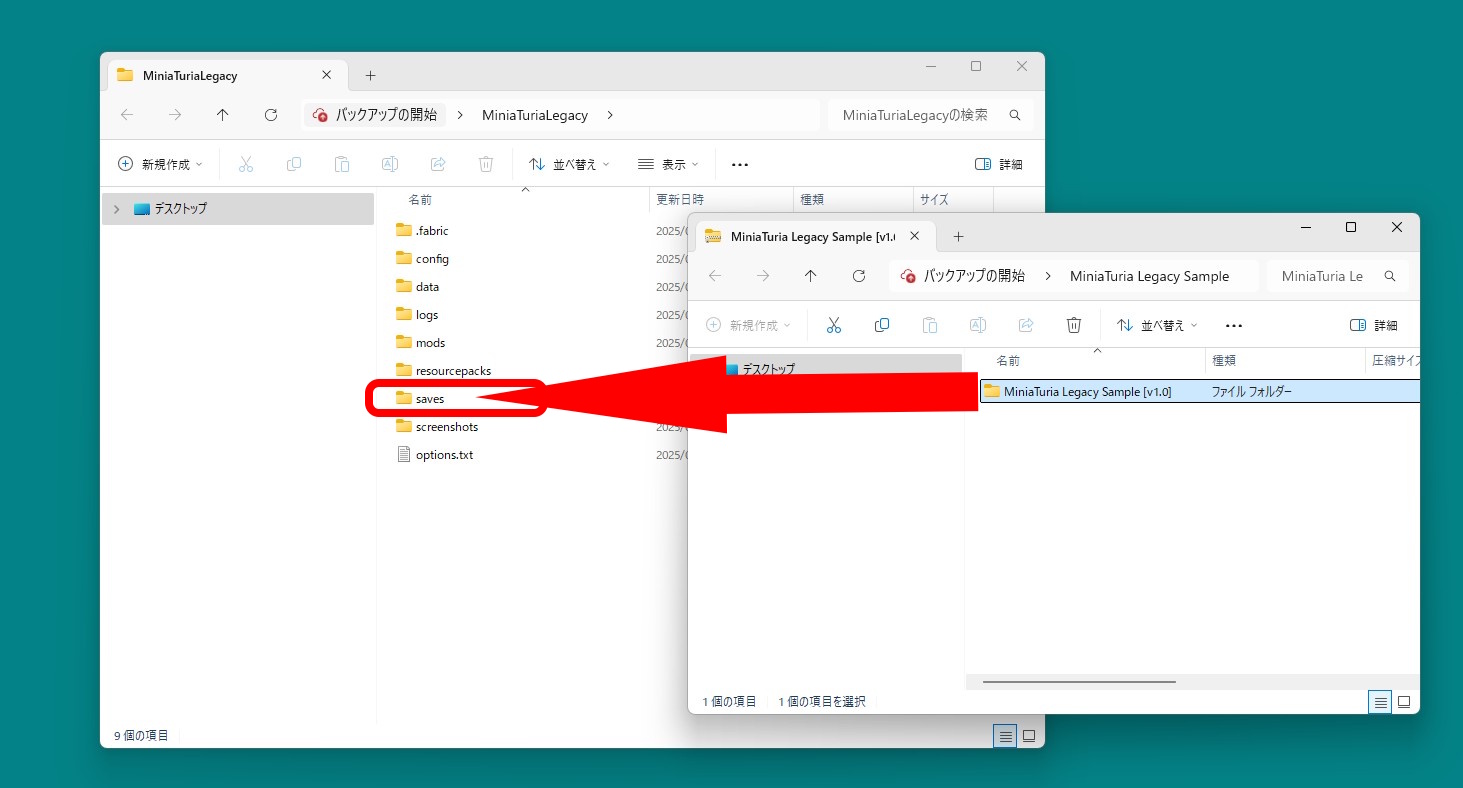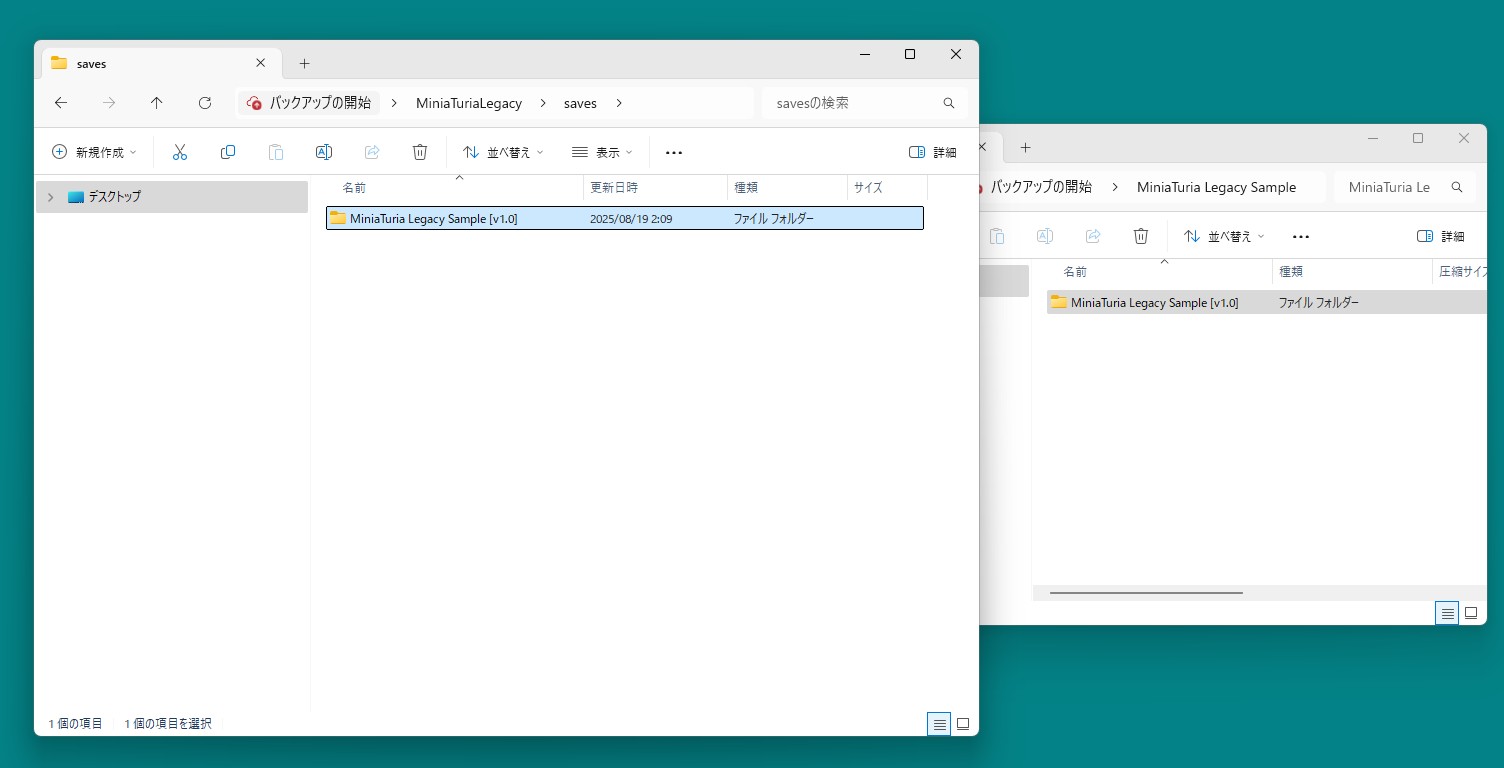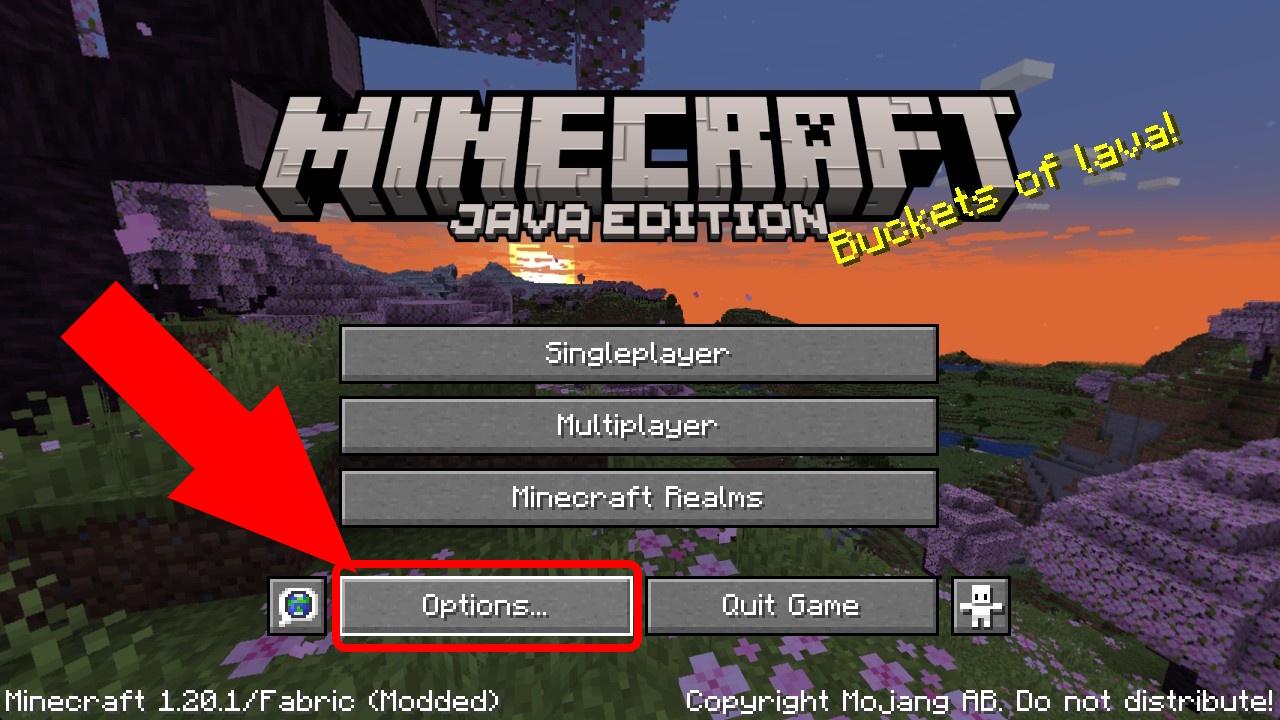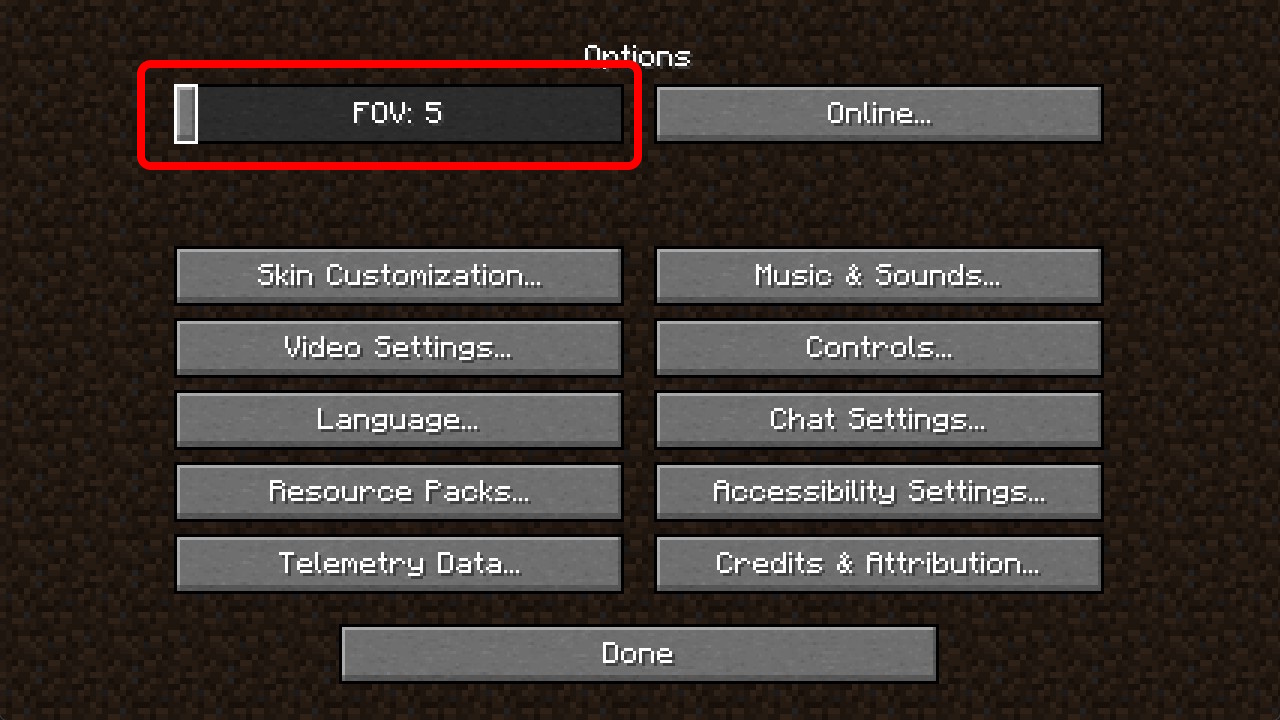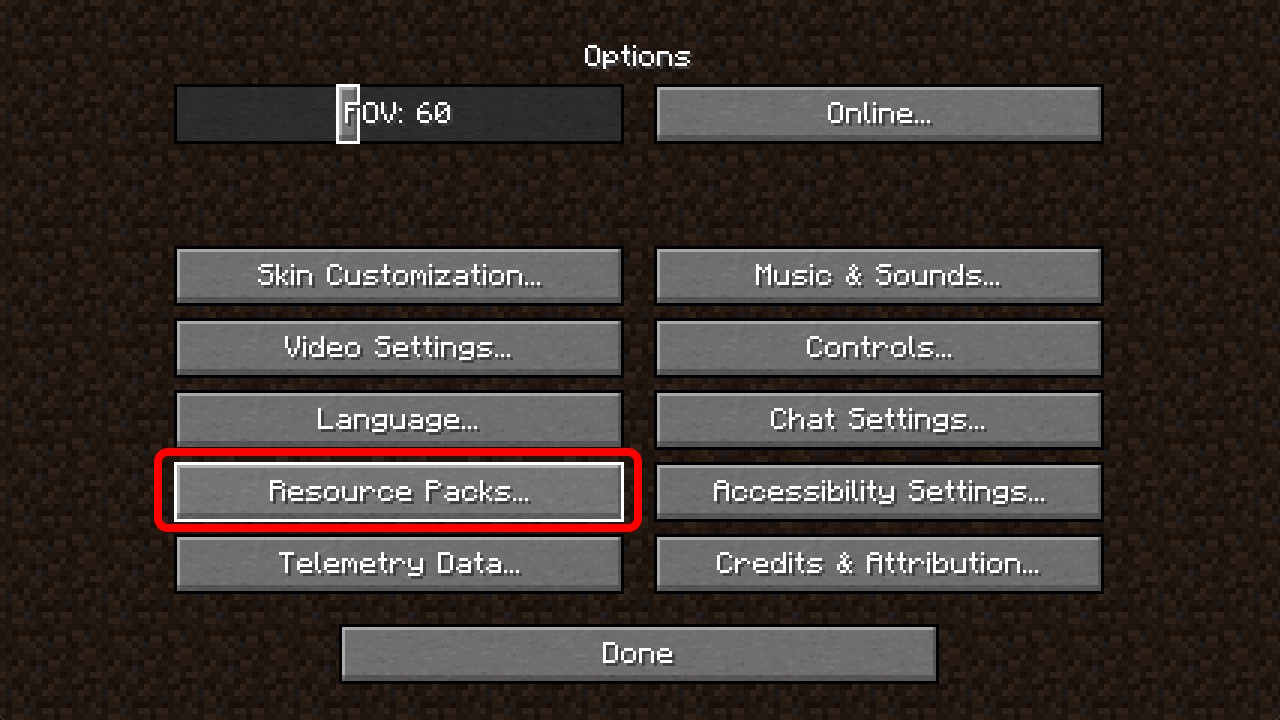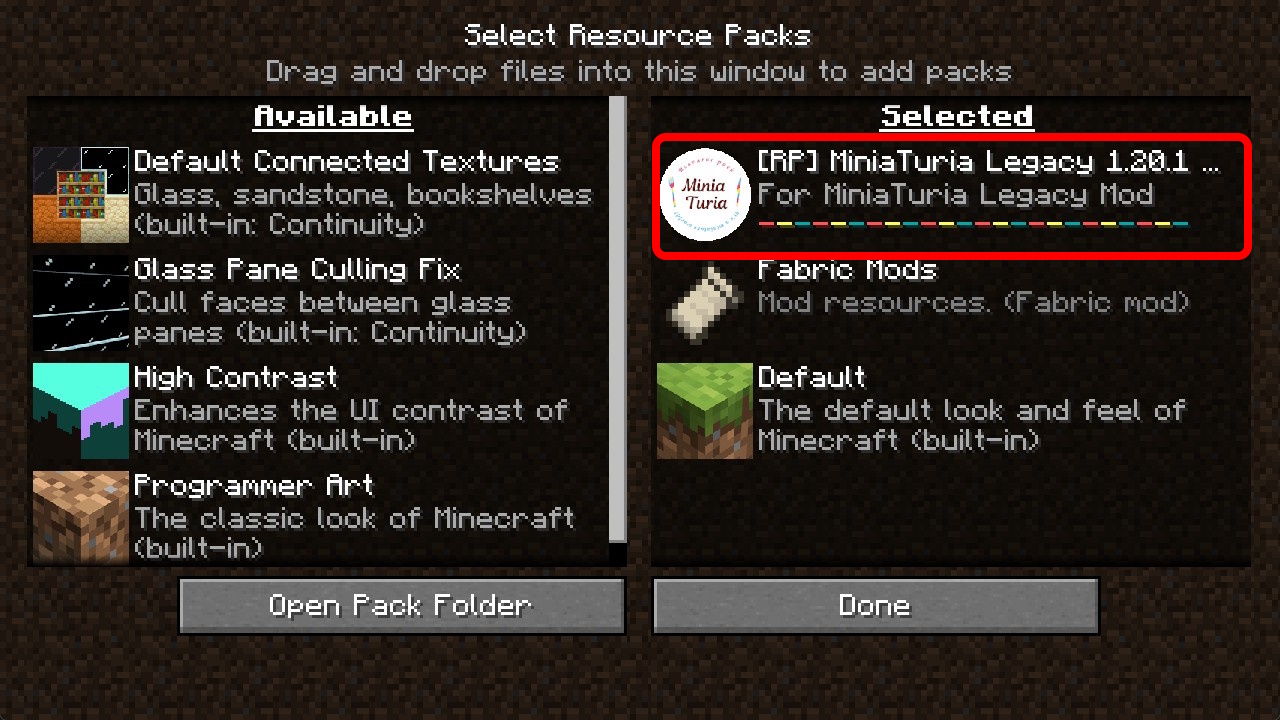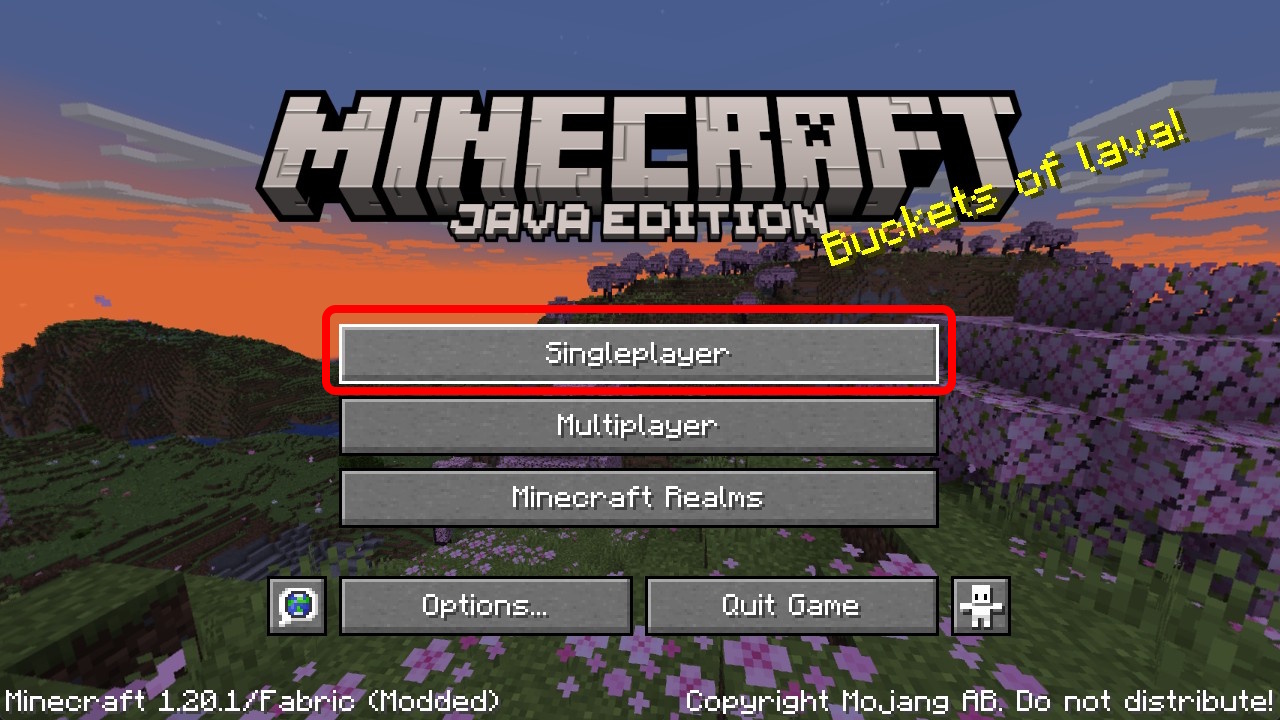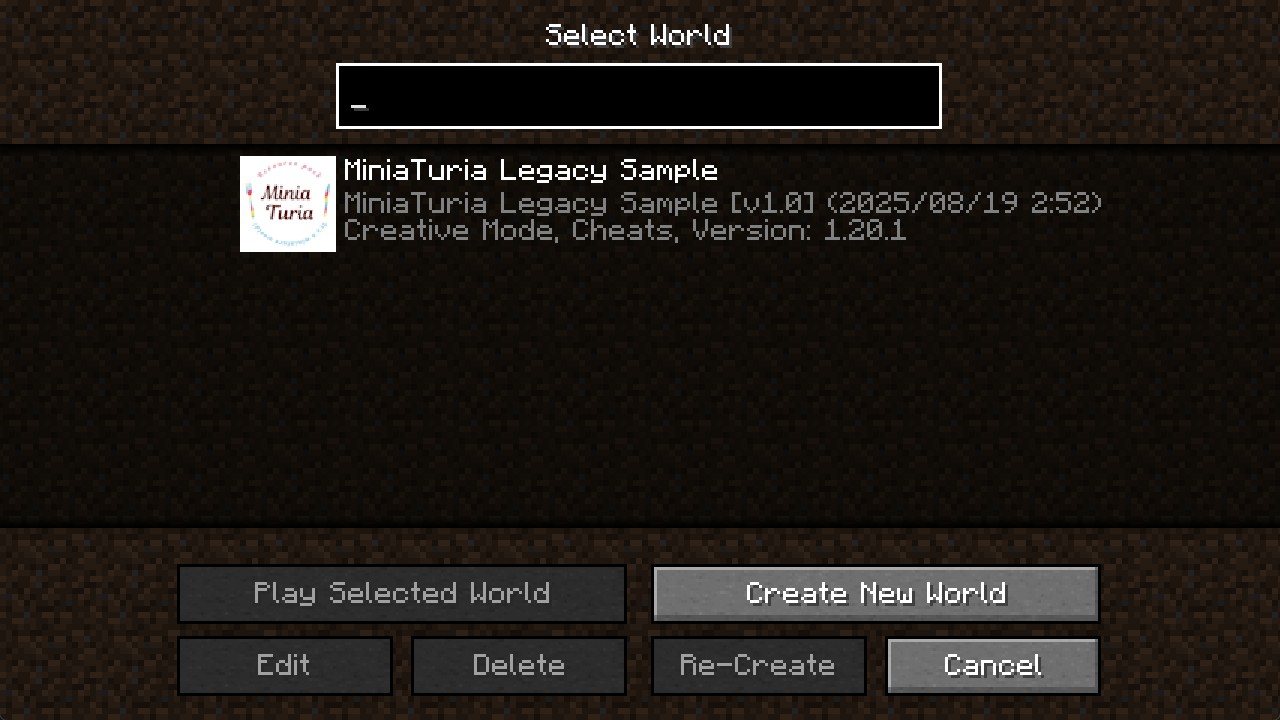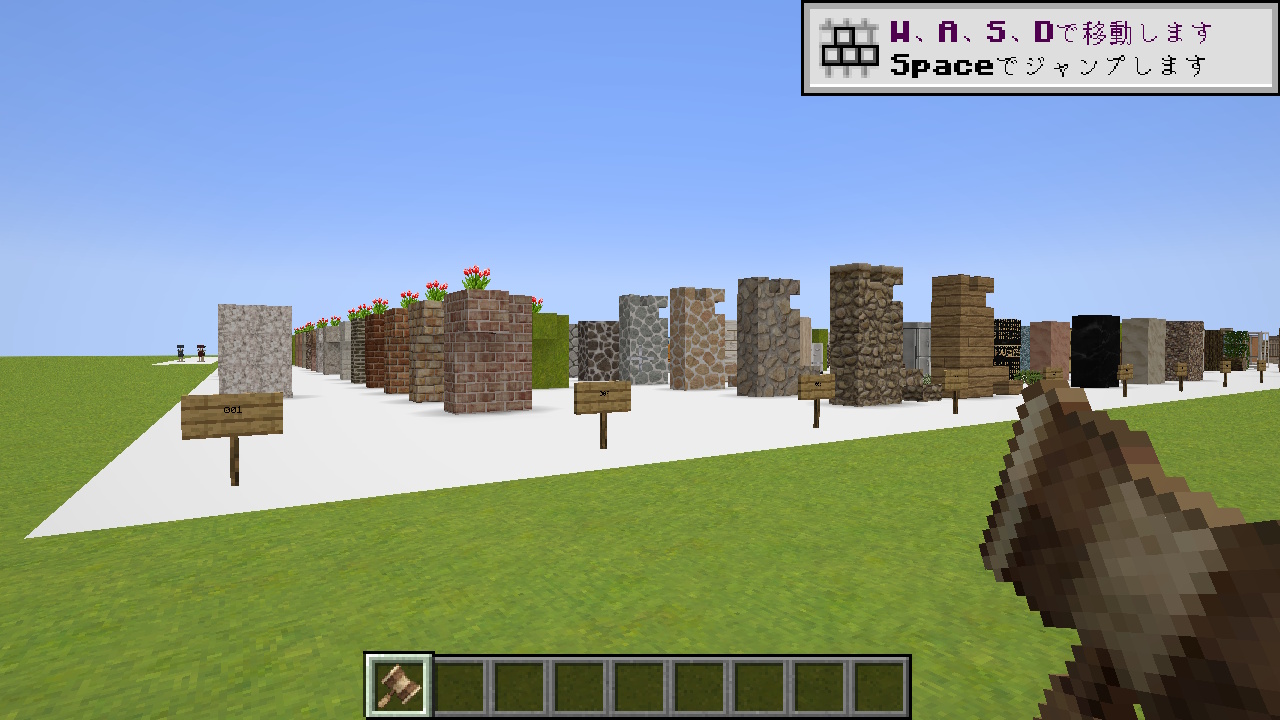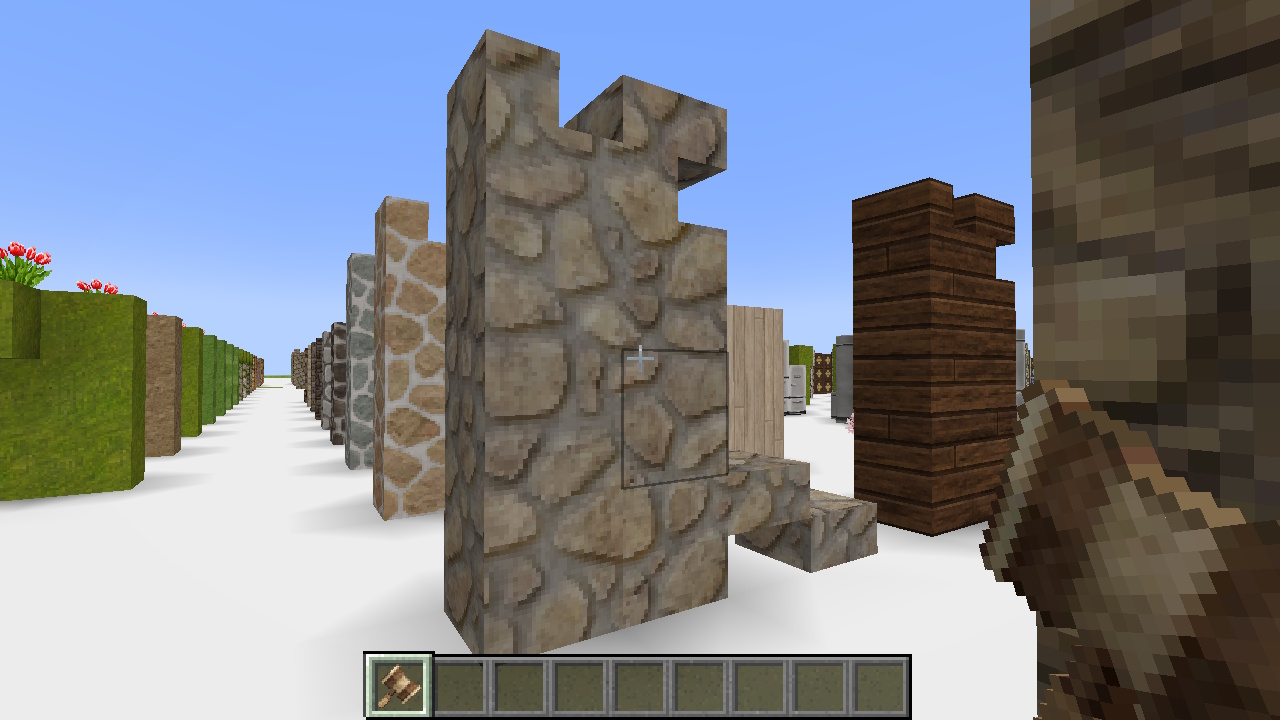If you play Minecraft Java Edition with mods, it’s safer to keep it separate from your usual environment ⚠️ Create a dedicated folder for MiniaTuria Legacy and keep your mods, resource packs, and world saves inside it. Then create a Launcher profile so Minecraft always launches using that folder.
1. Create a Profile
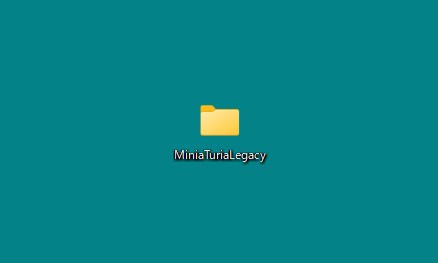
Create an empty folder anywhere you like (inside the C drive is a safe choice). I keep it on the Desktop because screenshots and files are easier to find. Use only letters and numbers for the folder name. In this guide, we’ll name it MiniaTuriaLegacy.
Next, install the official Minecraft Launcher. If you’ve already played Java Edition before, you can skip to Step 6.
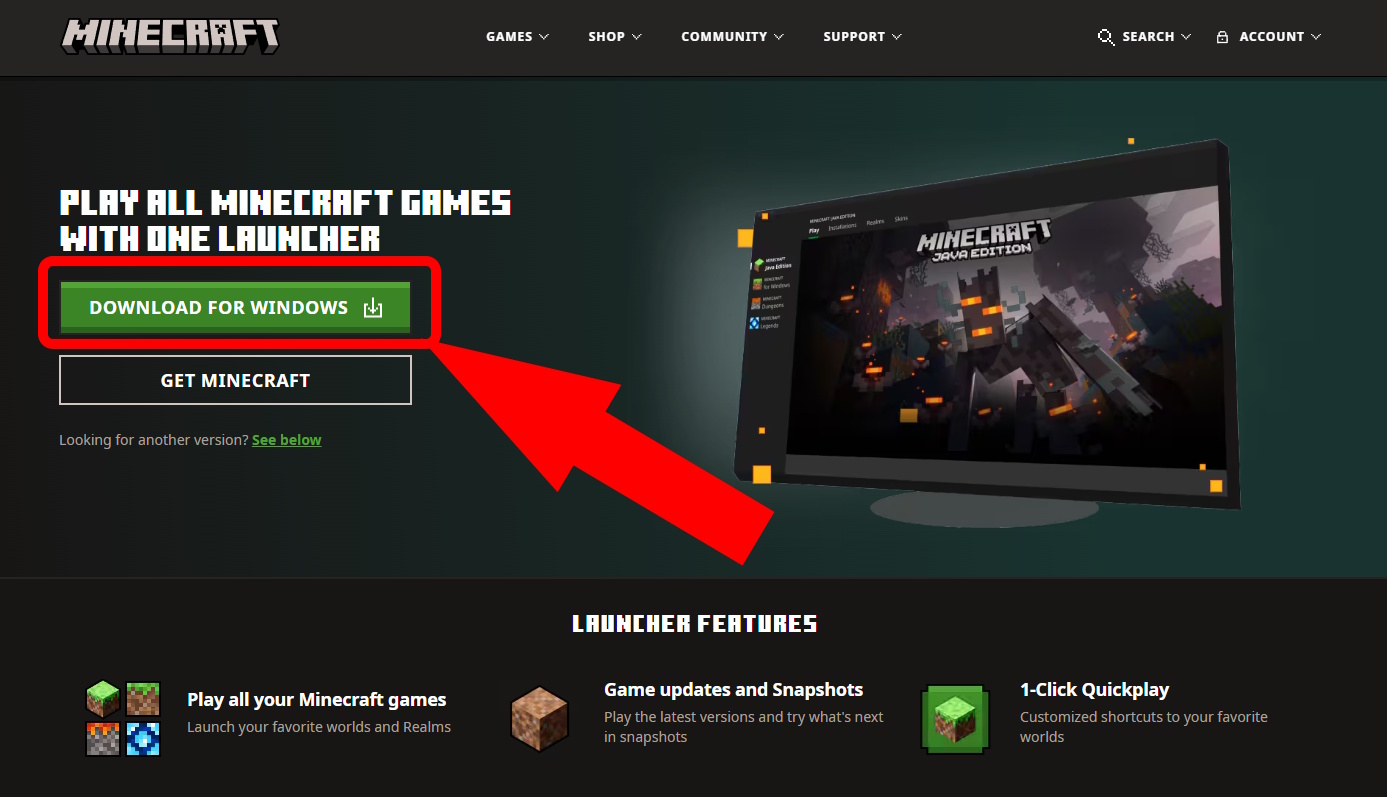
From the official download page, download MinecraftInstaller.exe and run it.
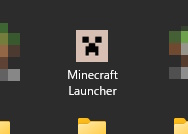
Follow the installer steps. Once the launcher (creeper face icon) is installed, open it.
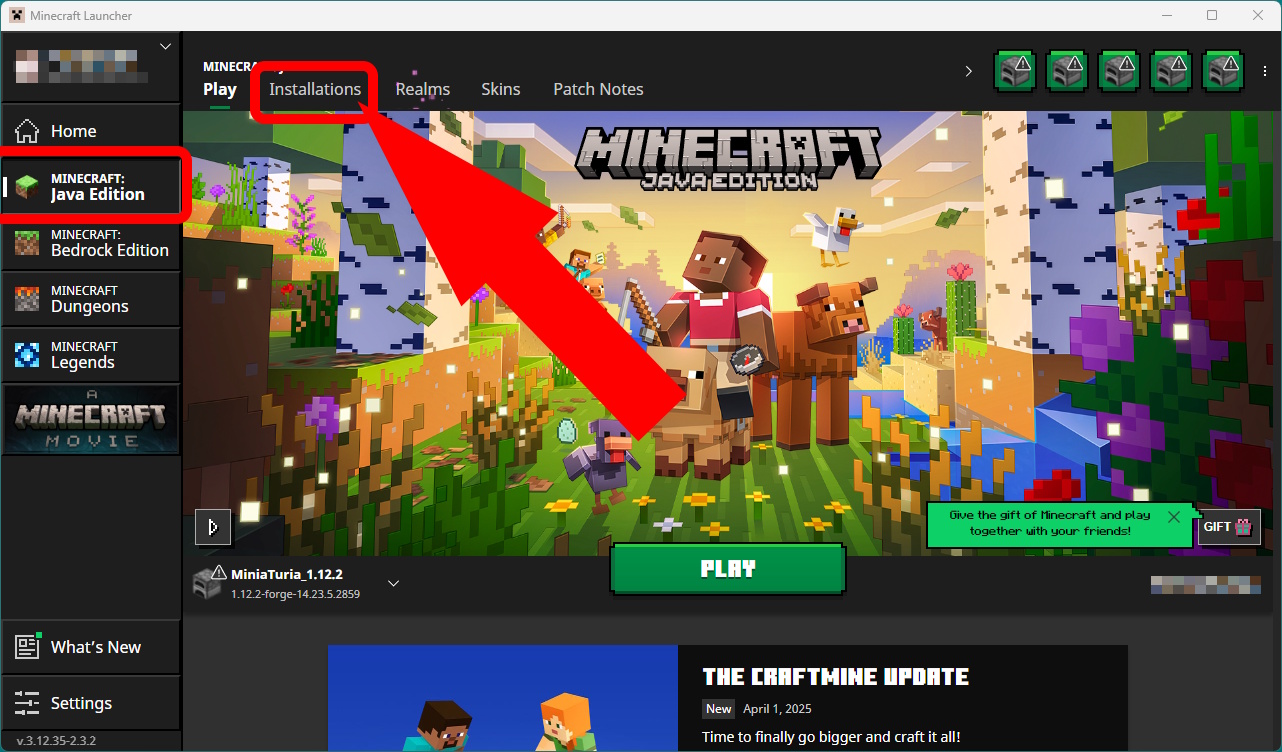
Open the launcher → select MINECRAFT: Java Edition → open Installations.
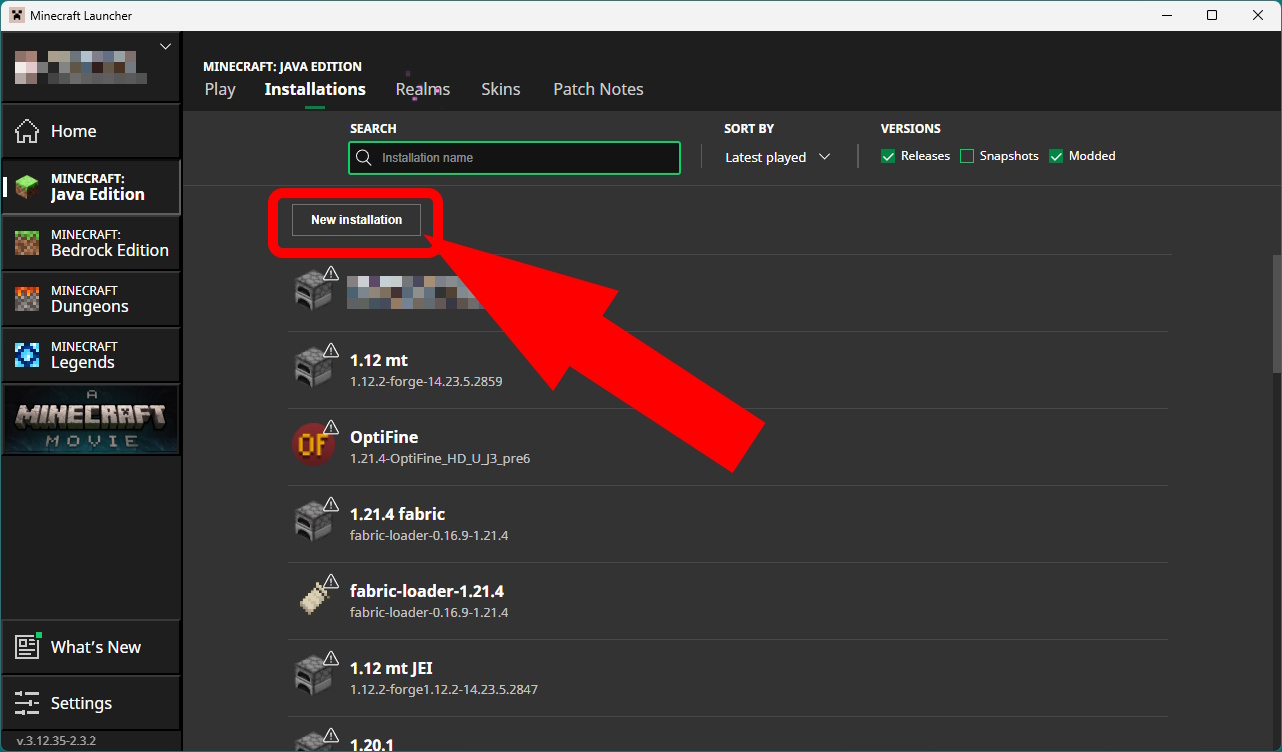
Click New installation (if it’s your first time, the list should be empty).
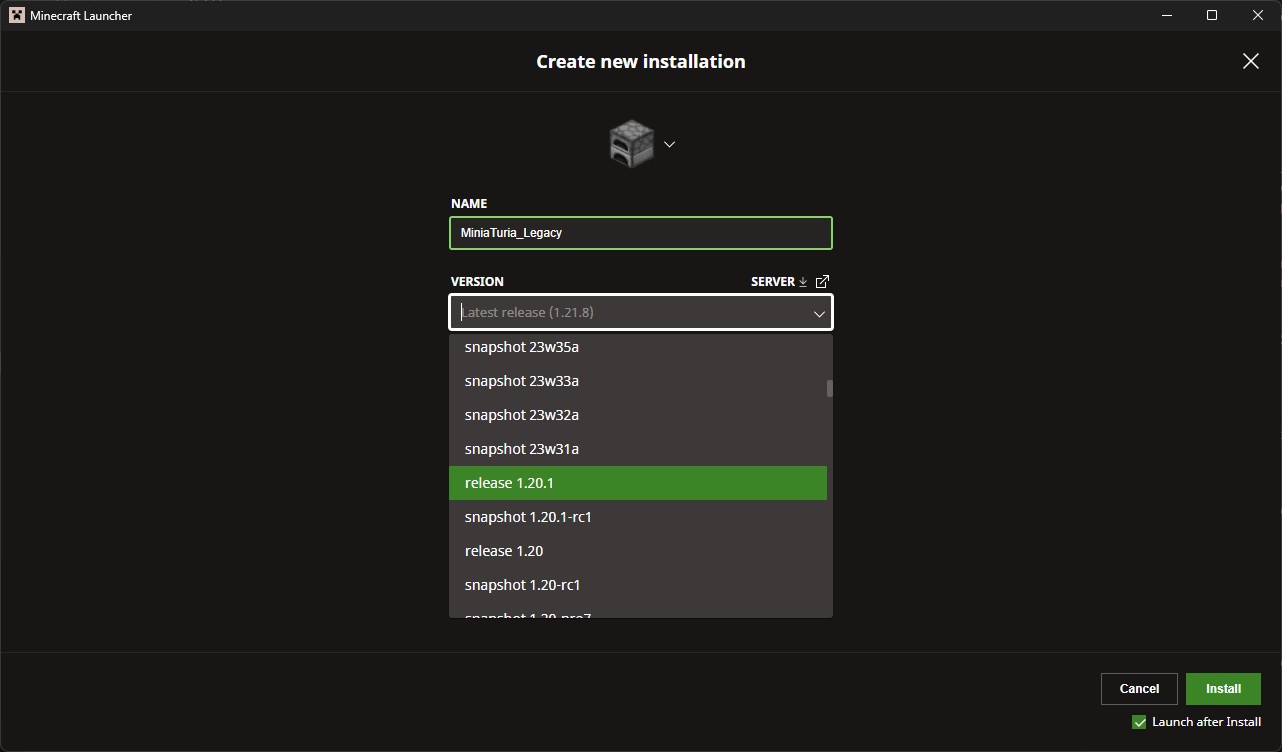
The “Edit Installation” screen opens. Set Name to anything you like (here: MiniaTuria_Legacy). In Version, choose release 1.20.1.
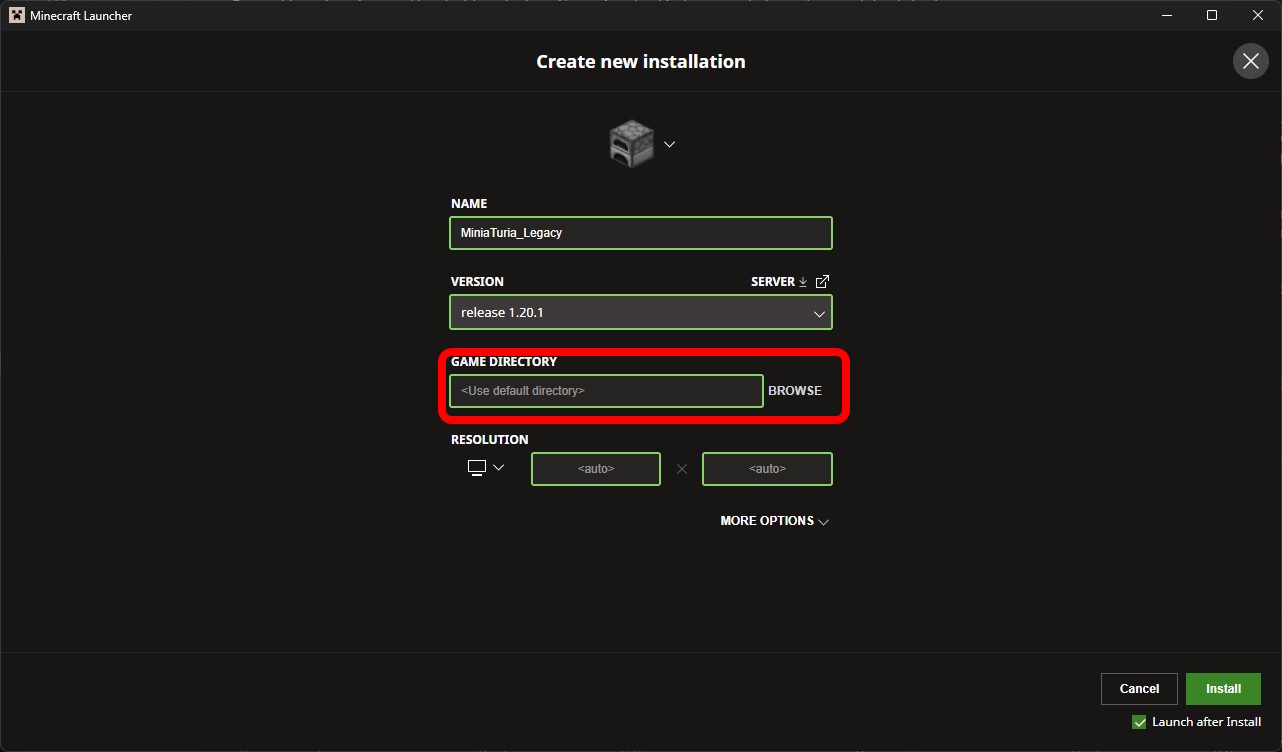
Game Directory If you leave it blank, Minecraft will use your default folder. Change it to the MiniaTuriaLegacy folder you created in Step 2.
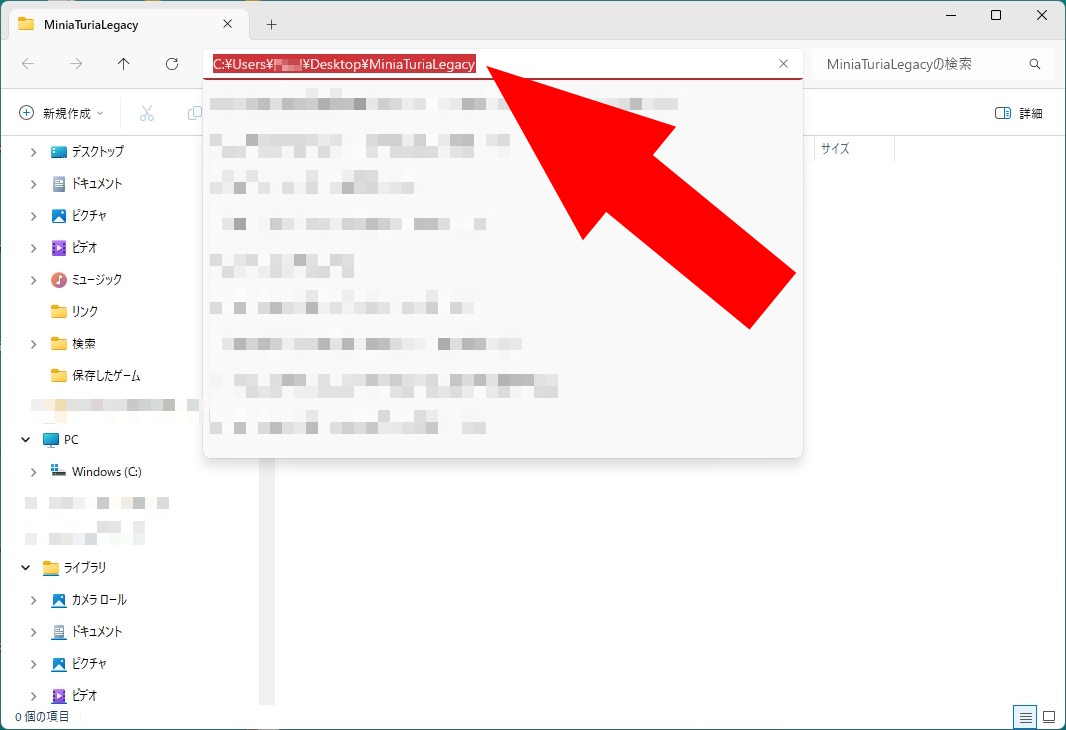
You can browse for the folder, or open it in Explorer and copy the path from the address bar—either is fine.
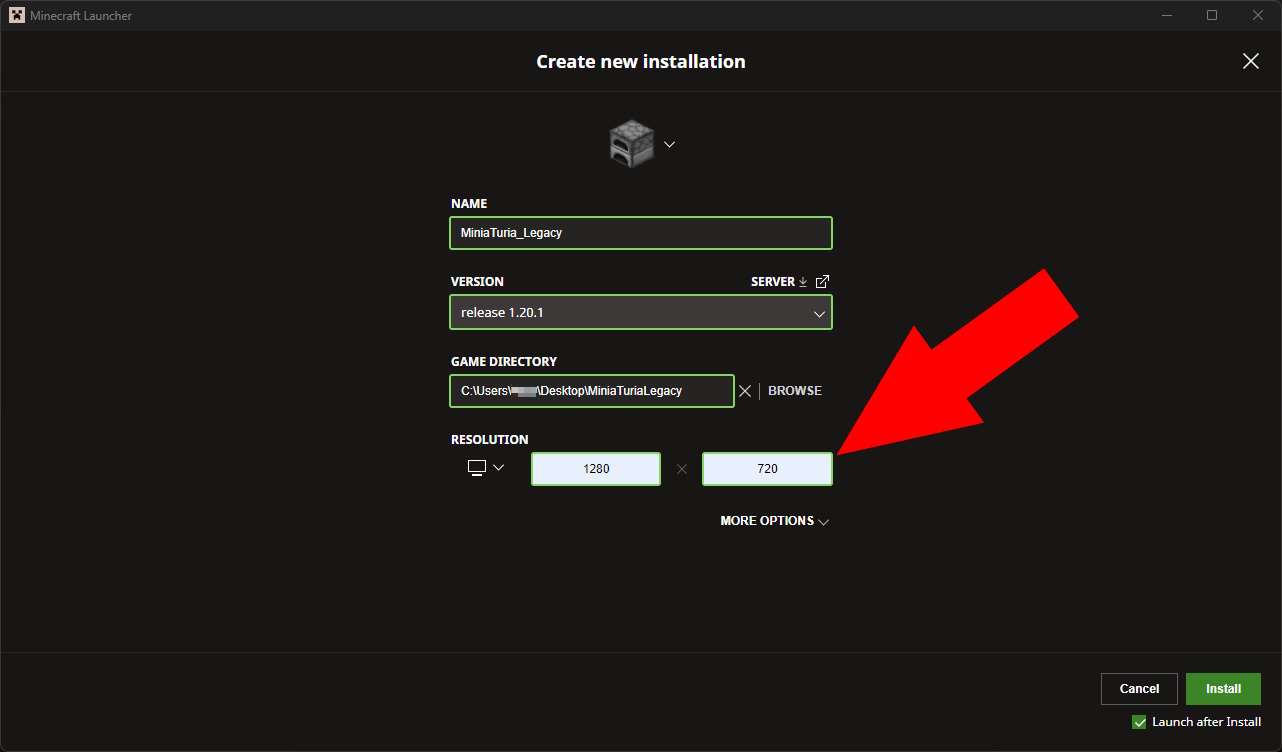
You can also set Resolution (window size) here. You can type a custom value too—1280 x 720 is recommended.
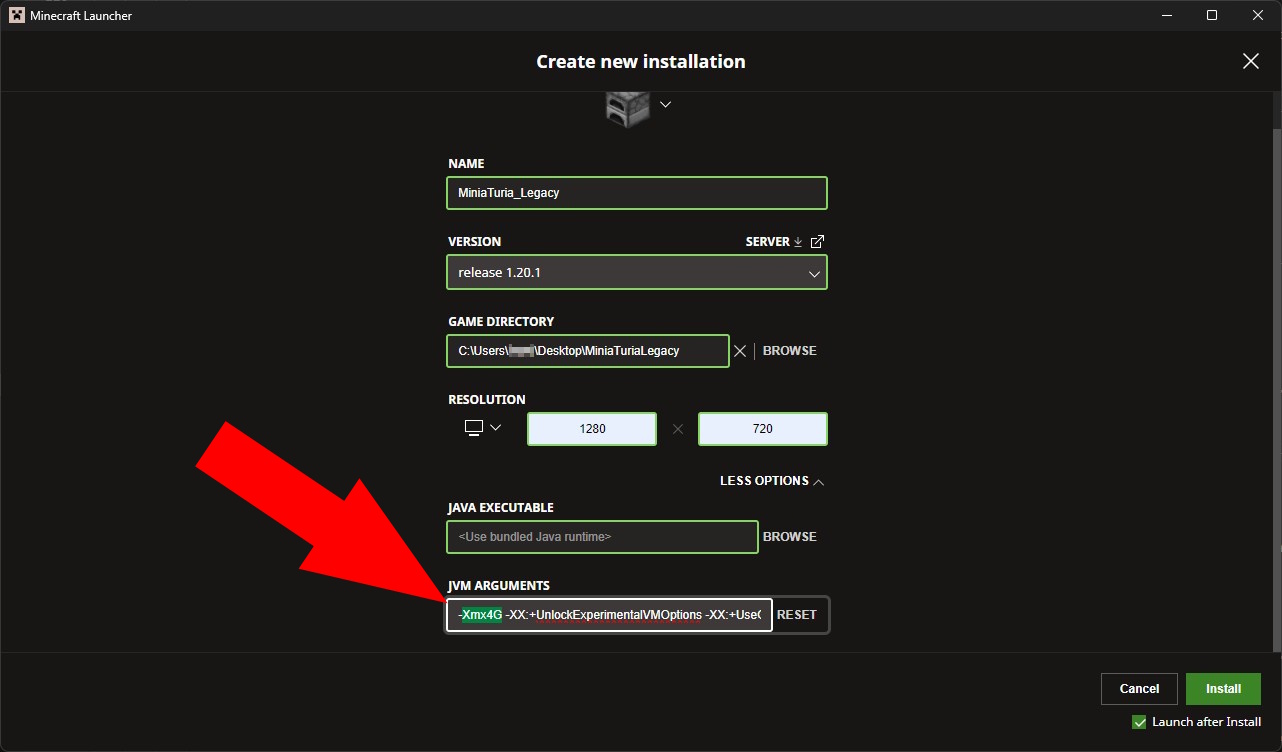
For MiniaTuria Legacy, setting memory to 4 GB or more is recommended. Open More Options and find JVM Arguments. You should see -Xmx2G. Change the 2 to 4 to allow up to 4 GB.
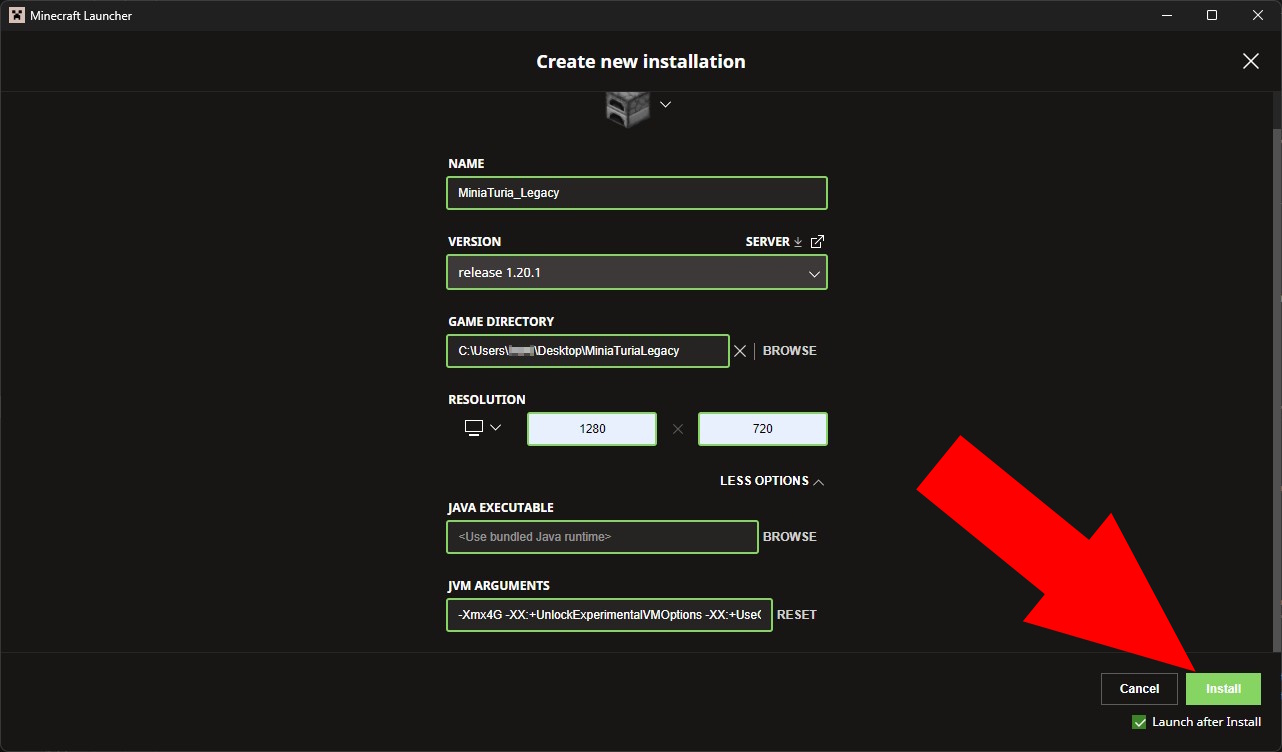
Click Install to save the profile. If Launch after install is checked, Minecraft will start automatically.
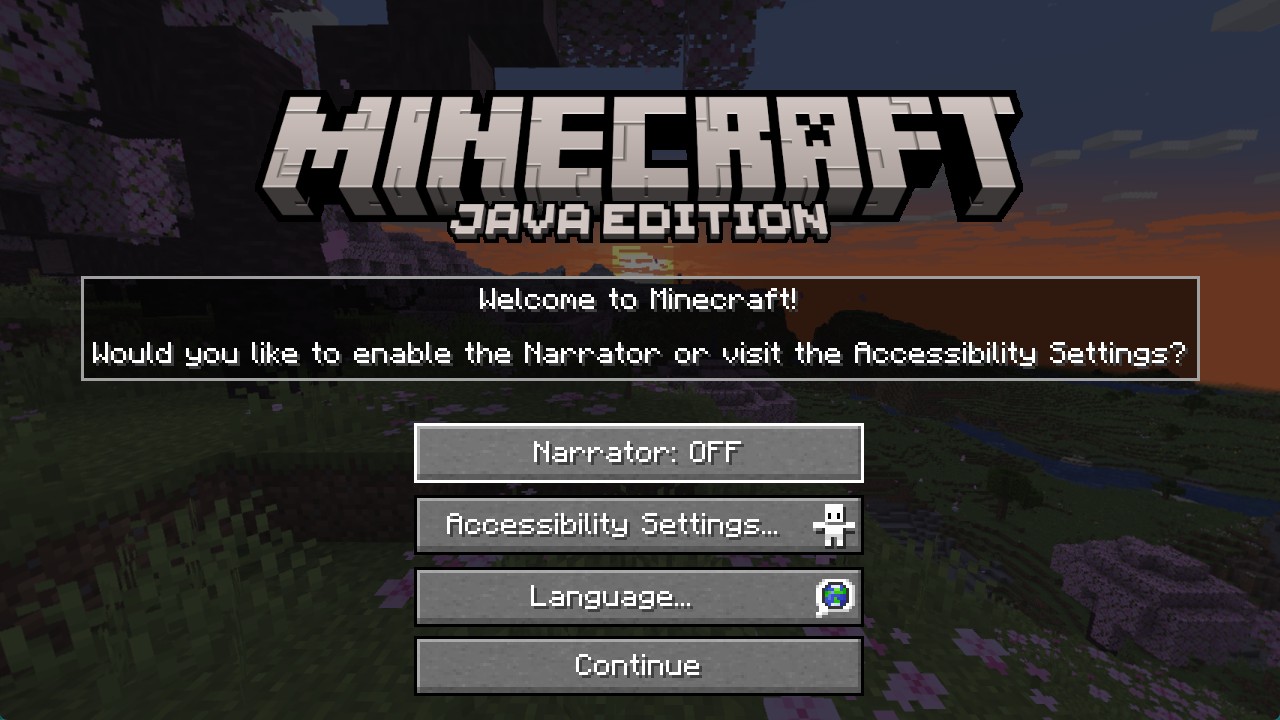
Press Continue → Quit to close Minecraft for now.