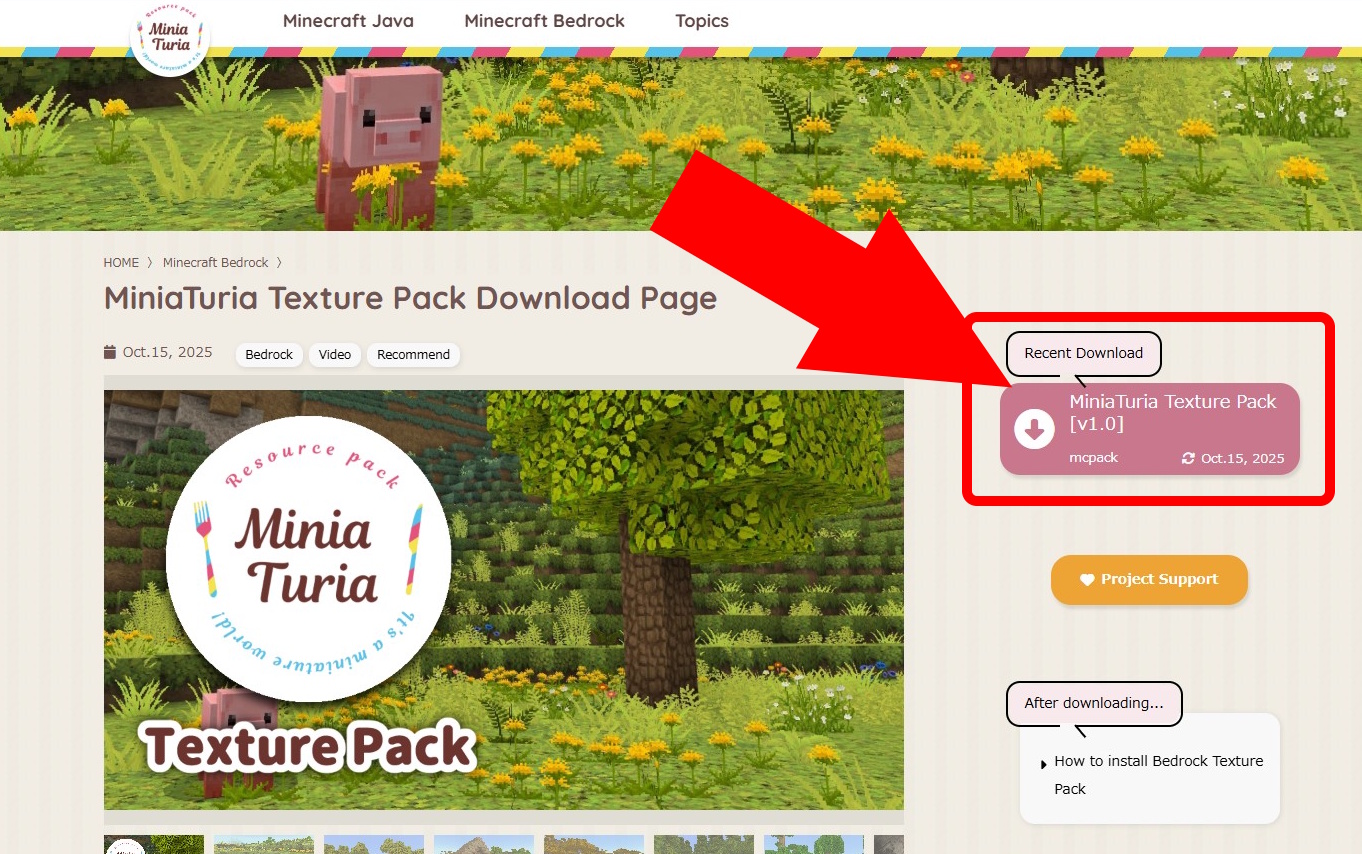
On the Download Page, Press Latest Download.
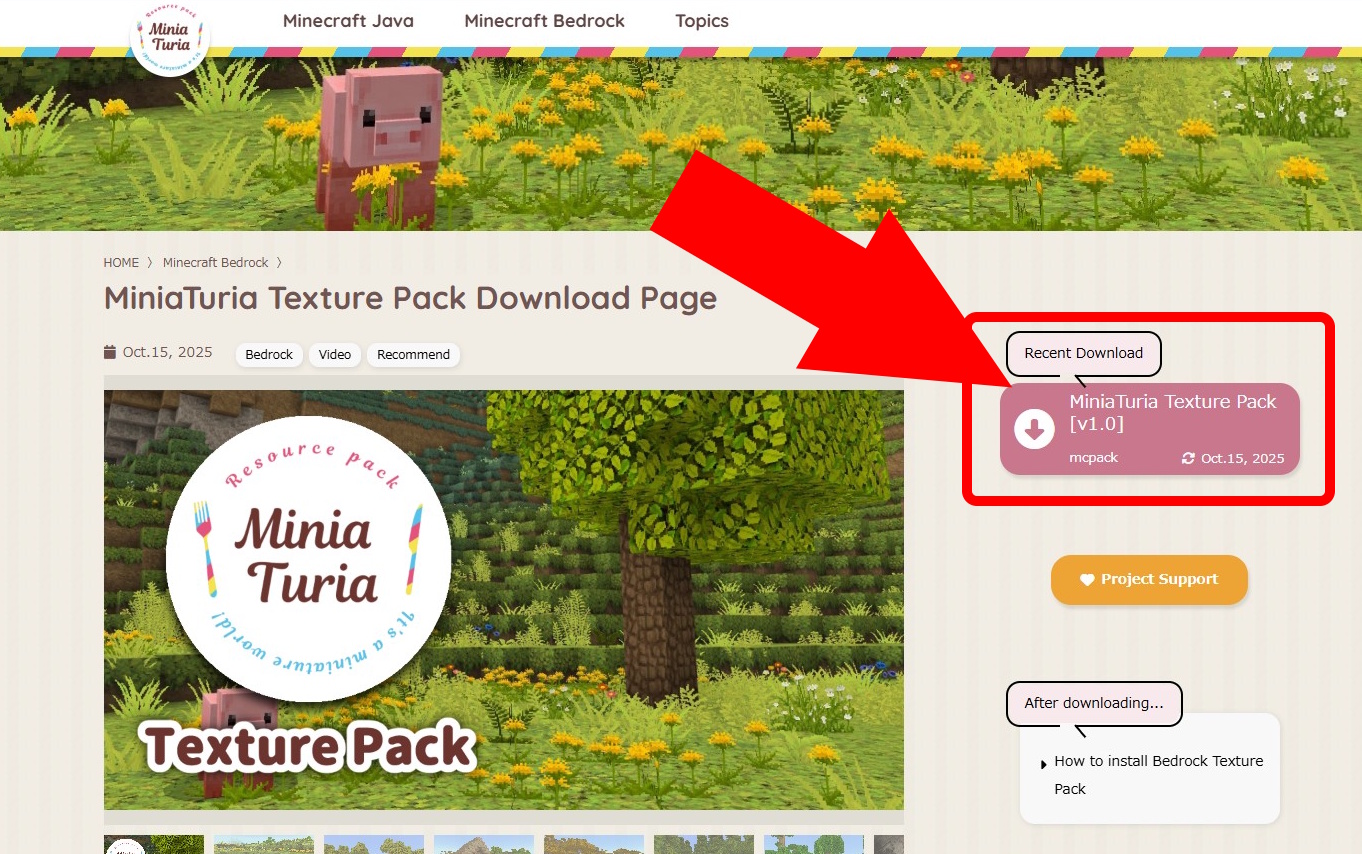
On the Download Page, Press Latest Download.
Read the Terms of Use to the End and Select Accept the Terms. You’ll Be Taken to the Download Steps Page. Proceed Through the Ad Link to Get the File.
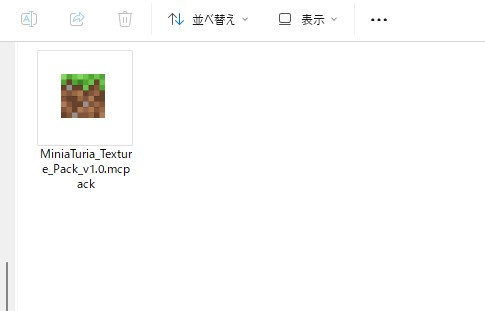
The Downloaded File Will Be Saved to Your PC or Phone. Double-Click to Open It.
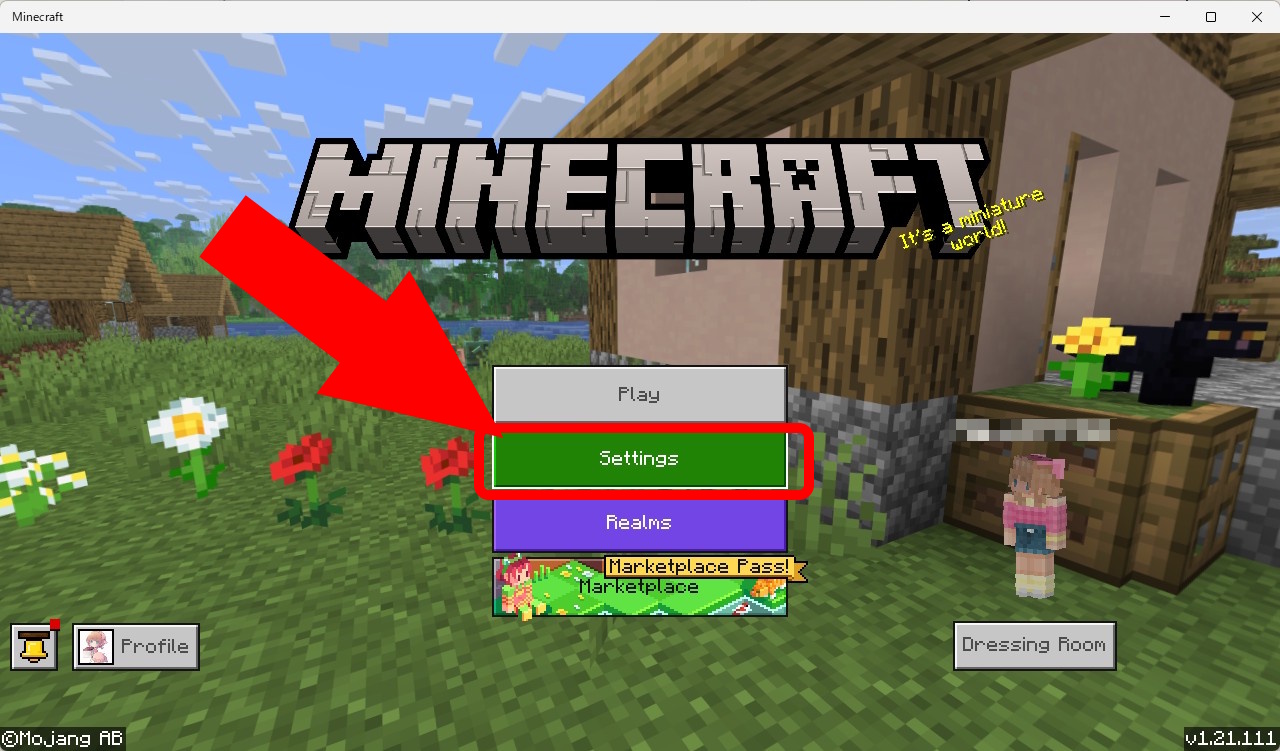
Minecraft Will Launch and the Pack Will Be Imported. On the First Screen, Press Settings.
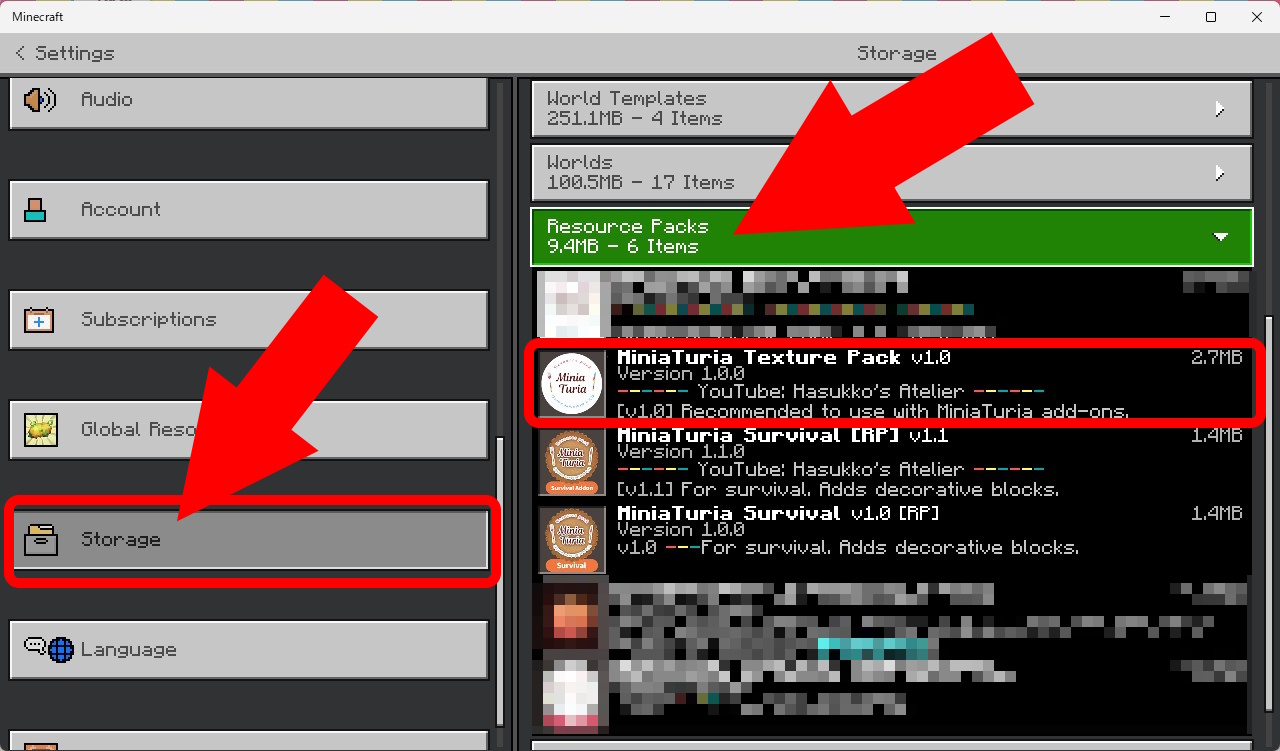
Go to Storage → Resource Packs. If You See MiniaTuria, the Import Succeeded. If Not, Double-Click the Pack File Again. Once Confirmed, Tap Settings (Top-Left) to Return to the Start Screen.
There Are Two Ways to Use a Texture Pack: Enable It Per World, or Set It as a Global Resource (Applies Automatically to All Worlds). First, We’ll Explain the Per-World Method. (Personally, This One Is Easier to Use.)
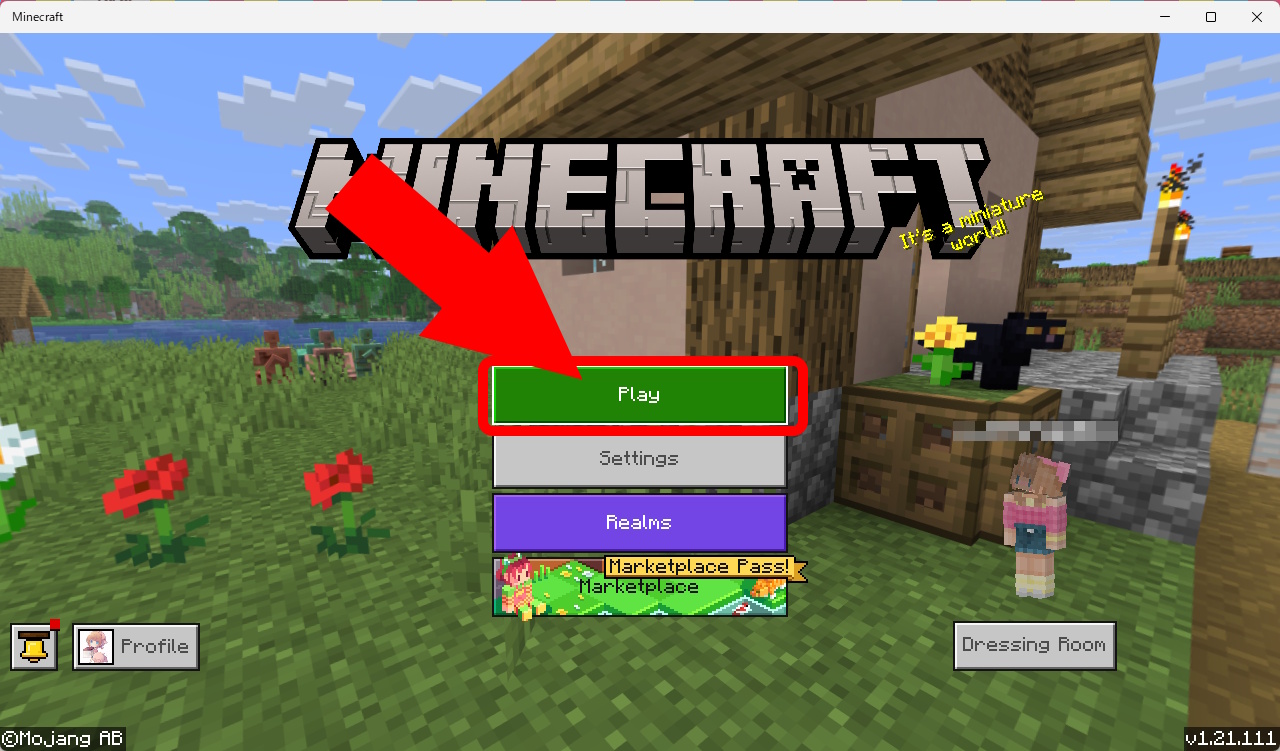
On the First Screen, Press Play.
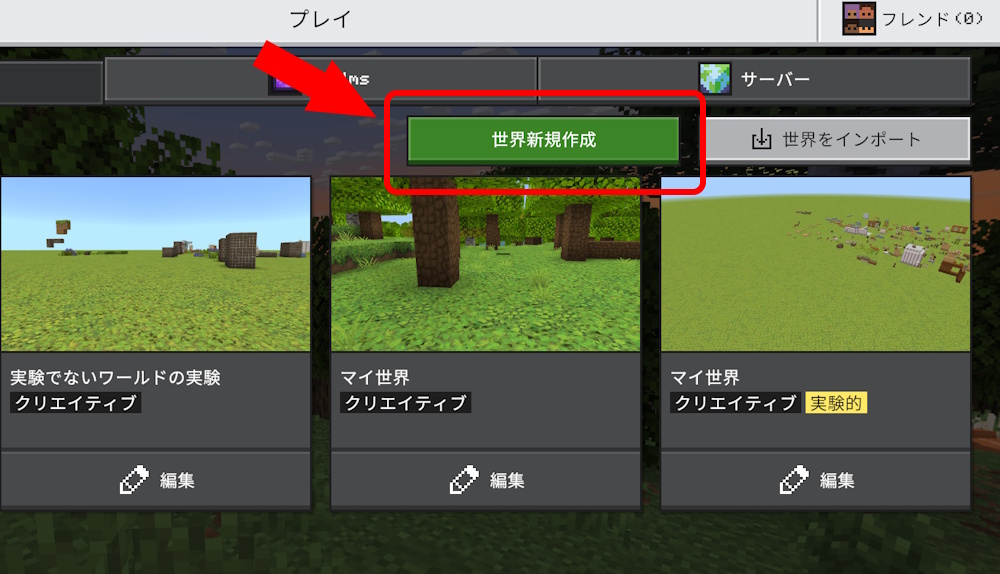
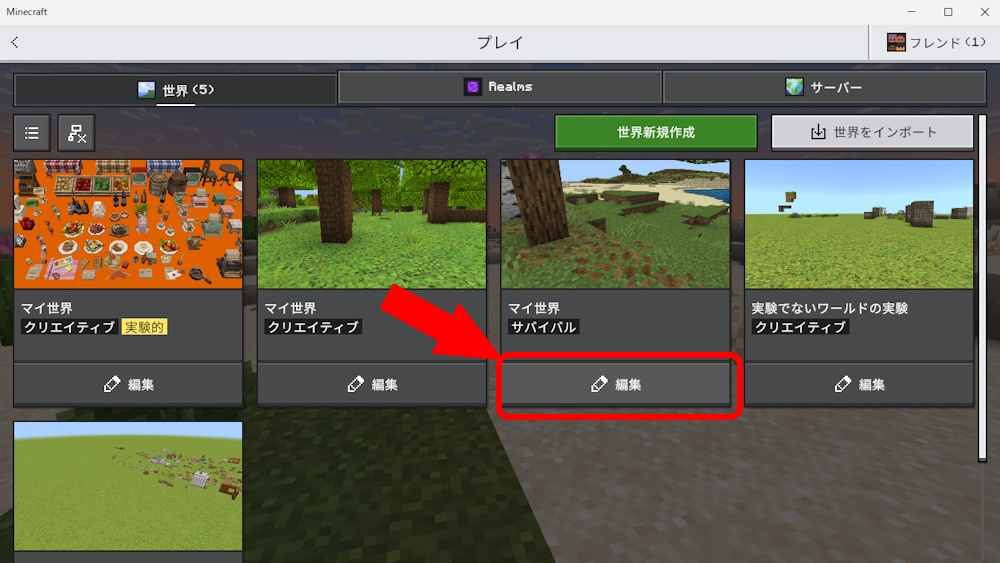
Create a New World, or Select Edit for an Existing World.
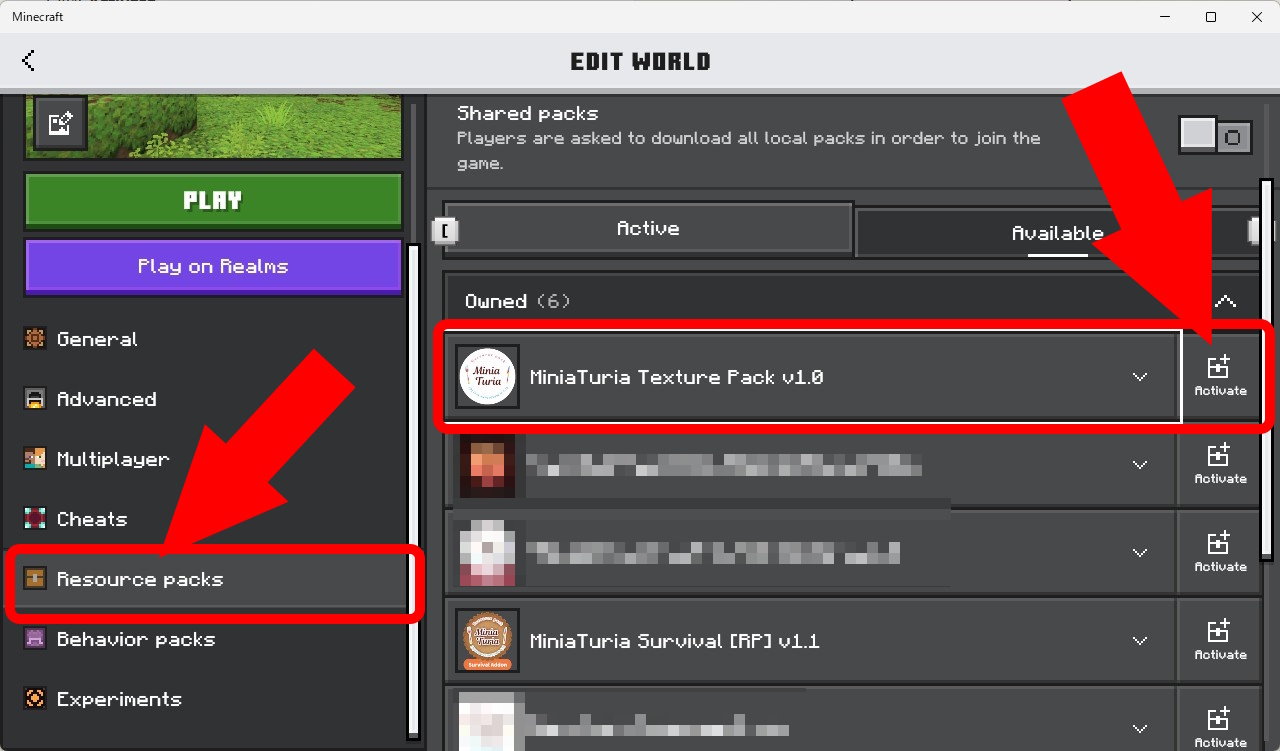
Go to Resource Packs → Available → My Packs, and Find the Imported Pack. Press Activate.
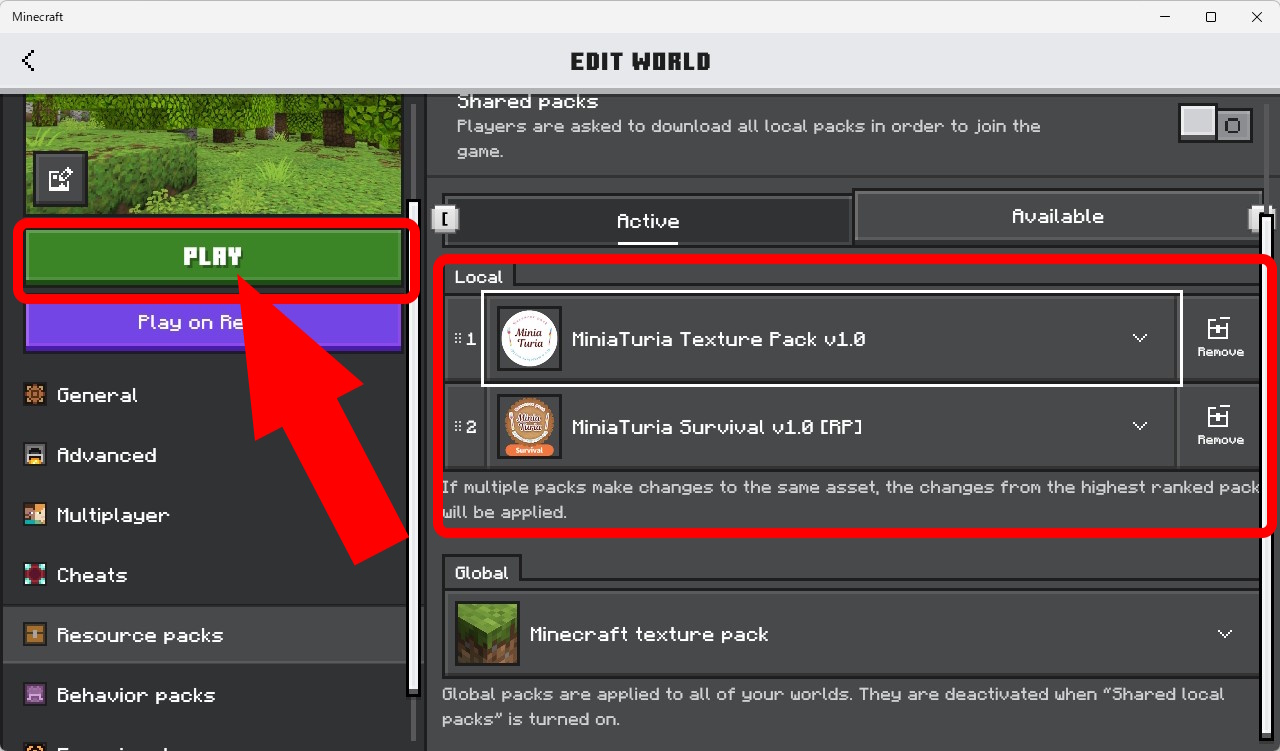
If the Pack Appears Under Active, Press Play to Enter the World.
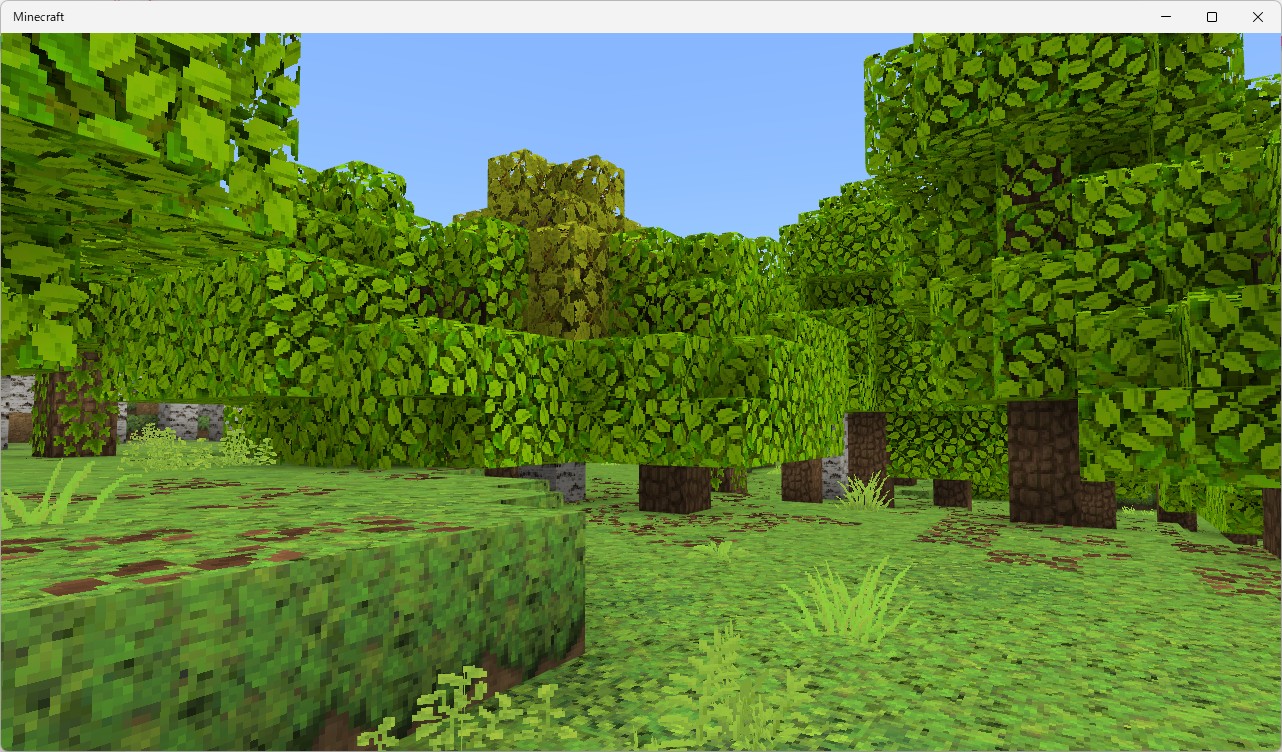
If the Scenery Looks Different, the Pack Is Successfully Enabled! 🎉
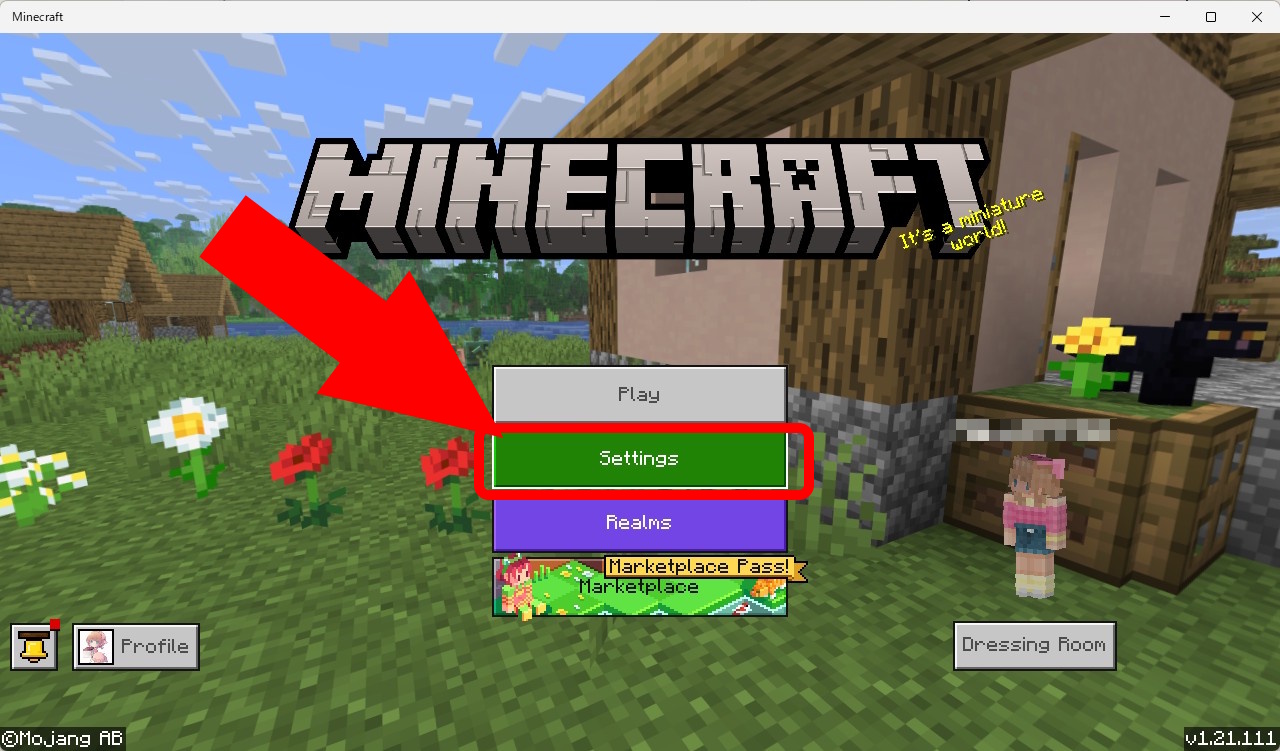
If You Set It as a Global Resource, the Texture Pack Will Apply Automatically When You Enter Any World. On the First Screen, Press Settings.
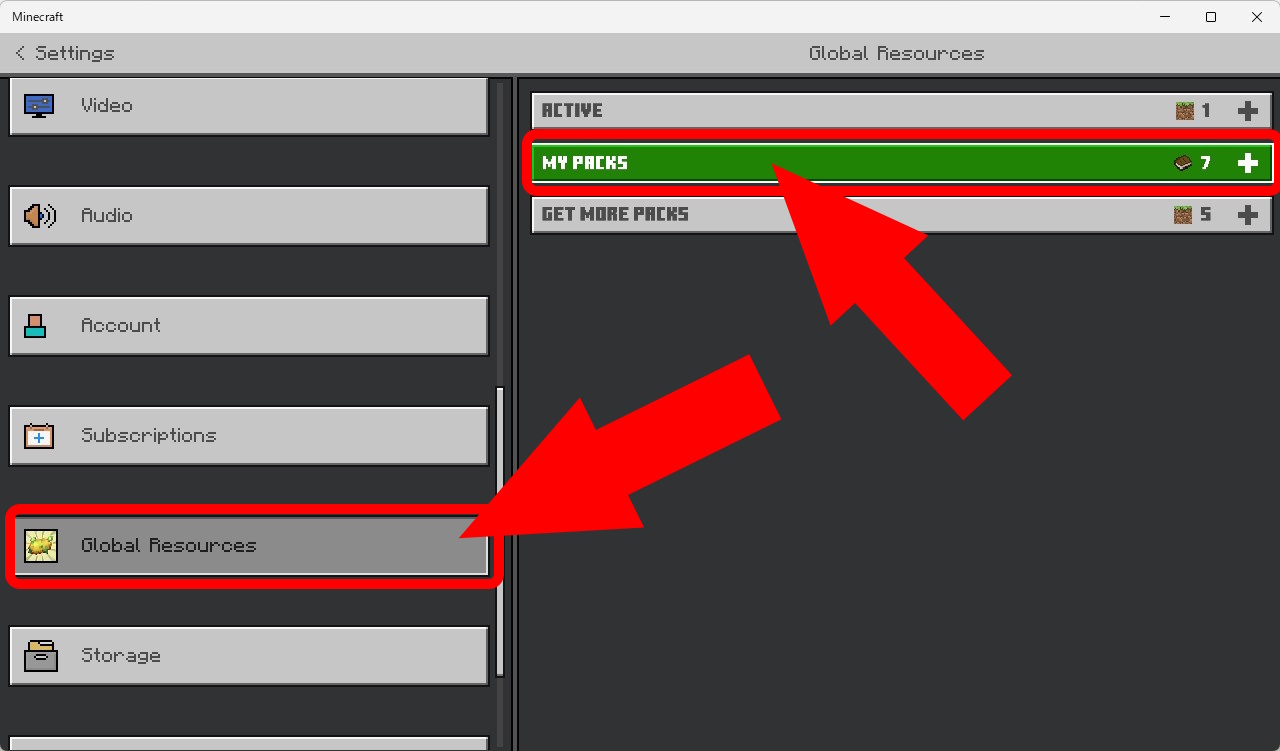
Open Global Resources → My Packs.
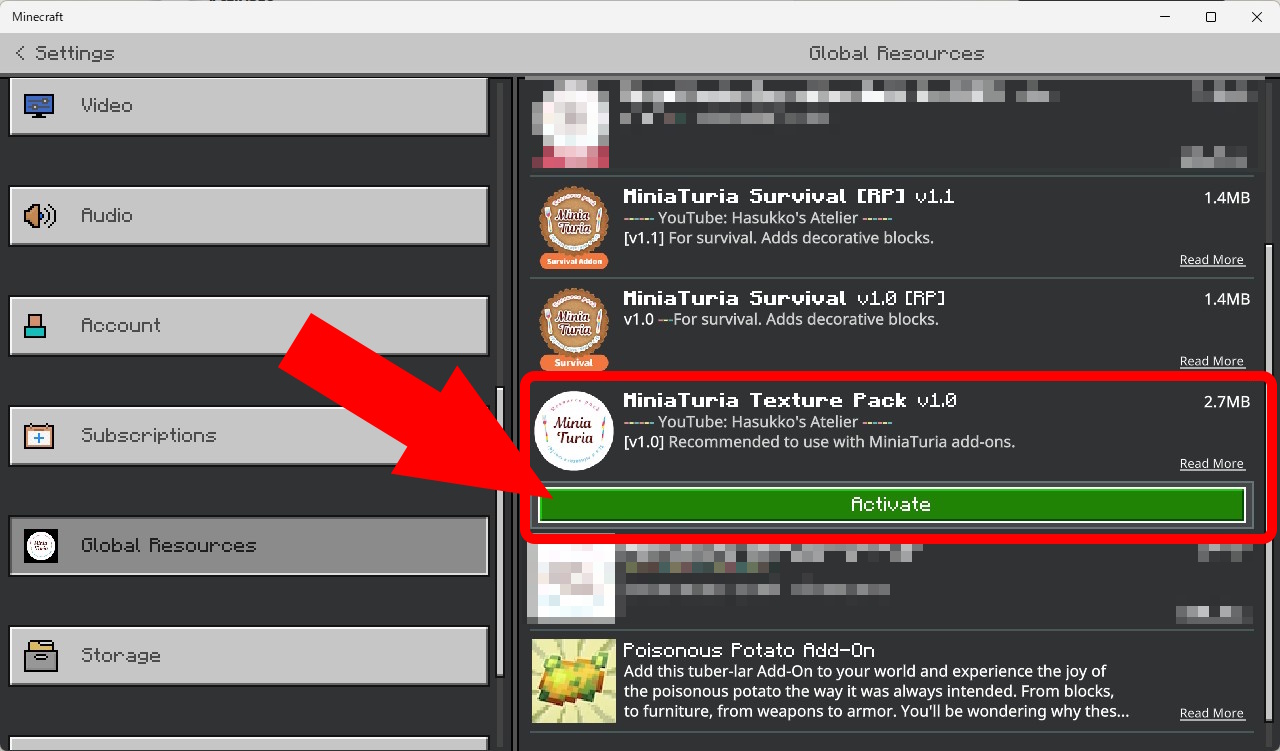
Find MiniaTuria in Your Pack List and Press Activate.
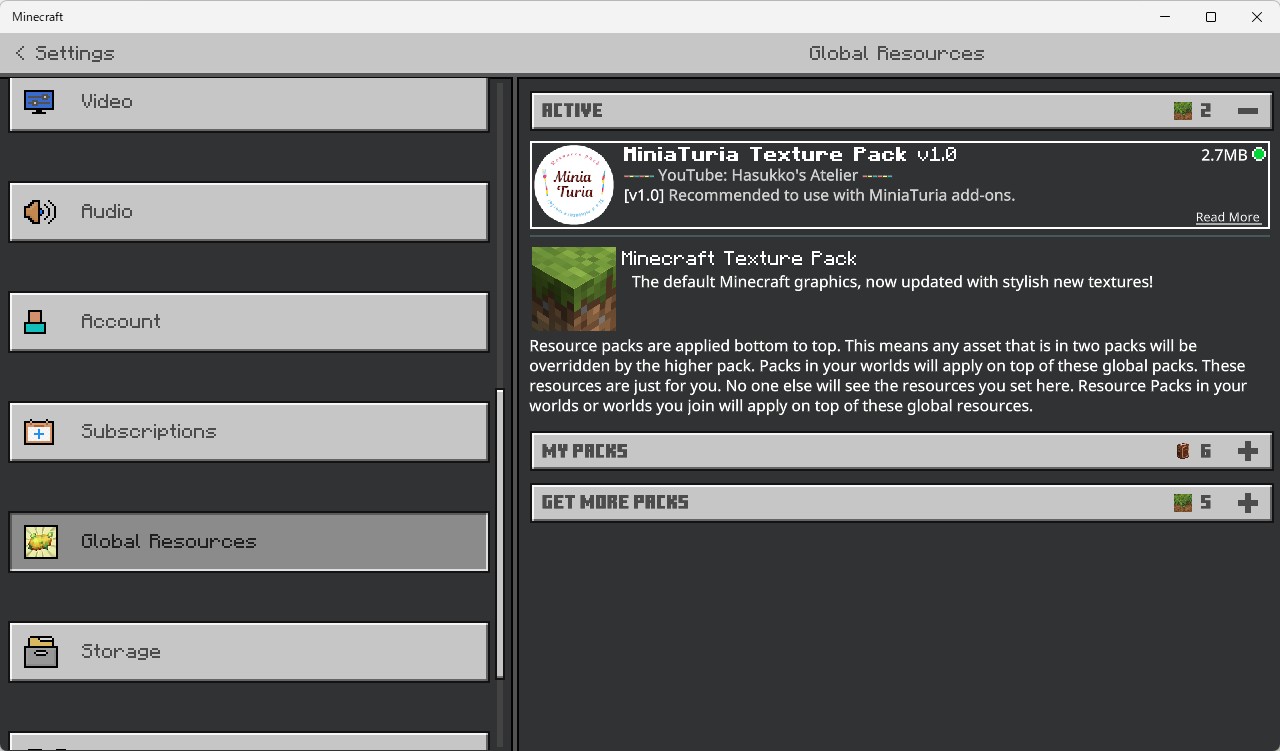
If It Appears Under Active, You’re Done. Press Settings (Top-Left) to Return to the Start Screen.
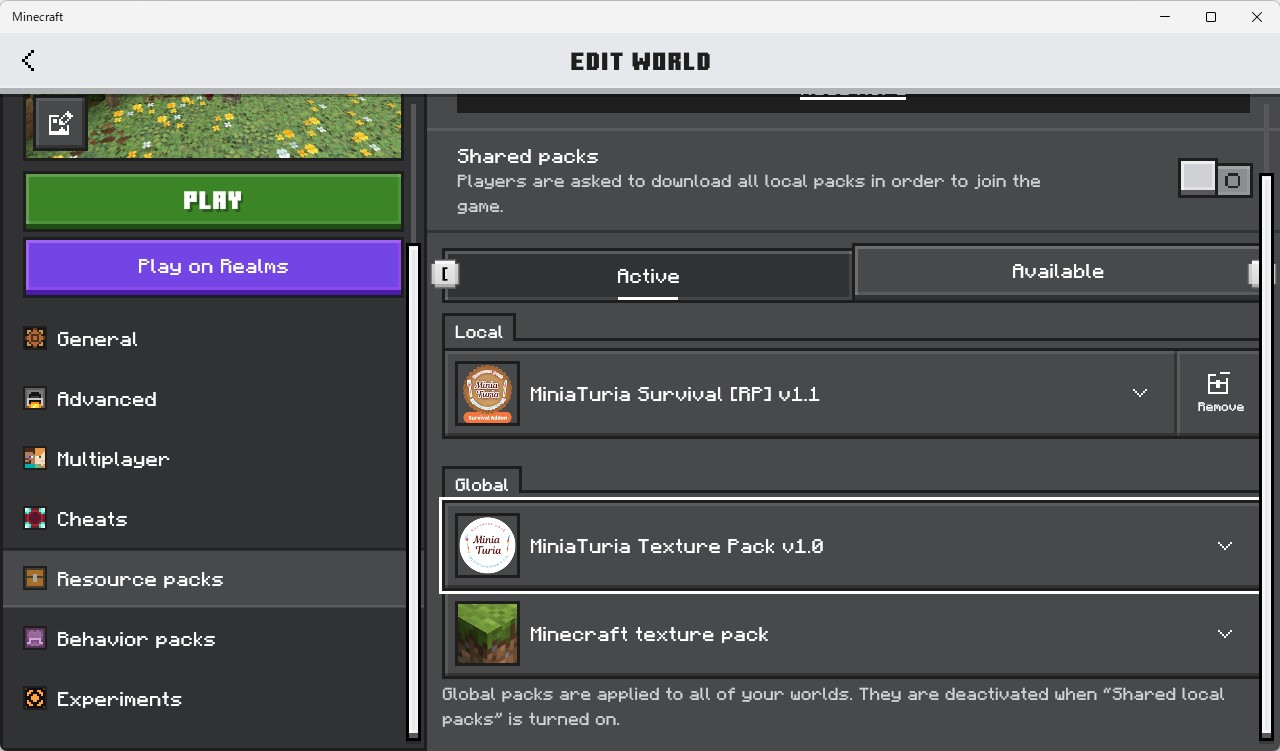
Press Play and Open Any World. If You Check the World’s Resource Packs, You Should Find MiniaTuria Under the Global Resources Section.
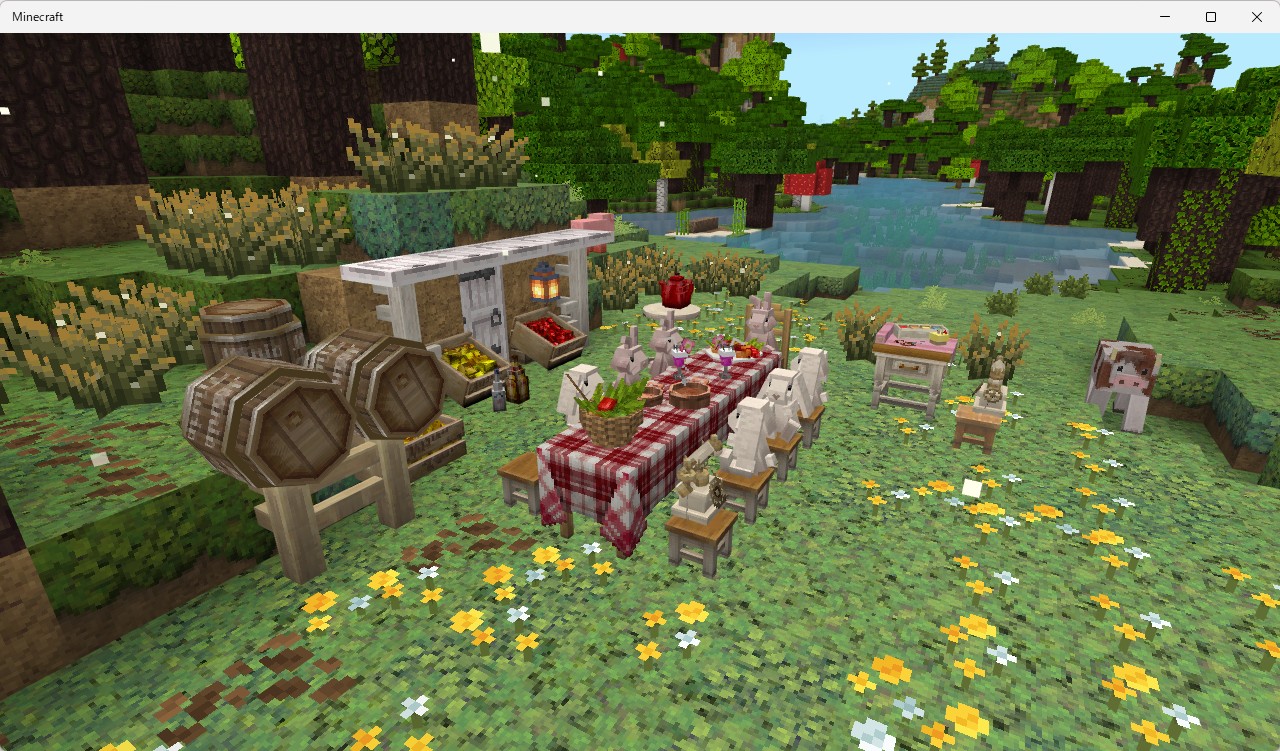
Enter the World and You’ll See MiniaTuria Textures Applied! Use It Together with Other MiniaTuria Add-Ons for Maximum Vibes 👆️👆️
Sometimes It Is Saved as Miniaturia_Texture_Pack.zip. Rename the File and Remove .zip. Run Miniaturia_Texture_Pack.mcpack to Start Importing. Go Back to Section 1, Step 4.
Rename the Downloaded .mcpack to .zip. Unzip It, Then Copy the Extracted Folder into Minecraft’s resource_packs Folder. Search Your Device/OS Instructions (e.g., “Minecraft Bedrock Add-On Install Android/iPhone”) to Find the Correct Folder Path.