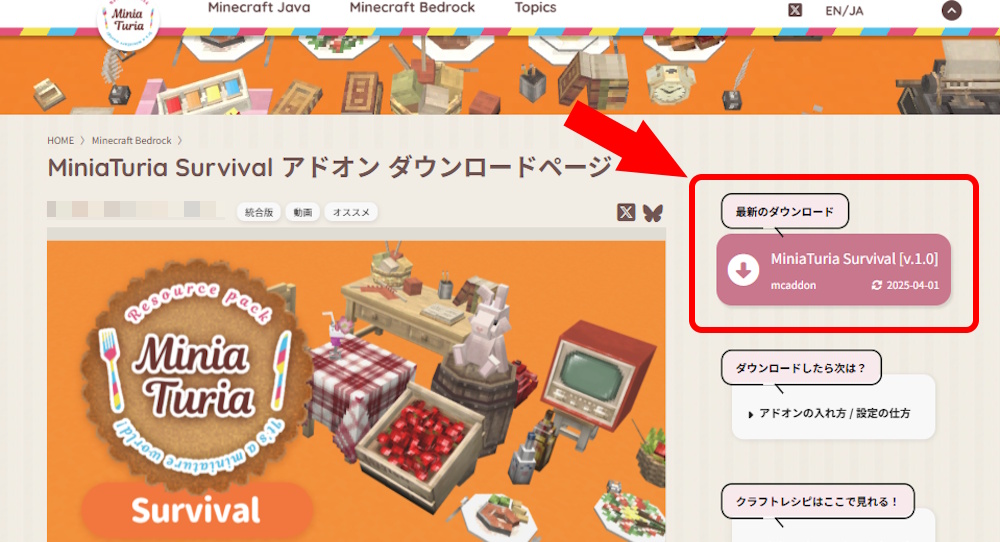
On the download page, press Latest Download. Read the Terms of Use to the end and select Accept the terms. You’ll be taken to the download steps page. Proceed through the ad link to get the file.
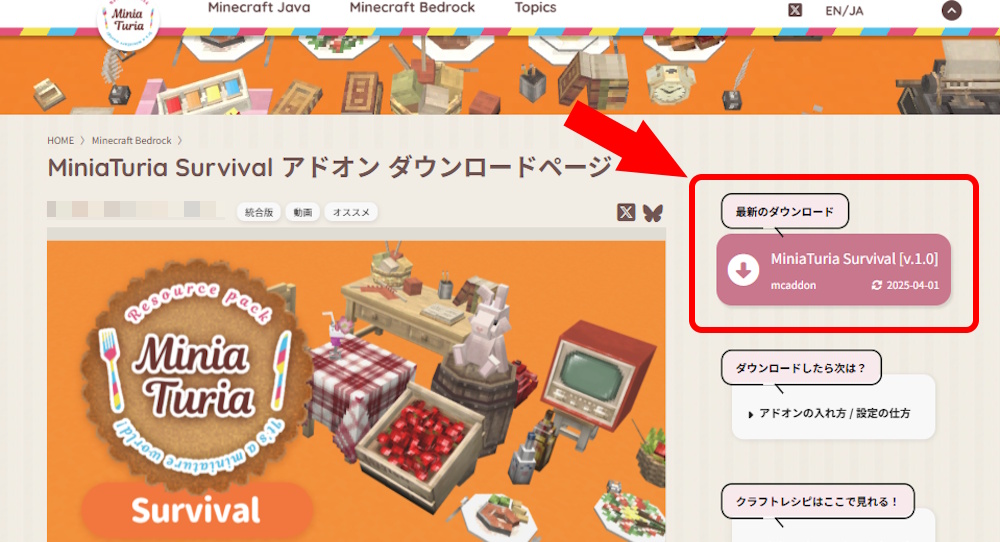
On the download page, press Latest Download. Read the Terms of Use to the end and select Accept the terms. You’ll be taken to the download steps page. Proceed through the ad link to get the file.
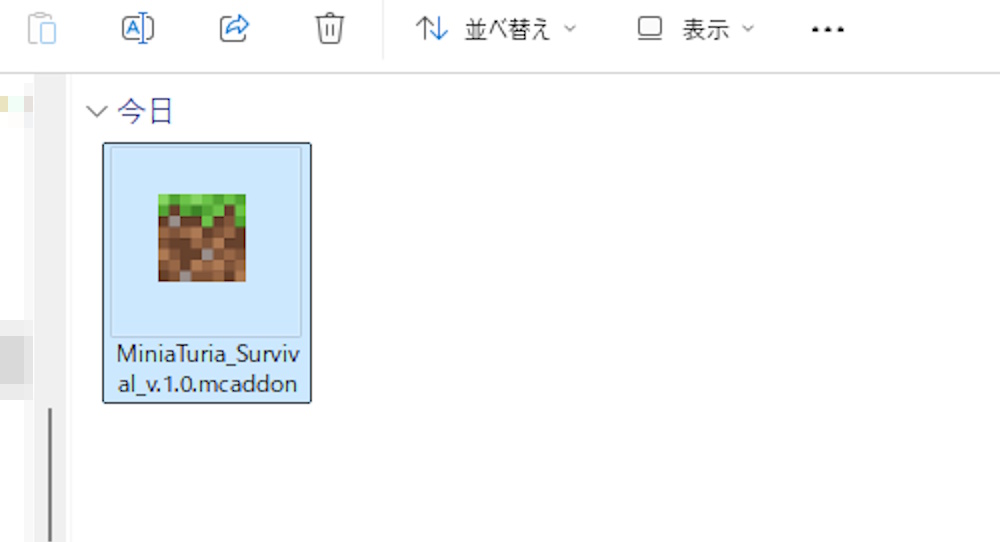
The downloaded file will be saved to your PC or phone. Double-click to open it.
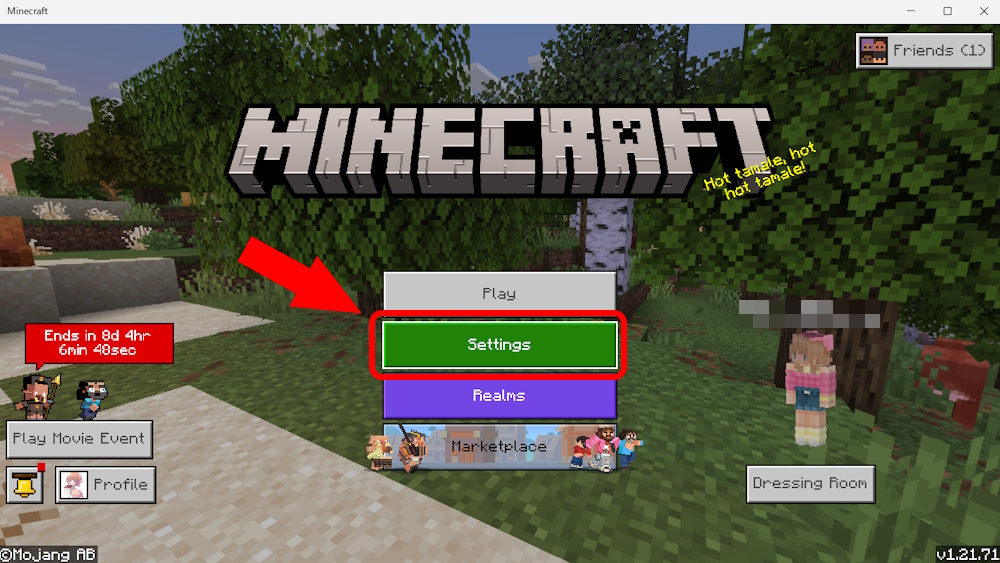
Minecraft will launch and import the add-on. On the first screen, press Settings.
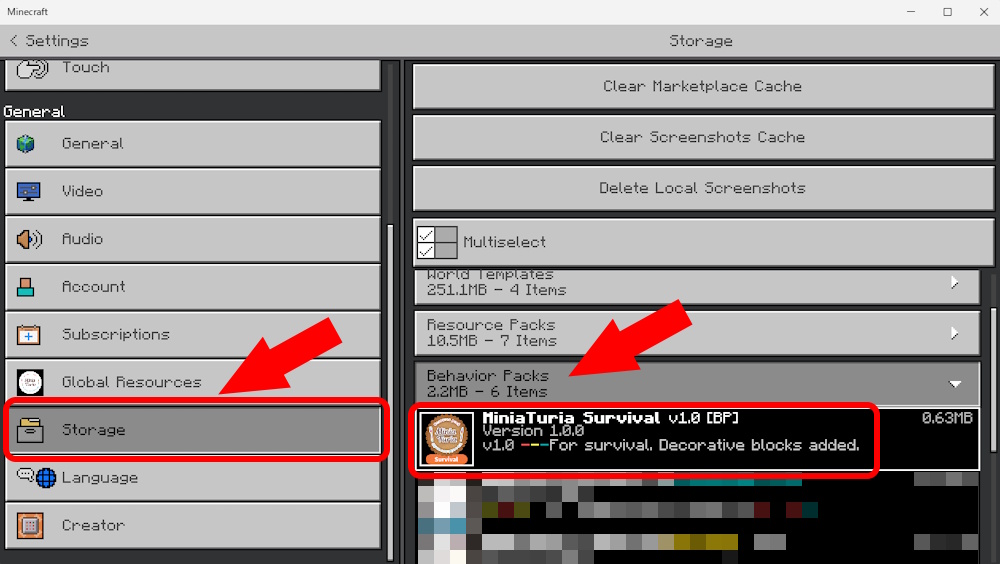
Go to Storage → Behavior Packs. If you see MiniaTuria, the import succeeded. If not, double-click the add-on file again. Once confirmed, tap Settings (top-left) to return to the start screen.
An add-on is a set of a Behavior Pack (features) and a Resource Pack (visuals). You must enable it per world to play. If adding to an existing world, go to 2. For a new world, go to 3.
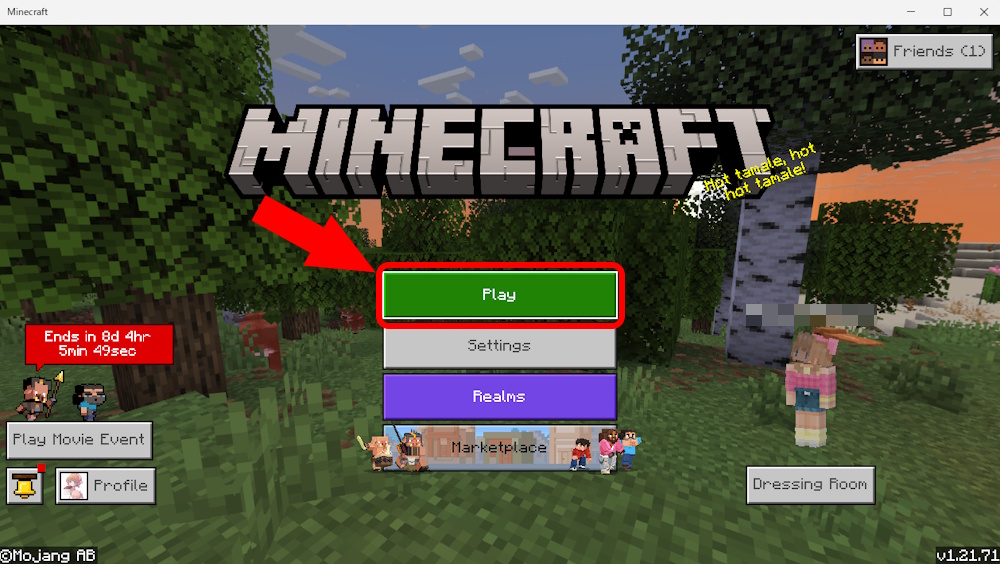
On the first screen, press Play.
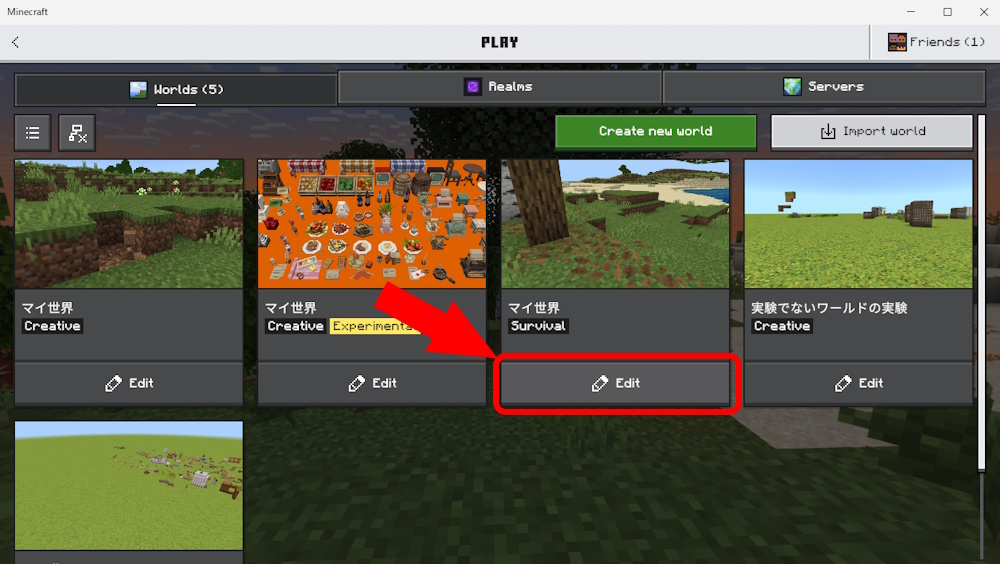
Select Edit for the world you want to add the add-on to.
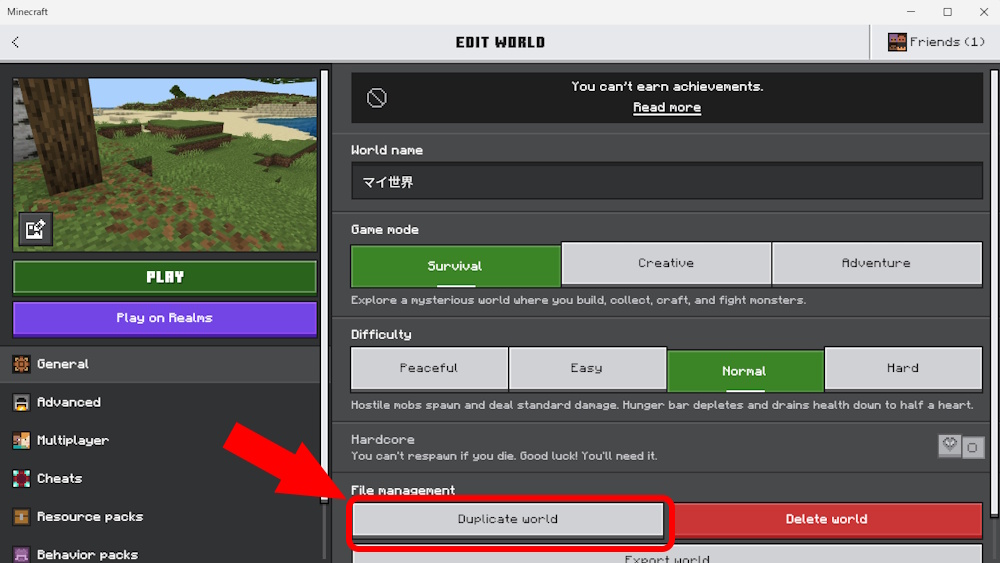
Go to Game → Manage → press Copy World to make a backup (optional). Then proceed to 7.
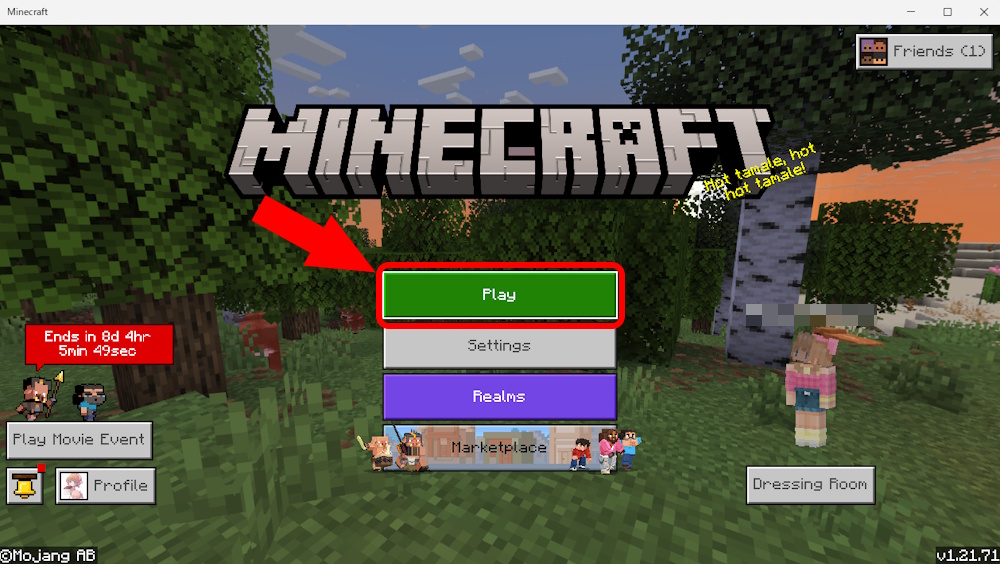
On the first screen, press Play.
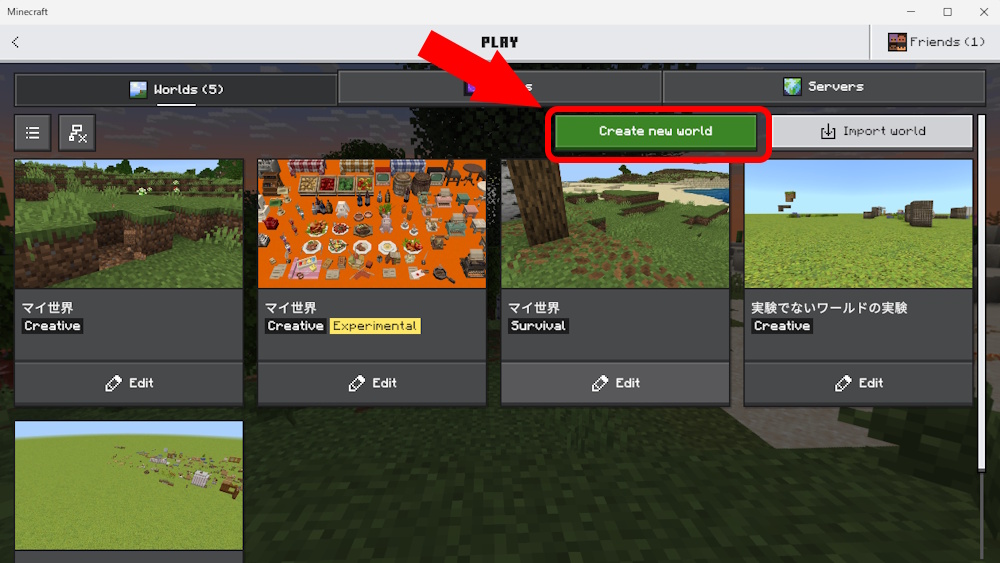
Select Worlds → Create New. Then proceed to 7.
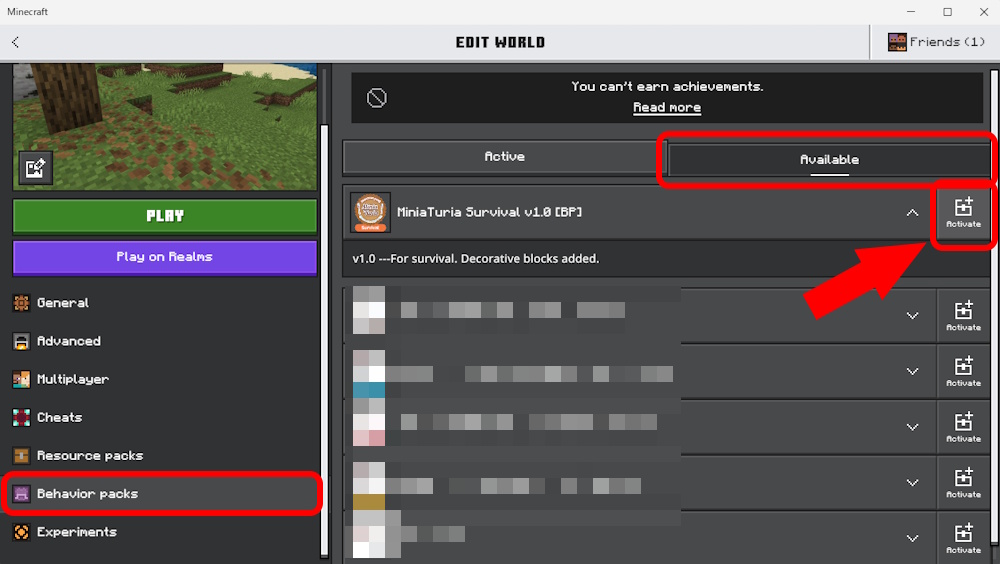
Go to Behavior Packs. Under Available, you should see the imported add-on. Press Activate.
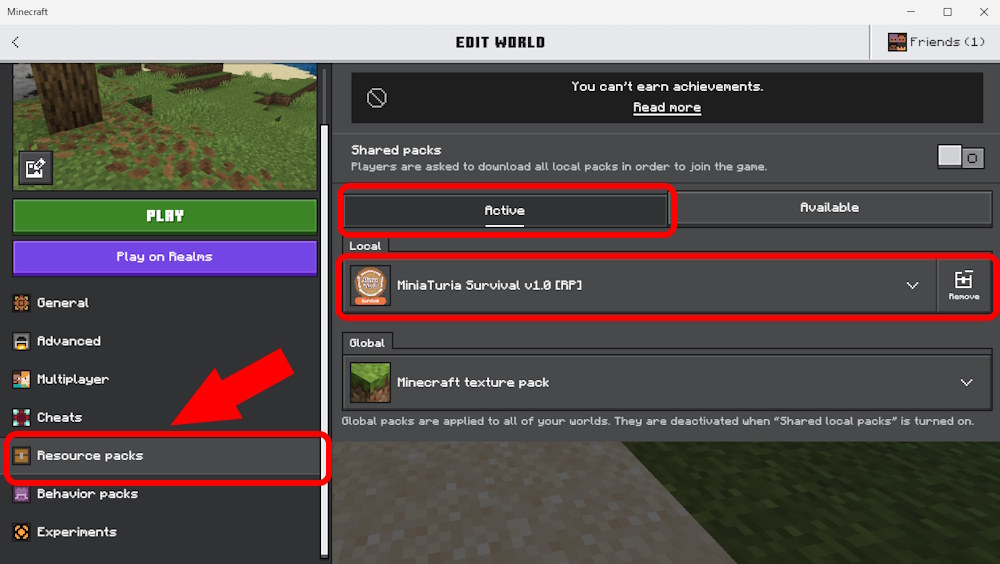
Also check Resource Packs just in case. Normally, enabling the Behavior Pack also enables the Resource Pack automatically and it will appear under Active.
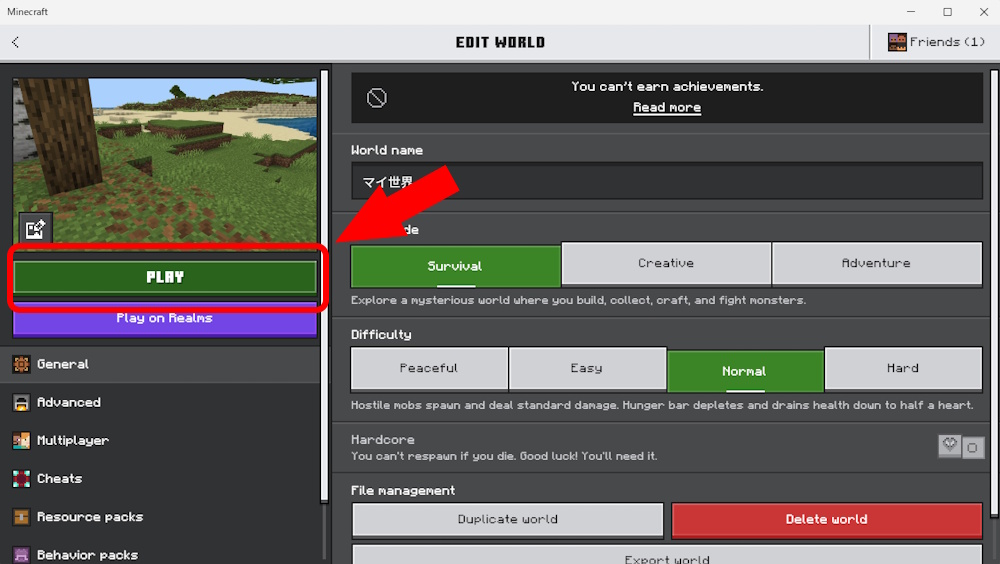
Setup complete! Press Create (or Play) to enter the world.
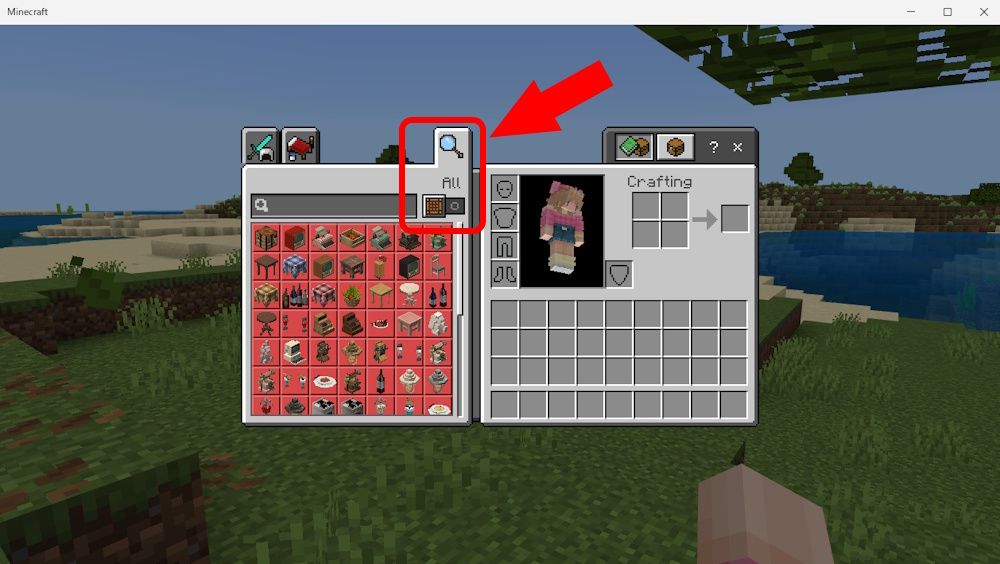
In the world, open your inventory and press the magnifying glass → All to see the added blocks.
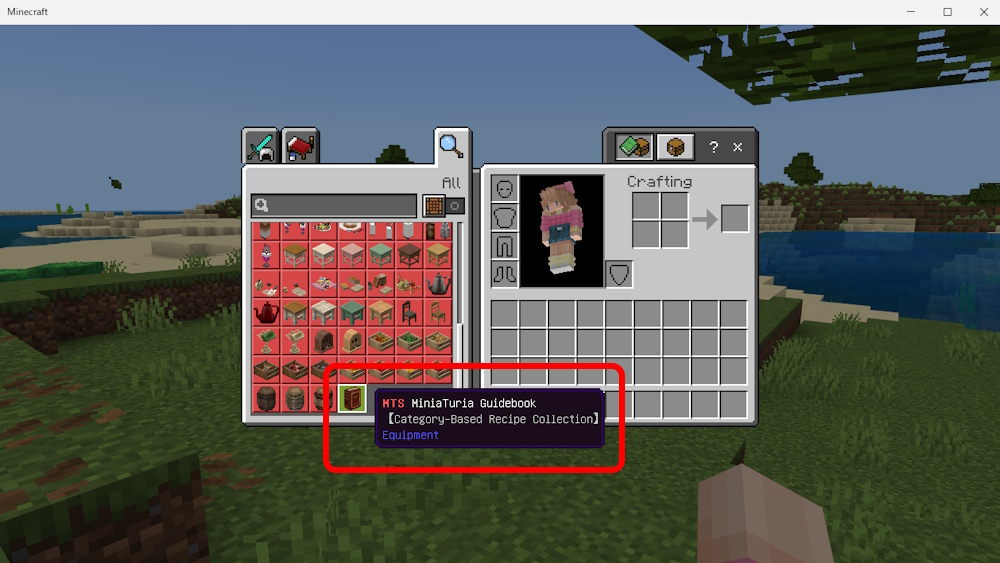
You can craft with only the recipe book, but the order may be messy. If you want categorized recipes, the MiniaTuria Guidebook is helpful.
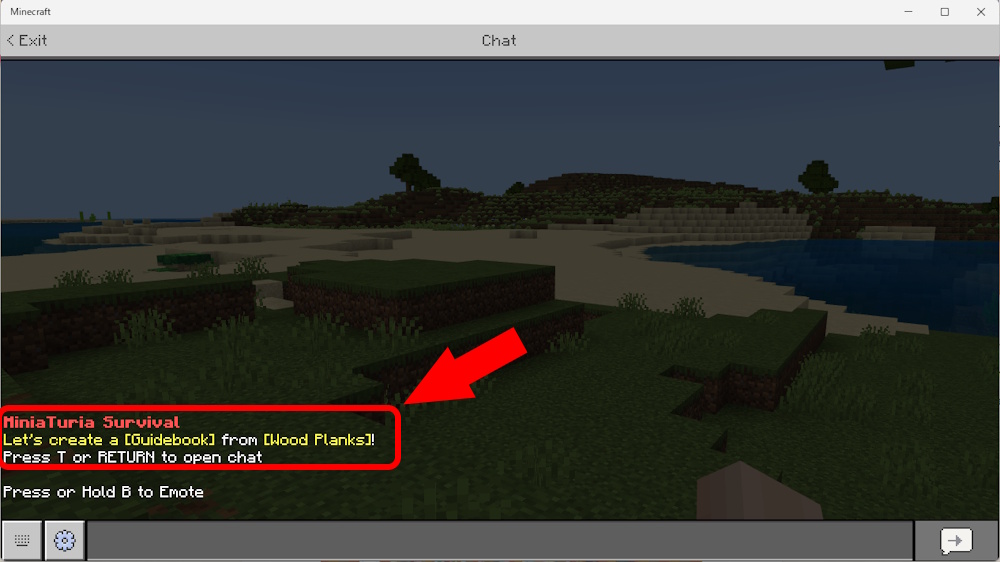
You’ll see a message in chat when you join the world—follow it and try crafting one!
Sometimes it is saved as Miniaturia_Survival.mcaddon.zip. Rename the file and remove .zip. Run Miniaturia_Survival.mcaddon to start importing. Go back to Section 1, step 3.
From the download page, download the Behavior Pack and Resource Pack separately in .mcpack format. Run both files and import them: [B]_Miniaturia_Survival.mcpack and [R]_Miniaturia_Survival.mcpack Go back to Section 1, step 3.
Rename the two downloaded .mcpack files to .zip. Unzip them, then copy the extracted folders into Minecraft’s designated folders (Behavior Packs and Resource Packs have different locations). Search your device/OS instructions (e.g., “Minecraft Bedrock add-on install Android/iPhone”) to find the correct folder paths.