A Minecraft Bedrock Edition addon. Adds the familiar decorative blocks from the Java Edition MiniaTuria! Since they can be crafted from in-game materials, you can enjoy them in Survival Mode! (The textures for the entire world are not included.)
MiniaTuria Survival Addon Download Page
The Background of This Addon's Creation
The Successor Addon to MiniaTuria Furniture!


↑ The previously distributed “MiniaTuria Furniture” is no longer available!
The "Holiday Creator" feature in Minecraft Bedrock Edition was discontinued, and the furniture addon that relied on this feature became unusable.
The new addon that is being introduced recreates the content of “MiniaTuria Furniture” through JavaScript programming!
Additionally, new blocks have been added, along with crafting recipes, making it easier to enjoy in Survival Mode! (It can also be played in Creative Mode)
Features
Almost all blocks can be placed on top of half blocks!

The added decorative blocks, when placed on top of a half block, are automatically shifted down by half the block's height! (※ Except for some blocks)
This makes it easy to redecorate your room♪
Connected Blocks

For example, desks naturally connect when placed from the same direction side by side, and dining tables can be placed from any direction side by side. You can even create a large restaurant table!
View Crafting Recipes by Category


“MiniaTuria Guidebook” allows you to check the materials needed for crafting by category, such as tables and chairs! The recipes are sent to the chat, so you can keep a record and it's quite convenient.
The "MiniaTuria Hammer" as a Weapon
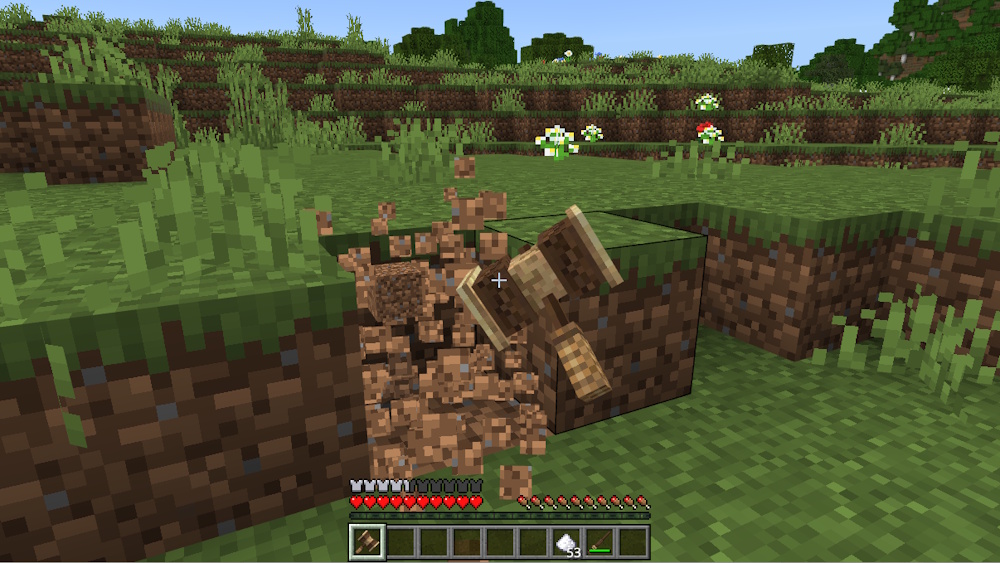
In Creative Mod, the “MiniaTuria Hammer” gives special effects to blocks. In the Survival Addon, it serves as a weapon for striking!
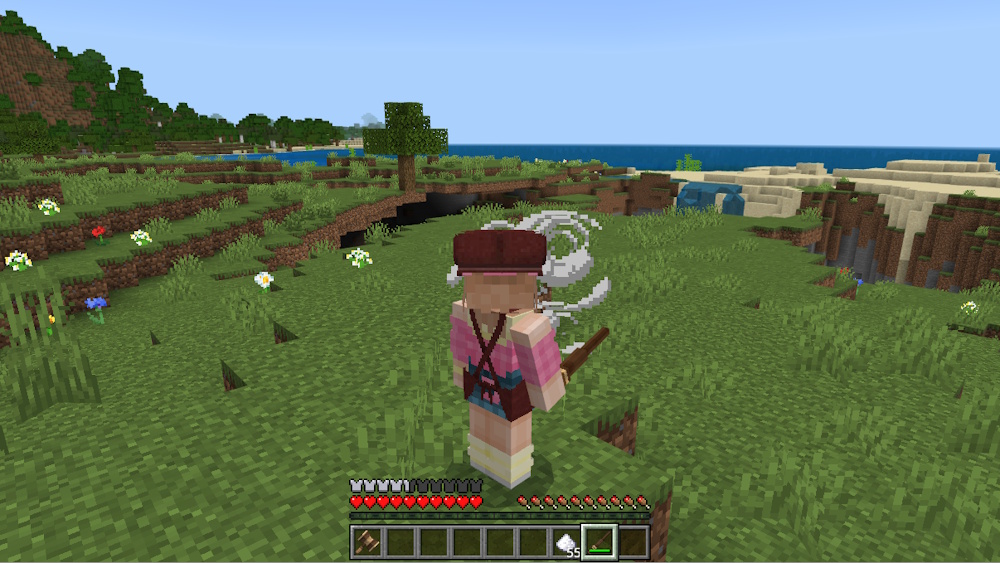
“MiniaTuria Wand” is a magical weapon! By consuming sugar, it can shoot a Wind Charge shockwave 🌪️



